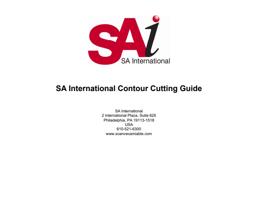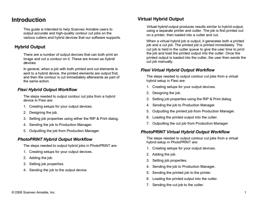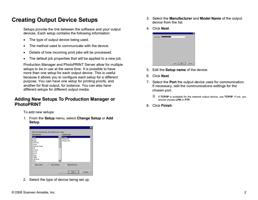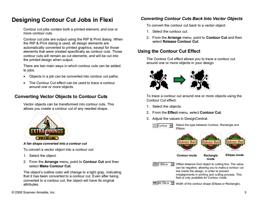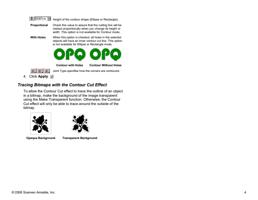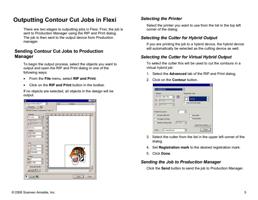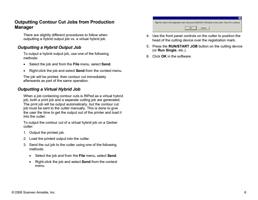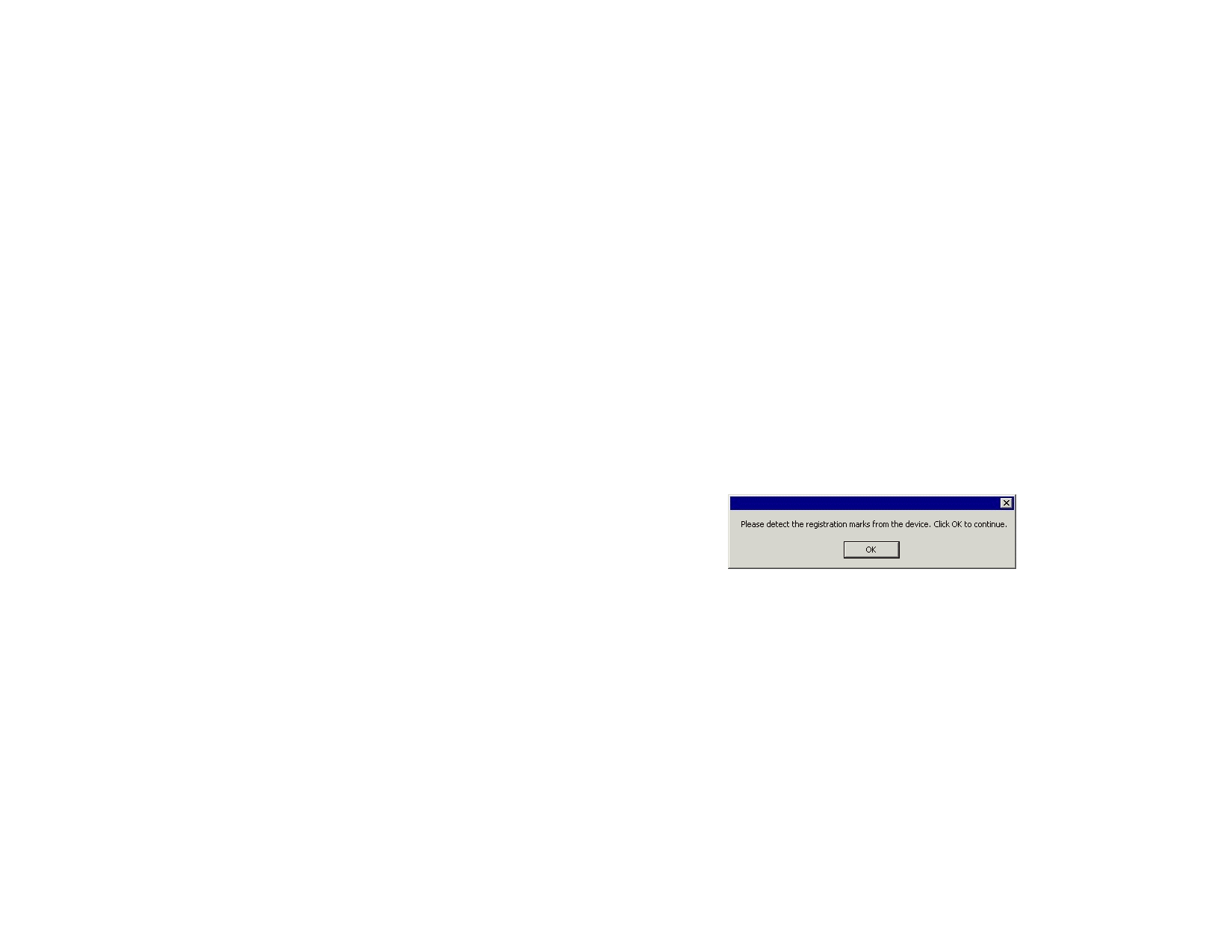
Outputting Contour Cut Jobs in
PhotoPRINT
Setting Up a Job for Contour Cutting
In order for a contour to be cut when a job is output through a
hybrid device or virtual hybrid, the following must be true:
• The job must be vector-based.
• The contours to be cut must be assigned a stroke with a
custom color named CutContour.
For specific details on setting up jobs within a given
application, please consult the Client Application Print Guide.
Hybrid Device Output
To output a job that includes a contour cut through a hybrid
device:
1. Set up the job as described above.
2. Add the job to the setup for a hybrid device.
3. Open the Job Properties dialog for the job and make sure
the Send setting in the Workflow tab is set to Print and
contour.
4. RIP and print the job normally.
The contour will be cut after the job is printed.
Virtual Hybrid Output
The software allows you to use a printer and a cutting device
together to produce the same results as a hybrid printer/cutter.
Virtual Hybrid Output on a Cutter with Automatic
Alignment
To output a job using virtual hybrid output, and an
automatically aligned cutter:
© 2006 Scanvec Amiable, Inc.
1. Set up the job as described above.
2. Add the job to the setup for the printer you want to use as
part of the virtual hybrid.
3. Open the Job Properties dialog for the job and select the
Workflow tab.
4. Check the Send cut job box and select the cutter you
want to use as the second half of your virtual hybrid.
When you select the cutter in the Workflow tab, the default registration
marks for that cutter are automatically added to the job.
5. Click OK to close the Job Properties dialog.
6. RIP and print the job.
Once you RIP and print the job, the cut portion of the job automatically
appears in the Hold Queue.
7. Remove the output medium from the printer and load it into
the cutter.
8. Output the cut job in the Hold Queue as you would a
normal print job.
9. Align the cutting head over the first automatic registration
mark (lower right if not marked) using the controls on the
front panel of the cutter.
10. Click OK to cut the contour.
Virtual Hybrid Output on a Manually Aligned Cutter
To output a job using virtual hybrid output, and a manually
aligned cutter:
1. Set up the job as described above.
2. Add the job to the setup for the printer you want to use as
part of the virtual hybrid.
3. Open the Job Properties dialog for the job and select the
Workflow tab.
7