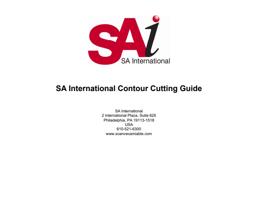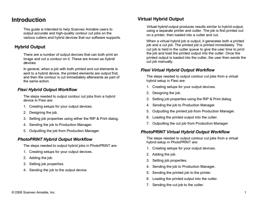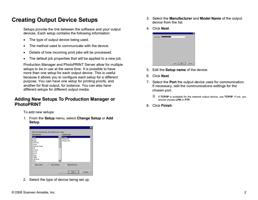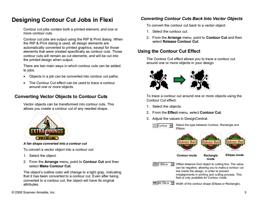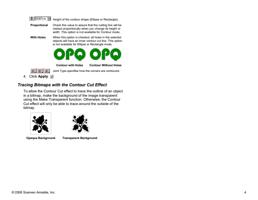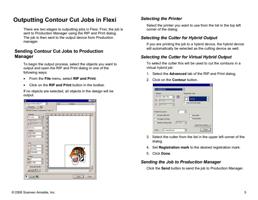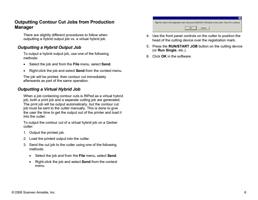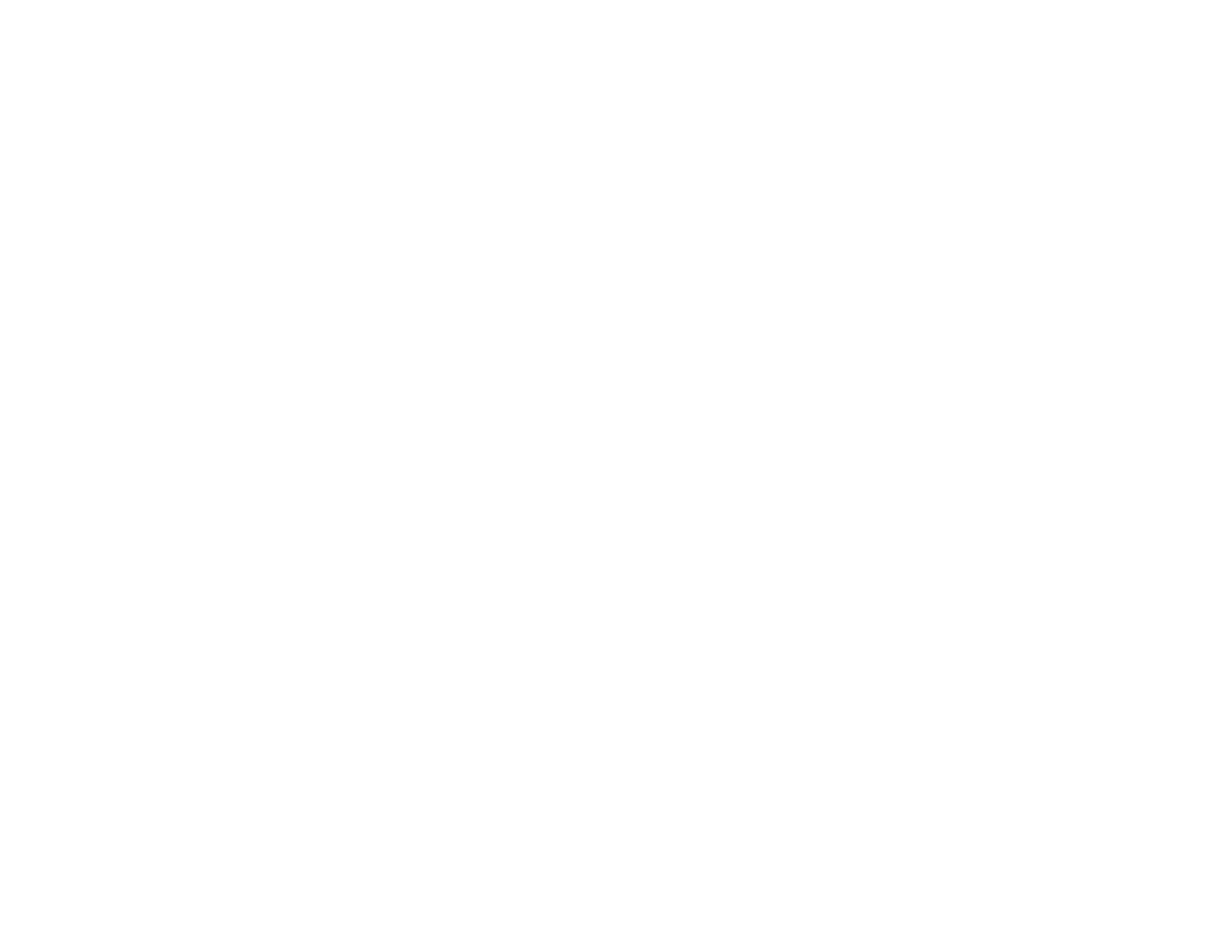
Introduction
This guide is intended to help Scanvec Amiable users to
output accurate and high-quality contour cut jobs on the
various cutters and hybrid devices that our software supports.
Hybrid Output
There are a number of output devices that can both print an
image and cut a contour on it. These are known as hybrid
devices.
In general, when a job with both printed and cut elements is
sent to a hybrid device, the printed elements are output first,
and then the contour is cut immediately afterwards as part of
the same action.
Flexi Hybrid Output Workflow
The steps needed to output contour cut jobs from a hybrid
device in Flexi are:
1. Creating setups for your output devices.
2. Designing the job.
3. Setting job properties using either the RIP & Print dialog.
4. Sending the job to Production Manager.
5. Outputting the job from Production Manager.
PhotoPRINT Hybrid Output Workflow
The steps needed to output hybrid jobs in PhotoPRINT are:
1. Creating setups for your output devices.
2. Adding the job.
3. Setting job properties.
4. Sending the job to the output device.
© 2006 Scanvec Amiable, Inc.
Virtual Hybrid Output
Virtual hybrid output produces results similar to hybrid output,
using a separate printer and cutter. The job is first printed out
on a printer, then loaded into a cutter and cut.
When a virtual hybrid job is output, it generates both a printed
job and a cut job. The printed job is printed immediately. The
cut job is held in the cutter queue to give the user time to print
the job and load the printed output into the cutter. Once the
printed output is loaded into the cutter, the user then sends the
cut job manually.
Flexi Virtual Hybrid Output Workflow
The steps needed to output contour cut jobs from a virtual
hybrid setup in Flexi are:
1. Creating setups for your output devices.
2. Designing the job.
3. Setting job properties using the RIP & Print dialog.
4. Sending the job to Production Manager.
5. Outputting the printed job from Production Manager.
6. Loading the printed output into the cutter.
7. Outputting the cut job from Production Manager
PhotoPRINT Virtual Hybrid Output Workflow
The steps needed to output contour cut jobs from a virtual
hybrid setup in PhotoPRINT are:
1. Creating setups for your output devices.
2. Adding the job.
3. Setting job properties.
4. Sending the job to Production Manager.
5. Sending the printed job to the printer.
6. Loading the printed output into the cutter.
7. Sending the cut job to the cutter.
1