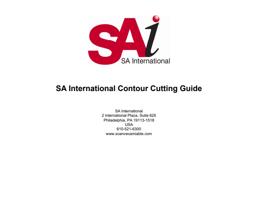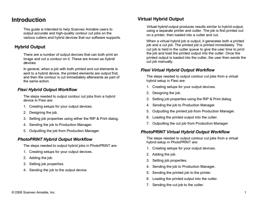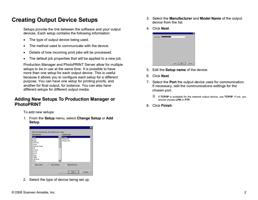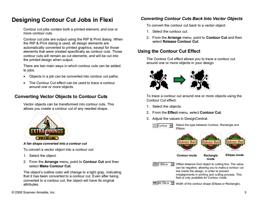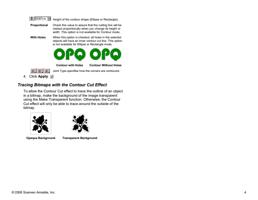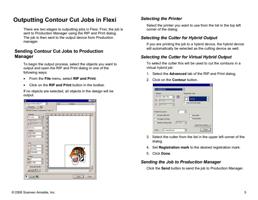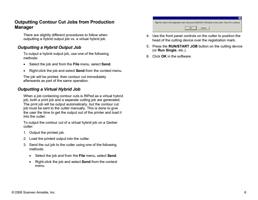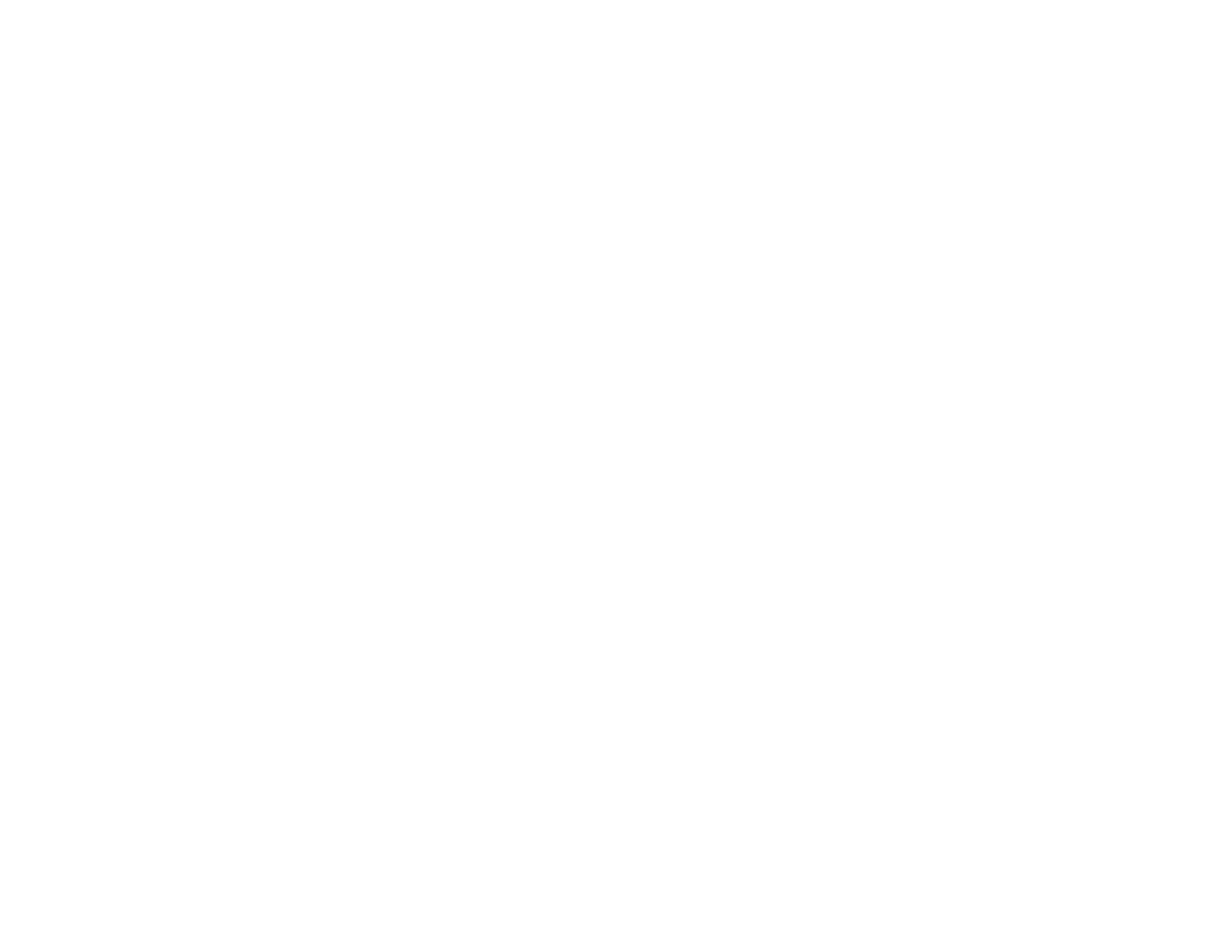
Mutoh SC-850D/1400D
Cutting Jobs Using Automatic Mark Detection
To cut a contour using the Mutoh SC-850D or 1400D cutters:
1. If you will be running the Mutoh cutter off of USB, install
the Mutoh USB Drivers.
2. Add a setup for the cutter to PhotoPRINT or Production
Manager.
3. Depending on the application, do the following:
• In PhotoPRINT, add the job and open Job Properties.
• In Flexi, design the job and open the RIP and Print
dialog.
4. Set Registration Mark to Mutoh.
5. Print the job, and then advance the media before cutting.
There needs to be at least four inches of blank space
above the top of the Mutoh registration mark.
6. Load the printed output into the cutter.
7. Send the cut job.
The cutter will automatically detect the Mutoh registration mark
and cut the contours.
Cutting Jobs using Mutoh Cut Server
Mutoh Cut Server is an application that cuts contours onto
printed materials using Mutoh cutters.
Applications can output jobs to Cut Server by saving each job
as a .plt file in a directory that Cut Server monitors. CutServer
can then cut the jobs, using automatic registration marks to
align the cuts with the printed material.
If a printed job is loaded into the cutter backwards, Cut Server
will detect it, and will automatically rotate the cut job 180
degrees to match.
© 2006 Scanvec Amiable, Inc.
To cut a contour using Mutoh Cut Server, do the following:
1. If you will be running the Mutoh cutter off of USB, install
the Mutoh USB Drivers.
2. Install the Mutoh Cut Server application.
3. Create a folder on your C: drive named MutohJobs.
Ex:
C:\Program Files\FlexiSIGN-PRO 7.6v1\Jobs\Mutoh\SC850D\MutohJobs
4. In Mutoh Cut Server, set the directory to the MutohJobs
directory created earlier.
5. Launch PhotoPRINT Server or Production Manager.
6. Add a setup for your printer.
7. Add a setup for the Mutoh Barcode Cutter. Set the Cutter
to use the File port, and set the Default location to the
MutohJobs directory.
8. Depending on the application, do the following:
• In PhotoPRINT, add the job and open Job Properties.
• In Flexi, design the job and open the RIP and Print
dialog.
9. Position the job at least 4 inches from the bottom of the
media, and at least 4 inches from the right edge.
10. Set Registration Mark to Mutoh Type 2 or Mutoh
Multiple Segments.
Selecting Mutoh Multiple Segments automatically sets the number of
segments so that no segment is larger than 50cm. To use only one
segment, select Mutoh Type 2.
11. Send your print job.
12. Load the printed output into the Mutoh cutter.
13. Send your cut job.
14. Save the job file using the default name (You have to do
this because the name of the file includes the barcode
number).
15. Start Mutoh Cut Server.
20