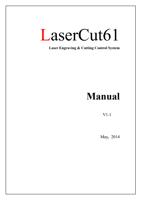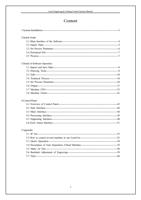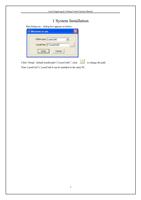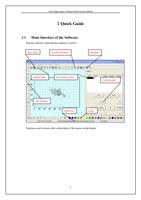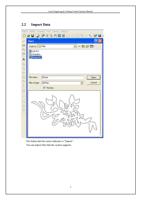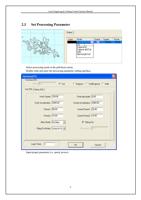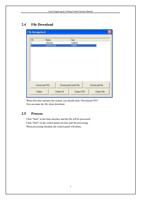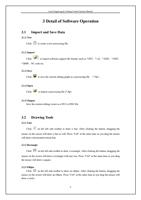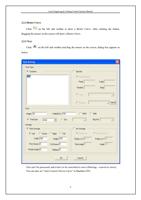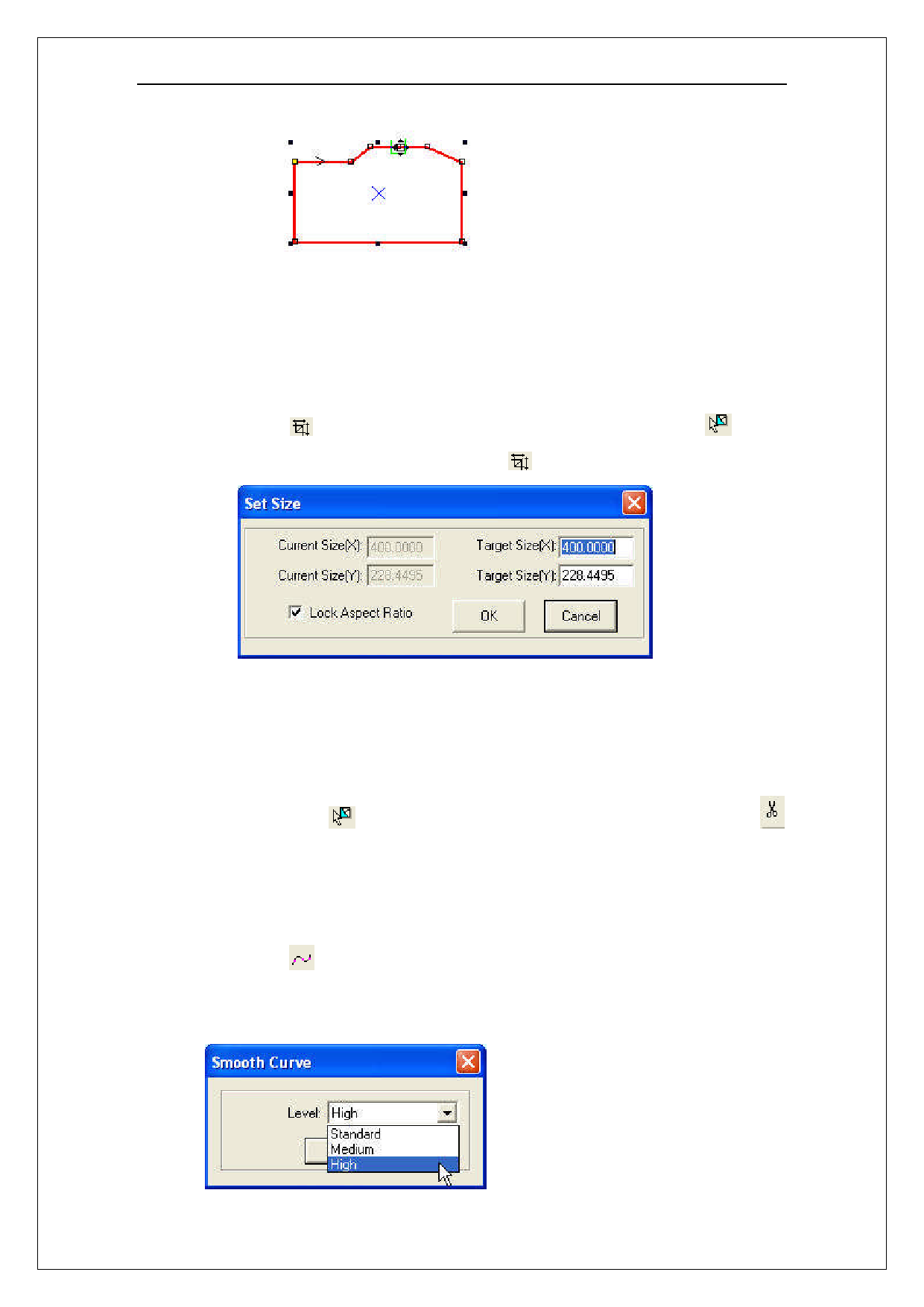
Laser Engraving & Cutting Control System Manual
Move the mouse on the node and drag the mouse will change the shape of the graph.
Move the mouse on the graph, the mouse will change into cross, double click the mouse will
add a new node. Move the mouse on the node and click “Delete”to delete a node.
3.3.4 Size
Click the button to change the size of the graph. Click the select button
first to
select the graph need to be changed, and click the button , dialog box appears as below:
Input the target size on the X, Y axis, and click “OK”to change the size of the graph.
Select “Lock Aspect Ratio”and input the length of X or Y, and the size will change with the
same proportion.
3.3.5 Cut
Click the select button
first to select the graph need to be cut, and click the button
on the left side toolbar and move the mouse to the graph. Click the left key of the mouse and the
curve will be cut into two parts.
3.3.6 Smooth Curve
Click the button
on the left side toolbar to smooth the curve. By doing so, speed and
stability of the cut process will be improved. Select the data need to be processed, and click the
button, dialog box appears as below:
11