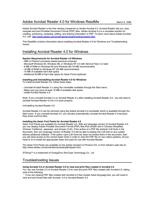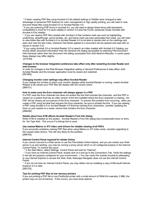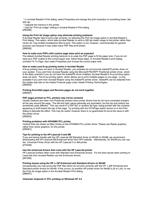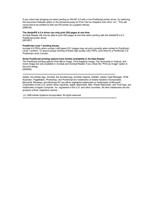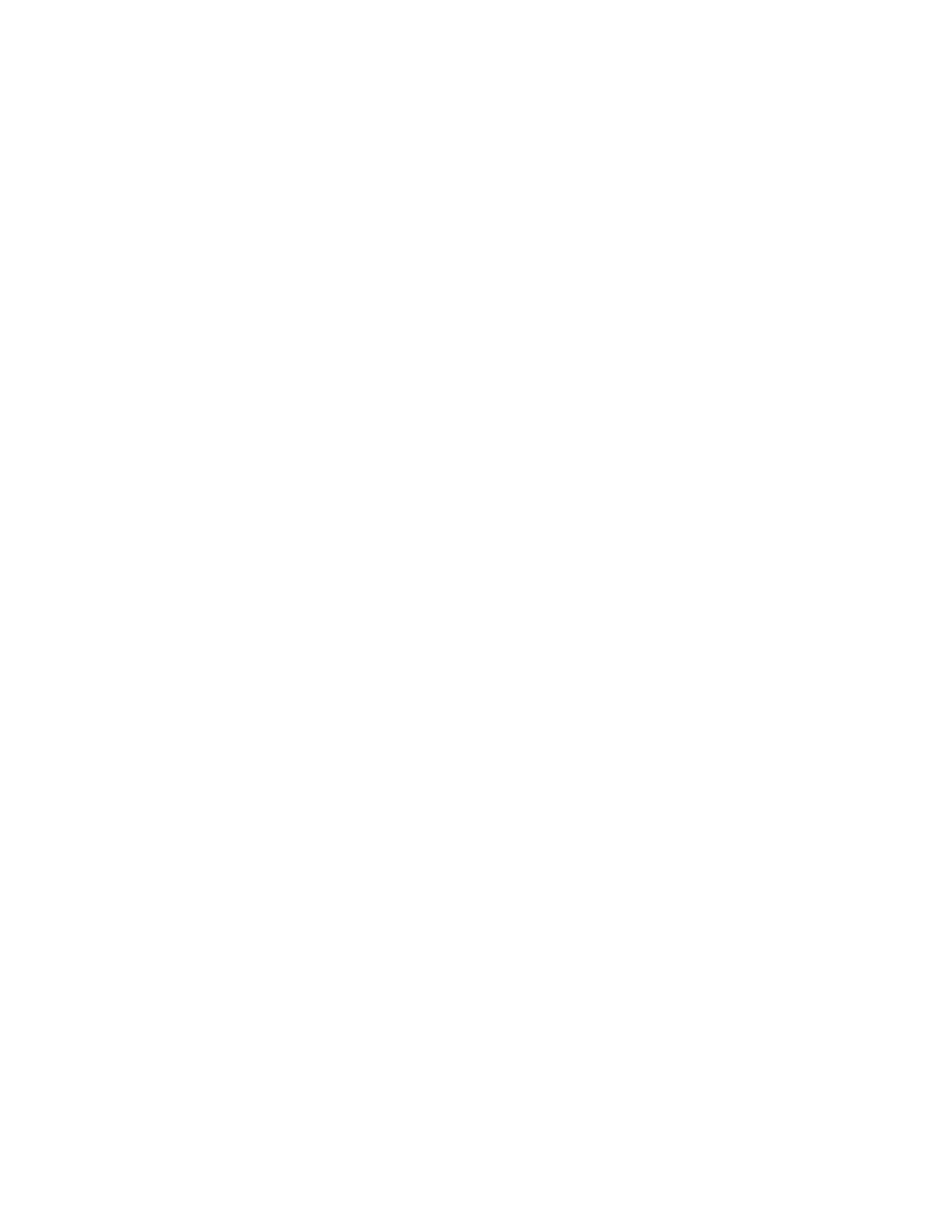
* In Acrobat Reader's Print dialog, select Properties and change the print resolution to something lower, like
300 dpi.
* Upgrade the memory in the printer.
* Use the "Print as image" setting in Acrobat Reader‘s Print dialog.
[285296]
Using the Print As Image option may eliminate printing problems
If Acrobat Reader fails to print a file correctly, try selecting the Print As Image option in Acrobat Reader's
Print dialog. This option, which tells Acrobat Reader to send a 300 dpi raster image to the printer rather than
vector art, may enable troublesome files to print. This option is not, however, recommended for general
purpose use because it may make many PDF files print slower.
[289026]
How to make sure PDFs with custom page sizes print as expected
The default Acrobat Reader printing behavior is to scale the PDF page to fit the paper size. If you do not
want your PDF scaled to the current paper size, follow these steps. In Acrobat Reader’s print dialog,
uncheck Fit To Page, then select Properties and choose the correct paper size.
How to make sure N-up printing works in Acrobat Reader
If N-up printing does not work in Acrobat Reader, you probably do not have the AdobePS printer driver on
your system. If you print from Acrobat Reader using the Microsoft PSCRIPT PostScript printer driver, which
is the likely scenario if you do not have the AdobePS driver installed, Acrobat Reader's N-up printing option
does not work. The N-up printing option, which allows you to print multiple pages on one page, is only
available if you print from Acrobat Reader using the AdobePS printer driver. AdobePS can be obtained from
the Adobe web site on the Adobe Products page under Adobe Printing Technologies.
[284943]
Printing Even/Odd pages and Reverse pages do not work together
[296097]
PDF pages printed on PCL printers may not be centered
Certain DeskJet and other non-PostScript printers have printer drivers that do not have consistent margins
all the way around the page. The left and right values generally are equivalent, but the top and bottom are
sometimes quite different. This can result in a PDF file, or another file type, being printed with the contents
appearing to shift toward the top of the page. Try printing with the FitToPage option turned on in the Print
dialog to alleviate the effect. This may be useful, however there is no guarenteed fix since the issue is with
the printer driver.
[283825]
Printing problems with HP4SiMX PCL printer.
Vertical lines are drawn as filled circles on the HP4SiMX PCL printer driver. Please use Raster graphics,
rather than vector graphics, for this printer.
[295061]
Tips for printing to the HP LaserJet 5 and 5M
If you are having trouble with the HP LaserJet 5M Standard driver on Win95 or Win98, we recommend
downloading the HP LaserJet 5M Enhanced driver from HP's website. Alternatively, for Win98 you can use
the Universal Printer driver with the HP LaserJet 5 or 5M printer.
[275249]
Use the enhanced drivers that come with the HP LaserJet printer
HP LaserJet printers often come with Standard and Enhanced drivers. For the best results when printing to
LaserJets from Acrobat Reader use the Enhanced drivers.
[281592]
Printing issues using the HP LJ 6P Enhanced and Standard drivers on Win95
Occassionally you may encounter PDF files which do not print correctly with the HP LJ6P Enhanced and
Standard printer drivers for Win95. If this occurs, try another HP printer driver for Win95 (LJ5 or LJ4), or use
the Print As image option in the Acrobat Reader Print dialog.
[288457]
Character dropouts in PCL printing on Windows NT 4.0