Enable Multicast When Camera is Connected
For a connected camera, you can only set the Software's role to "Controller and Receiver".
-
Right-click the camera and then click Multicast Setting
to open the Multicast Setting window.
The role for the current Software is set to "Controller and Data Receiver" by default and cannot be edited.
-
Turn on the
Enable
switch to enable Multicast.
The IP Address field and Port field appear.
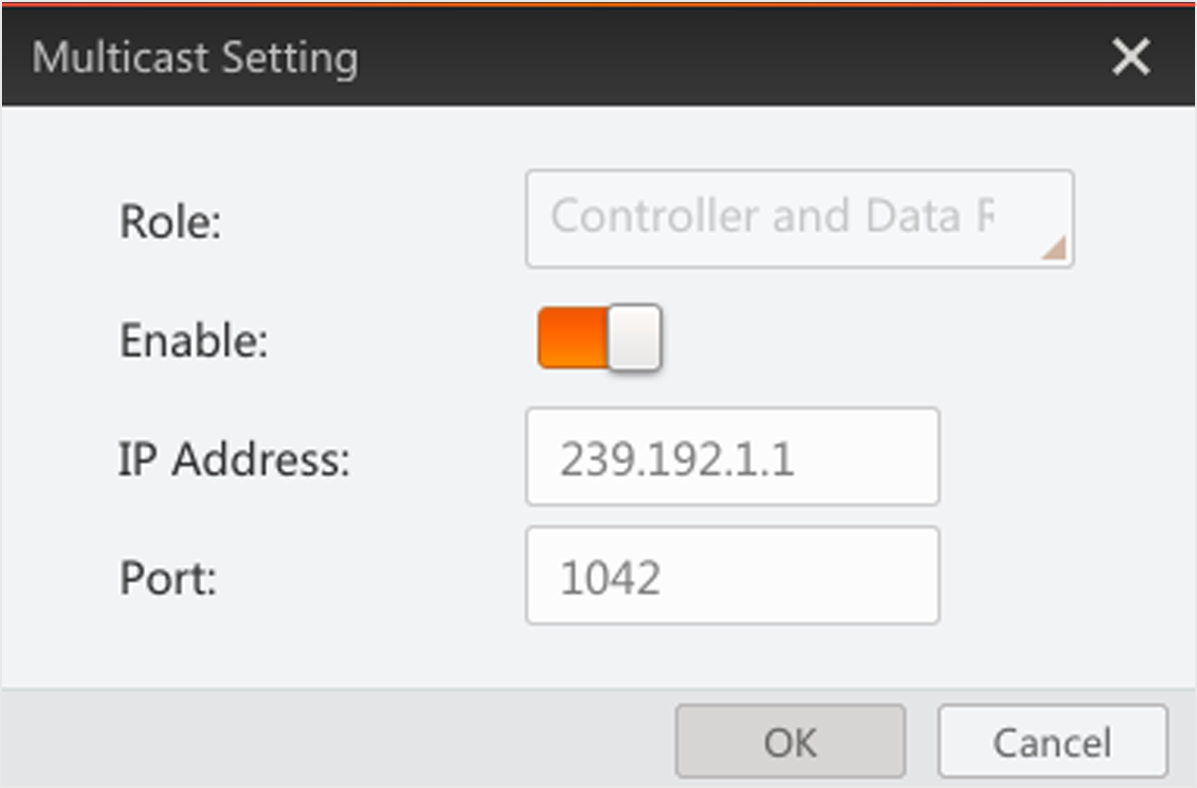 Figure 1 Mutlticast
Stetting
Window
Figure 1 Mutlticast
Stetting
Window - Optional: Edit the IP address and port.
-
Click OK to save the settings.
After enabling Multicast mode of a camera on Software A, if the camera is remotely added to Software B, or the camera is in the same local subnet of the PC on which the Software C runs, the camera will be displayed as
 (when disconnected) or
(when disconnected) or
 (when connected) on Software B or Software C. And the role
of Software B and Software C (relative to the camera) will be Data Receiver.
In this scenario, the user has the permission to modify the camera's
features, as well as view the live video of the camera on Software A; While
on Software B and Software C, the user has no permission to modify the
camera feature, but can view the live video and features of the camera.
(when connected) on Software B or Software C. And the role
of Software B and Software C (relative to the camera) will be Data Receiver.
In this scenario, the user has the permission to modify the camera's
features, as well as view the live video of the camera on Software A; While
on Software B and Software C, the user has no permission to modify the
camera feature, but can view the live video and features of the camera.