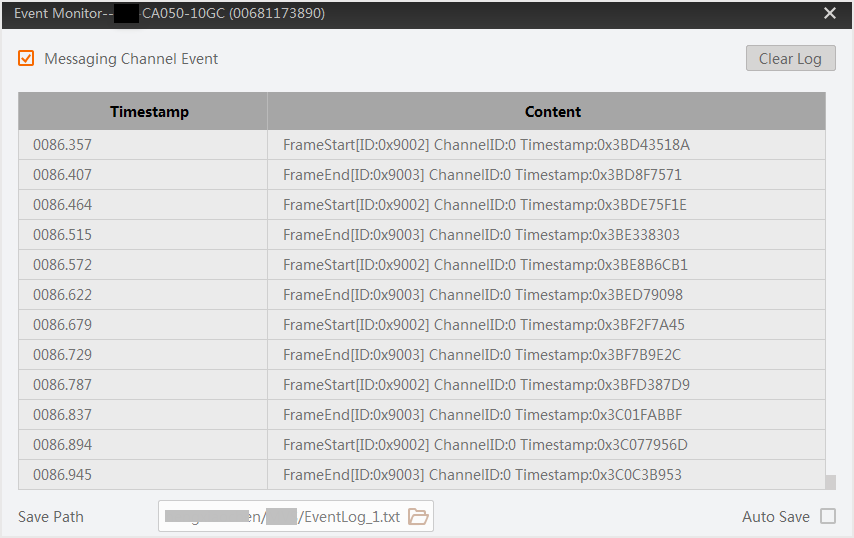The Event Monitor is a tool to determine causes of issues that may occur
when using the device. When enabled, you can view all the time-stamped GigE Vision or USB3
Vision events.
Note:
The Event Control feature should be supported by your device, or the Event
Monitor functionality will be unavailable.
-
Connect the camera with the software by one of the following operations.
-
Select Advanced Features tab on the Feature List Panel on the
right of the main page.
-
In Event Control Information, check the event(s) that
you want to view.
-
Right-click the camera on the device list and select Event
Monitor to open the Event Monitor window.
-
Check Messaging Channel Event.
- Optional:
Click
 to select a saving path, and then check Auto
Save to automatically save the generated events to the PC.
to select a saving path, and then check Auto
Save to automatically save the generated events to the PC.
-
Start acquisition, and then a large number of events will appear on the Event Monitor
window.
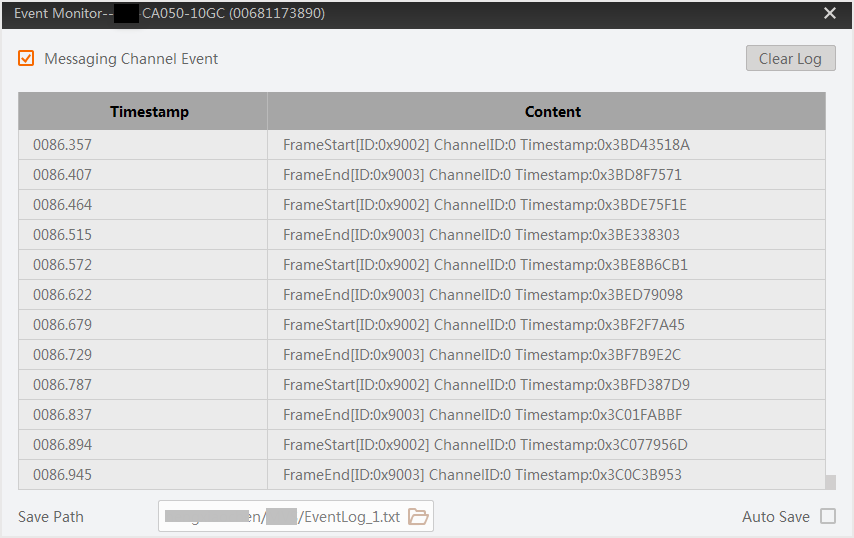 Figure 1 Event Monitor
Figure 1 Event Monitor
- Optional:
Click Clear Log at the upper-right side of the window to clear
all the events displayed before.
 on the control toolbar to connect it with the software.
on the control toolbar to connect it with the software.  to select a saving path, and then check
to select a saving path, and then check  on the display window to start
acquisition.
on the display window to start
acquisition.