Other Features
Other features are provided for the GigE Vision cameras on the device list, including GVCP Settings, GVSP Settings, GenICam XML settings, device user ID settings, etc.
GVCP Settings
GVCP is short for GigE Vision Control Protocol, which is a communication protocol for the communication between the Software and a GigE Vision camera. GVCP allows the Software to configure and control a GigE Vision camera. The Software sends a command and waits for an acknowledgment (ACK) from the camera before sending its next command, hence data integrity is ensured. In this ACK scheme, the Software can get and set various features of the camera.
When the network condition is not good, data losses may occur in this ACK scheme. In this case, you can configure the GVCP settings to allow the Software to resend the command for multiple times within a certain time period, hence data losses can be alleviated.
-
GVCP settings is only available when the camera is connected or in acquisition.
-
Cameras connected via frame grabbers does not support this function.
Right-click a GigE Vision camera and then click GVCP Settings to open the GVCP Setting window and then configure the two parameters below.
- Resending Times
-
Specify the times for resending the command.
The default value is 3, and the value range is from 0 to 100.
- Timeout
-
Specify the time period (ms) for resending the command. In other words, if the time for resending the command reaches the specified time period, command resending will end.
The default value is 500, and the value range is from 0 to 10,000.
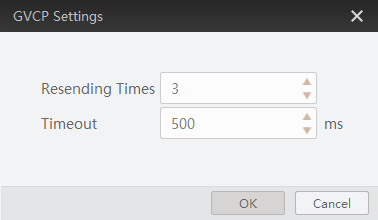 Figure 1 GVCP Settings
Figure 1 GVCP SettingsGVSP Settings
GVSP is short for GigE Vision Streaming Protocol, which provides a protocol for getting non-compressed and compressed data streams. For transmission an image is split into several packages and the packages are recompiled when received. When you set the Timeout, you set the waiting duration between each package of an image. If the next package is not received when the waiting duration is longer than the Timeout value, the Software will stop receiving the following packages of image and recompile packages received before. When the network condition is not good, setting a short Timeout may cause a low resolution of the image; while setting a long Timeout may lower the continuity of image acquisition.
-
GVSP settings is only available when the camera is connected.
-
By default, the Timeout is 300.
-
Cameras connected via frame grabbers does not support this function.
Right-click a GigE Vision camera and then click GVSP Settings to open the GVSP Setting window and then configure Timeout.
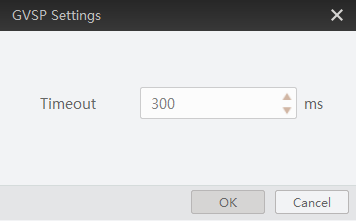 Figure 2 GVSP Settings
Figure 2 GVSP SettingsSave GemICam XML
Right-click a GigE Vision camera, and then click Save GemICam XML to save the camera information as XML file for purposes such as secondary development of the Software.
Saving GemICame XML is only available when the camera is connected or in acquisition.
Rename User ID
Right-click a GigE Vision camera, and then click Rename User ID to edit user ID of the camera.
Renaming user ID is only available when the camera is connected or in acquisition.
Configure NIC
Right-click a GigE Vision interface and then click NIC Settings to set NIC parameters. For details, see Configurations before Using GigE Vision Cameras.
Stick Camera to Top
Right-click a GigE Vision camera and then click Stick to Top to stick the camera to the top of the GigE Vision camera list.
If you want to cancel sticking the camera to the top, right-click the camera and then click Cancel Sticking to Top.