Configurations before Using GigE Vision Cameras
Before using GigE Vision cameras, you should make sure that the cameras and the PC are on the same subnet, and that the Jumbo Frame functionality has been enabled in the Windows system.
Make sure that the cameras are powered on and connected to network.
-
Run NIC Configurator.
-
Go to Start > All Programs > MVS > Tools in the Windows system, and then click NIC_Configurator.
-
Go to Applications > NIC_Configurator in the Software's installation folder, and then click NIC_Configurator. exe.
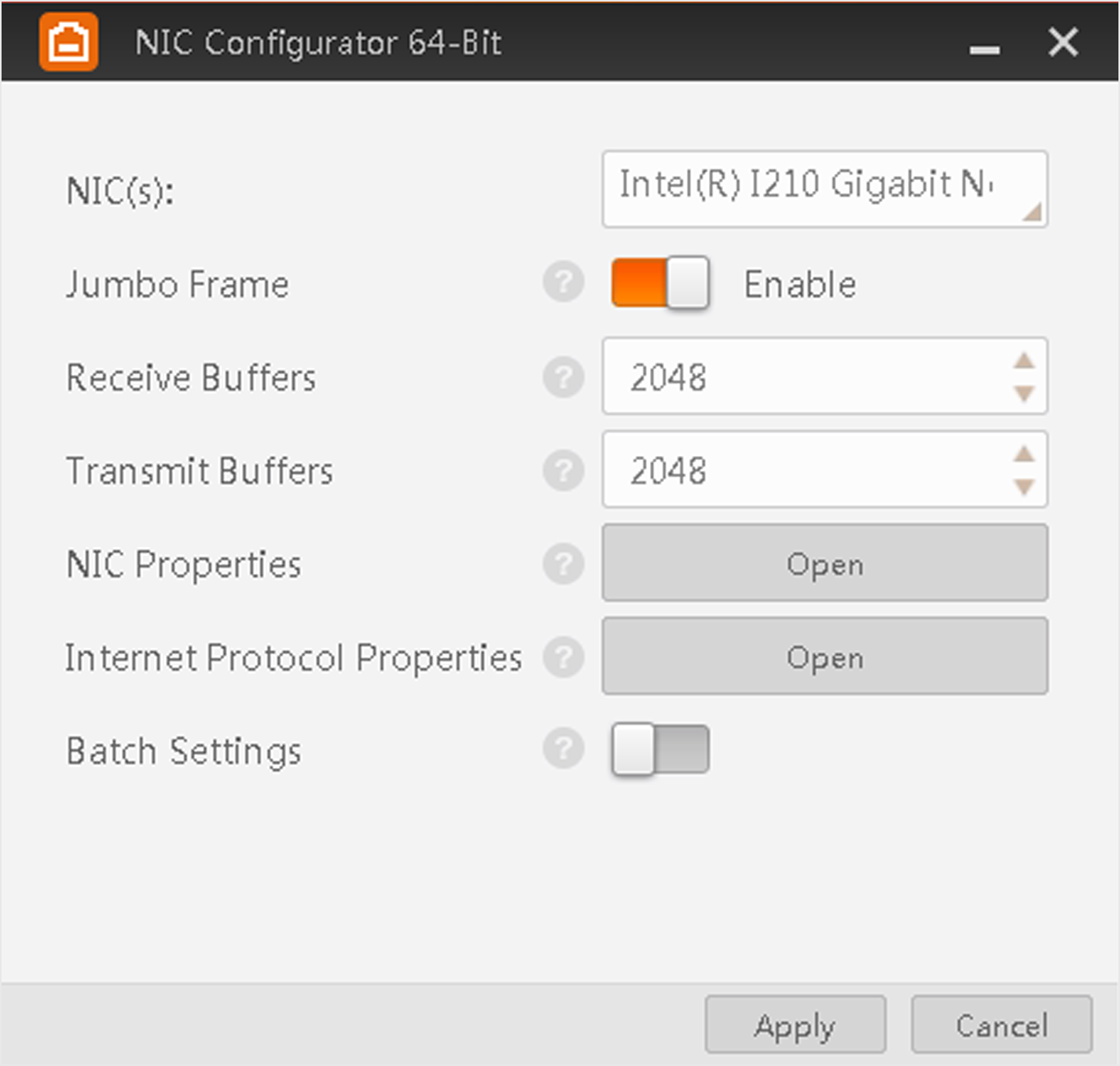 Figure 1 NIC Configurator
Figure 1 NIC Configurator -
- Select the PC's network interface card (here after simplified as NIC) from the drop-down list.
-
Set the network adapter parameters.
- Jumbo Frame
-
Check the Enable checkbox to enable the Jumbo Frame functionality of the NIC. Jumbo Frame functionality can reduce the CPU usage and improve the data transmission efficiency. After enabling the Jumbo Frame functionality, the Jumbo Frame value will be set to 9 KB or 9014 Bytes automatically.
- Receive Buffers
-
Set the size of Receive Buffers. Increasing the Receive Buffer size improves receiving performance while costs more system memory.
- Transmit Buffers
-
Set the size of Transmit Buffers. Increasing the Transmit Buffer size improves data transmission performance while costs more system memory.
- NIC Properties
-
Click Open to open the properties window of the selected NIC.
- Internal Protocol Properties
-
Click Open to open the Internet Protocol Properties window, and then double-click the TCP protocol and select Obtain an IP address automatically.
You can also select Use the following IP address and then set the IP address to the subnet on which the camera runs.
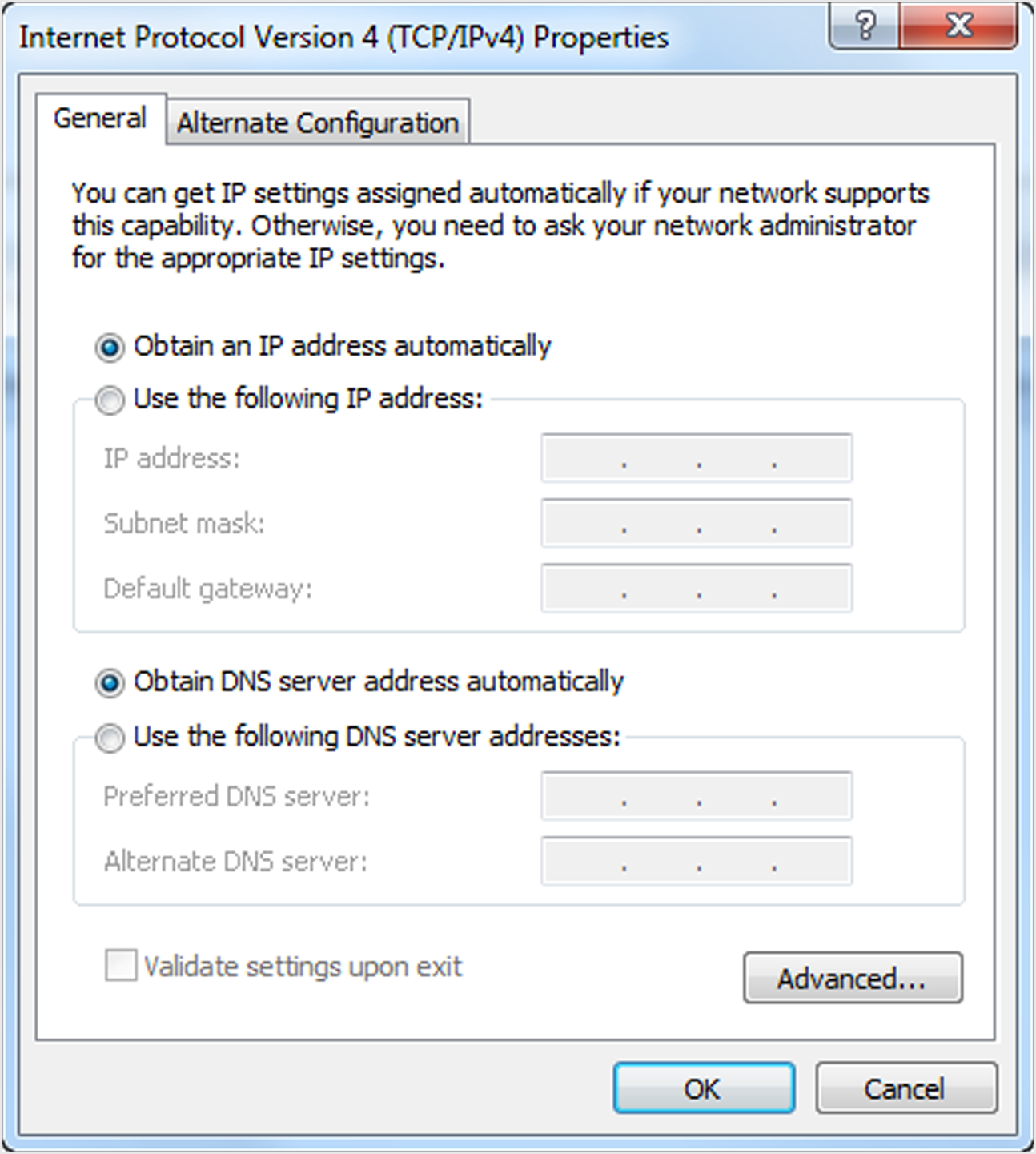 Figure 2 Internet Protocol Properties WindowNote:
Figure 2 Internet Protocol Properties WindowNote:The Internet Protocol Properties window vary with different Windows systems. The picture above is only for reference, the actual Internet Protocol Properties window shall prevail.
-
Click Apply to save the settings.
Note:
-
You can enable the Jumbo Frame functionality for all the NICs of the PC when installing the Software.
-
Some NICs may not support Jumbo Frame. In such cases, you should update the NIC driver or change the NIC.
-