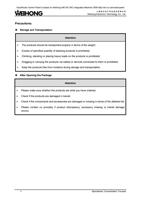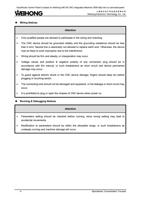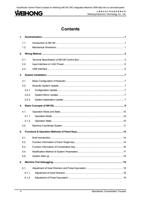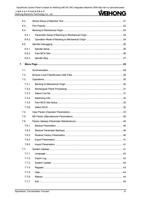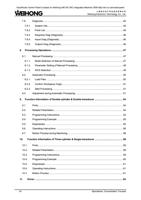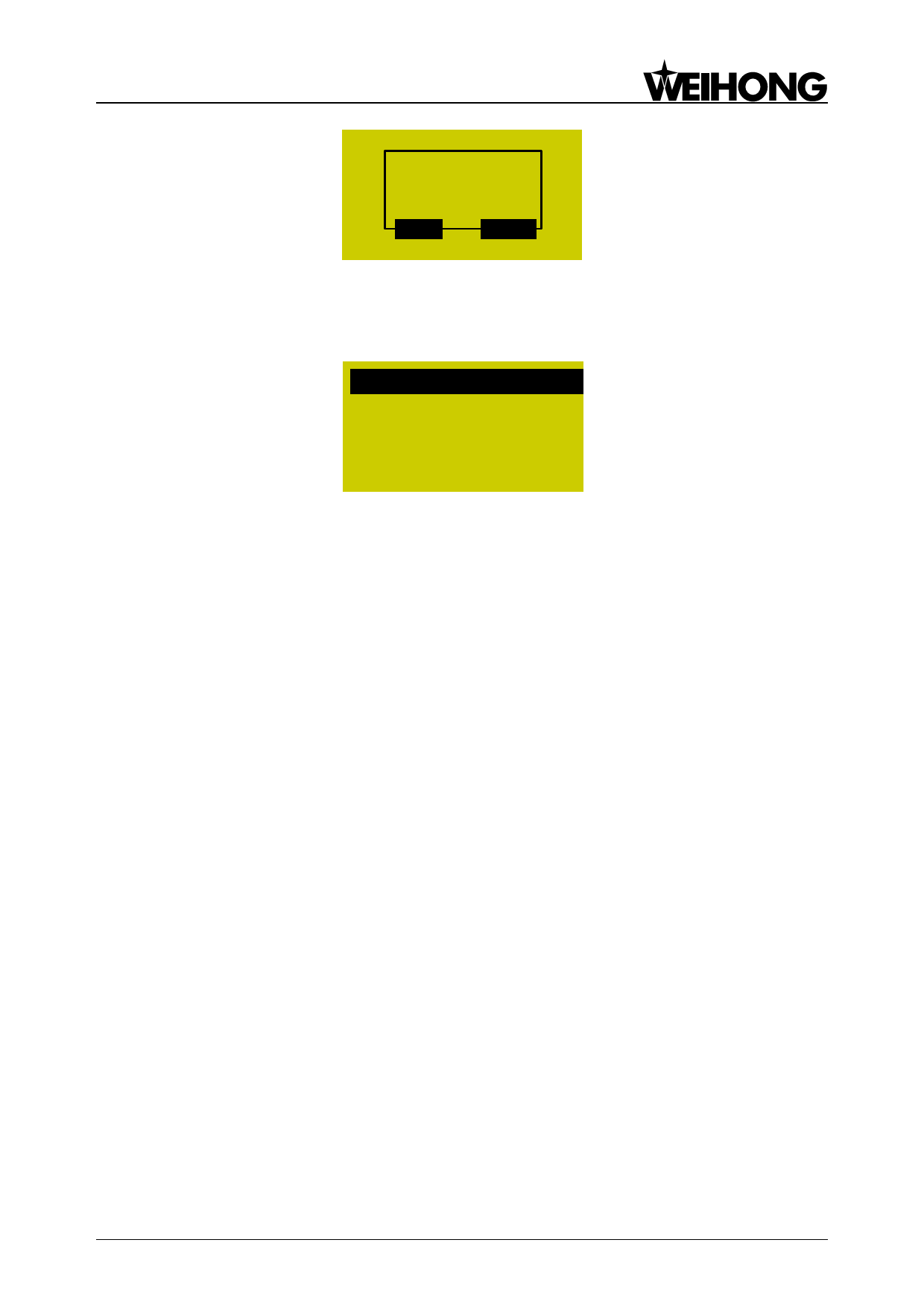
EasyRoute Control Panel is based on Weihong NK105 CNC Integrated Machine OEM http://am.co.za/router/panel
上海维宏电子科技股份有限公司
Weihong Electronic Technology Co., Ltd.
Successfully!
Reboot Now?
OK
ESC
Fig. 7-14 Prompt dialog after successful system update
Press [OK] key to reboot the system. After the system displays “USB Available Now”, press [OK]
key to enter the system update interface, as shown in Fig. 7-15.
Update public
Delete parameter
Start system
Update system
Fig. 7-15 System update page
Select a corresponding operation in this page by pressing “Up” or “Down” key. “Update public” is
to update the Public.dat file; “Delete parameter” is to delete the configuration file in BOOT, which must
be executed before “Update system”; “Start system” is to start the original system without upgrading it;
“Update system” means deleting the original system and upgrading the system by the new application
file in the USB flash disk. Please refer to chapter 3.2.3 for the operation of system update.
At this time, you can select “Start system” and then press [OK] key to exit from system update
page, or select “Update system” and then press [OK] key to exit form system update page and enter
the processing page by booting the new system.
Export Backup
The software will be exported to the USB flash disk for backup, with its backup folder named
“backup”.
Import Parameters
This menu item is used to import the parameter file (file name: settings.dat) in the USB flash disk
into the system. Generally, the parameter file is under the root directory of the USB flash disk. If it is
not in the root directory, search for it in the “backup” folder.
7.7.4. Register
Move the cursor on this item “4. Register”, and then press [OK] key to enter registration code
input page, as shown in Fig. 7-16.
Specialized, Concentrated, Focused
43