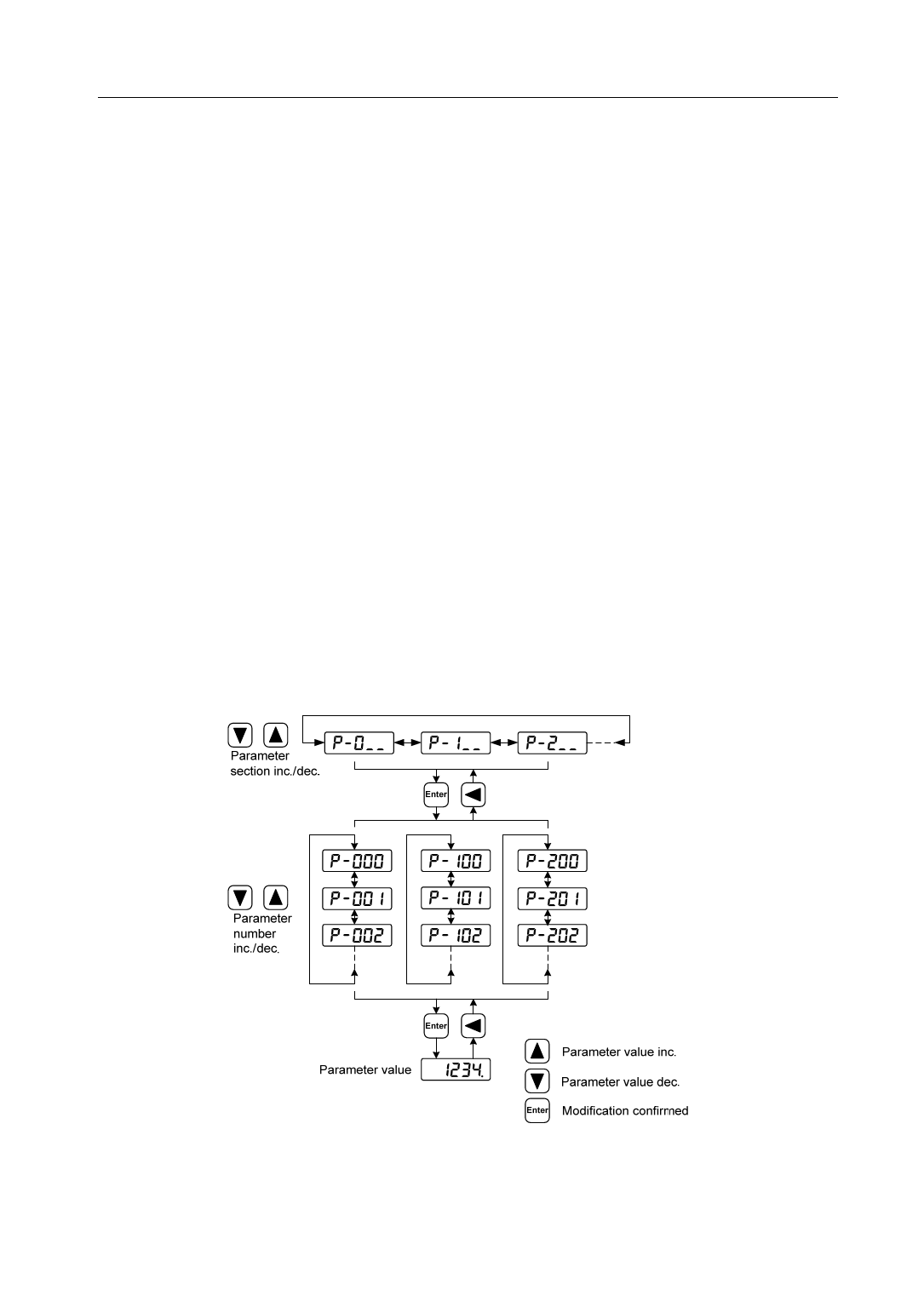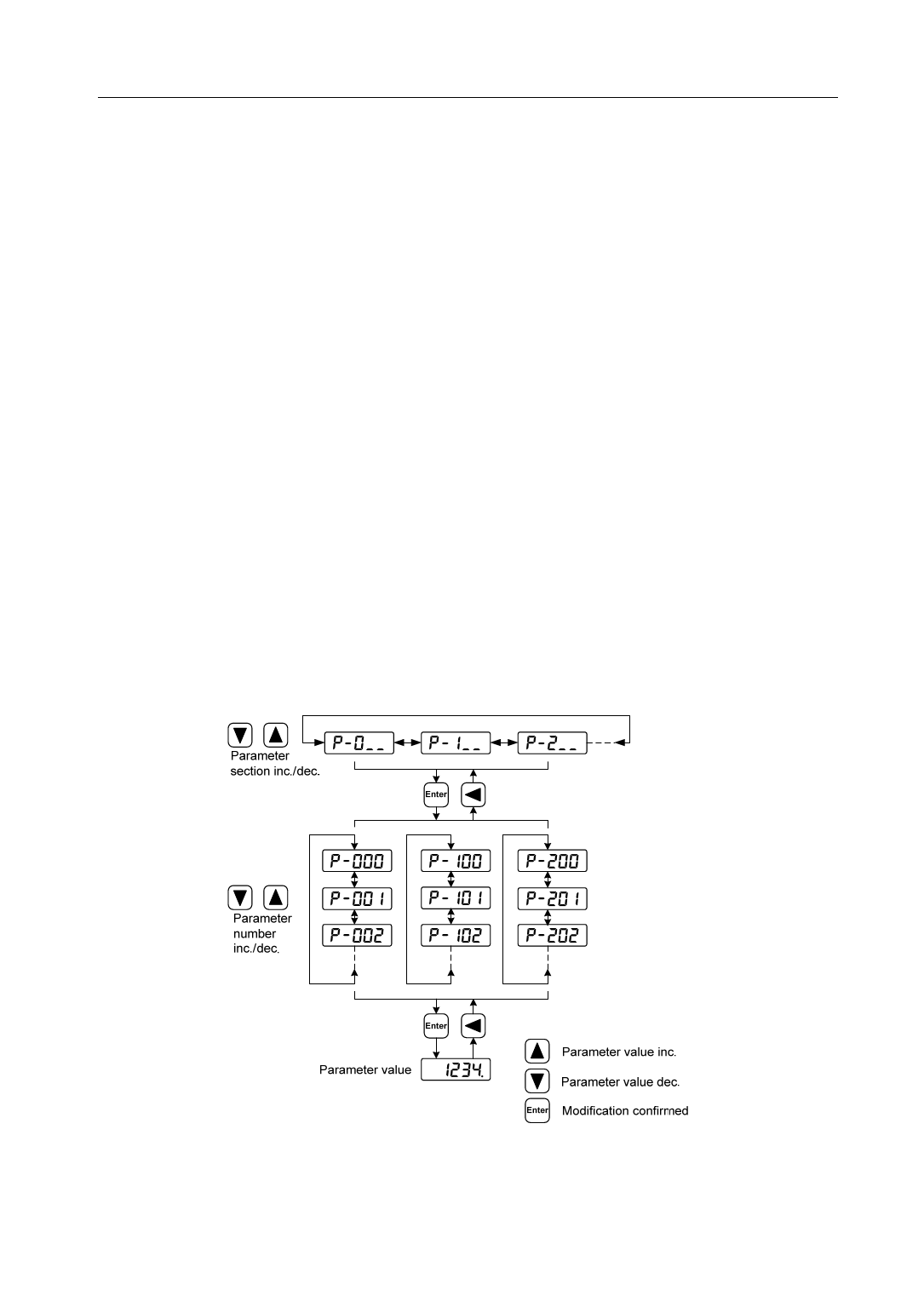
3.4 Parameters setting
3.4 Parameters setting
The parameter number expression uses a parameter section name combined with a parameter name. The
three figures are the section name and two figures and one figure are the parameter name. Take P102 parameter as
an example, '1' is the section name and '02' the parameter name. "P-102" displays on the front panel LED.
Choose the parameter mode under the main menu " P- ". Pressing the '5' button enters the
parameter-setting mode. First use '8' or '2' button to select the parameter section name and then pressing '5'
button enters the parameter name selection. Again, use '8' or '2' button to select the parameter name and then
pressing '5' button shows the parameter value.
Use '8' or '2' button to alter a parameter value. Pressing '8'('2') button once to increase (decrease) the
parameter value by one. Pressing down and hold the '8'('2') button, the parameter value can increase (decrease)
continuously. When the parameter value is modified, the decimal point on the most right sides LED is lit. Press
'5' button to confirm the parameter value to be effective, meanwhile the decimal point turns off. The modified
parameter value is immediately active to influence on the control action (but some parameters needs to preserve
firstly and then turn off and on the power supply). Hereafter pressing '4' button returns to the parameter number
selection and can continue to modify a parameter. If the value is not satisfied, do not press the '5' button and can
press '4' button to cancel it for resuming the original parameter value.
The modified parameter did not preserve in EEPROM. For permanent preservation, please refer to the
parameter writing operation in the parameter management (3.5 sections). The parameter section name and the
parameter name are not necessarily continual, but the parameter section name and the parameter name that are not
in use will be jumped over and cannot be chosen.
27