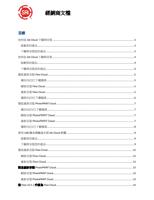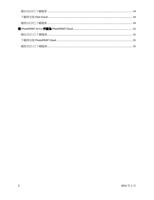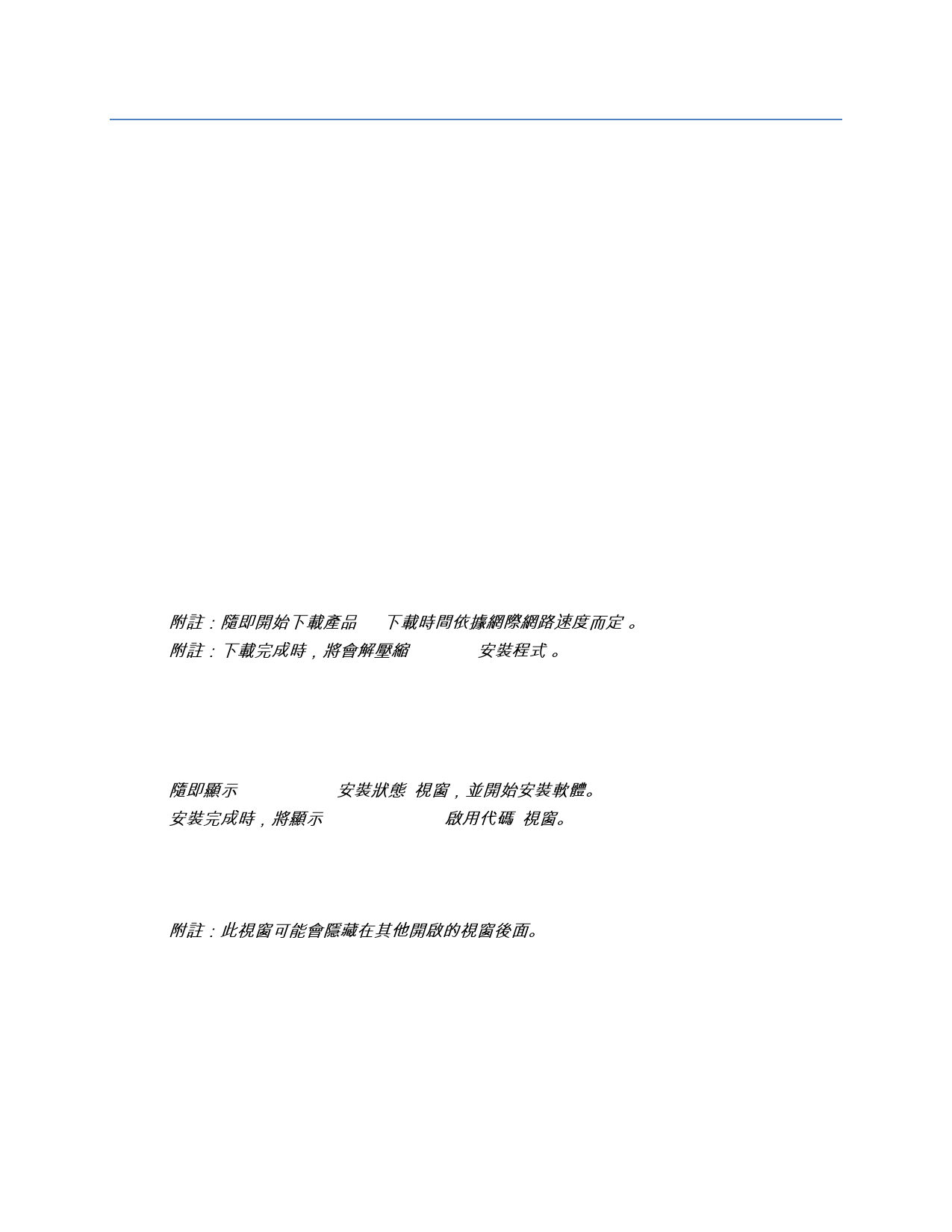
如何從 SAi Cloud 下載與安裝
啟動您的產品
1. 啟動您的瀏覽器。
2. 在網址列輸入 www.saicloud.com,然後按 Enter。
3. 從您的經銷商電子郵件中複製 Activation Code (啟用代碼)。
4. 將代碼貼至 Activation Code (啟用代碼) 欄位,然後按一下 Activate (啟動)。
5. 在 Login (登入) 區段按一下 I am new to the SAi Cloud (我是 SAi Cloud 的新用戶)。
6. 完成填寫資訊欄位;然後按一下 Create Account (建立帳戶)。
7. 閱讀條款與條件;然後按一下 I Accept the Terms and Conditions (我接受此條款與條件)。
8. 按一下 Activate Now (立即啟動)。
下載與安裝您的產品
1. 在 Getting Started (使用者入門) 區段,按一下 Download Now (立即下載)。
2. 在 Opening SAi_Software_Download.exe (開啟 SAi_Software_Download.exe) 視窗中按一下
Save File (儲存檔案)。
3. 在 Downloads (下載) 視窗中,按兩下 SAI_Software_Download.exe 檔案。
4. 出現 “Do you want to run this file? (是否要執行此檔案?)” 詢問畫面時,按一下 Run
(執行)。
附註:隨即開始下載產品。 (下載時間依據網際網路速度而定)。
附註:下載完成時,將會解壓縮 Installer (安裝程式)。
5. 出現“Would you like to start the installation process now? (您是否要現在開始進行安裝程
序?)” 詢問畫面時,按一下 Yes (是)。
6. 從下拉式清單中選擇產品安裝語言,然後按一下 OK (確定)。
7. 依照 Install Wizard (安裝精靈) 螢幕上的指示完成安裝程序。
隨即顯示 Setup Status (安裝狀態) 視窗,並開始安裝軟體。
安裝完成時,將顯示 Activation Code (啟用代碼) 視窗。
8. 輸入您的產品的 Activation Code (啟用代碼),然後按一下 Next (下一步)。
9. 按一下 Finish (完成) 以關閉 License Success (授權成功) 視窗。
10. 按一下 Finish (完成) 以關閉 InstallShield Wizard Complete (InstallShield 精靈完成) 視窗。
附註:此視窗可能會隱藏在其他開啟的視窗後面。
3
2013 年 1 月