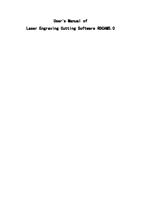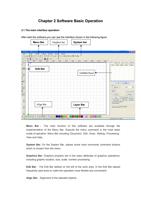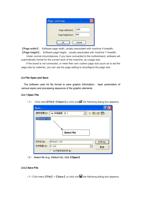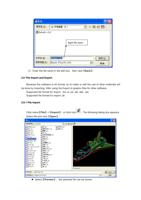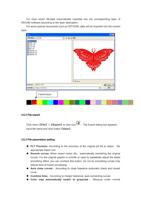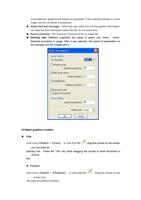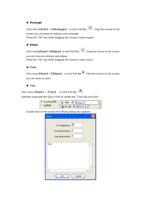Page 24 of 63
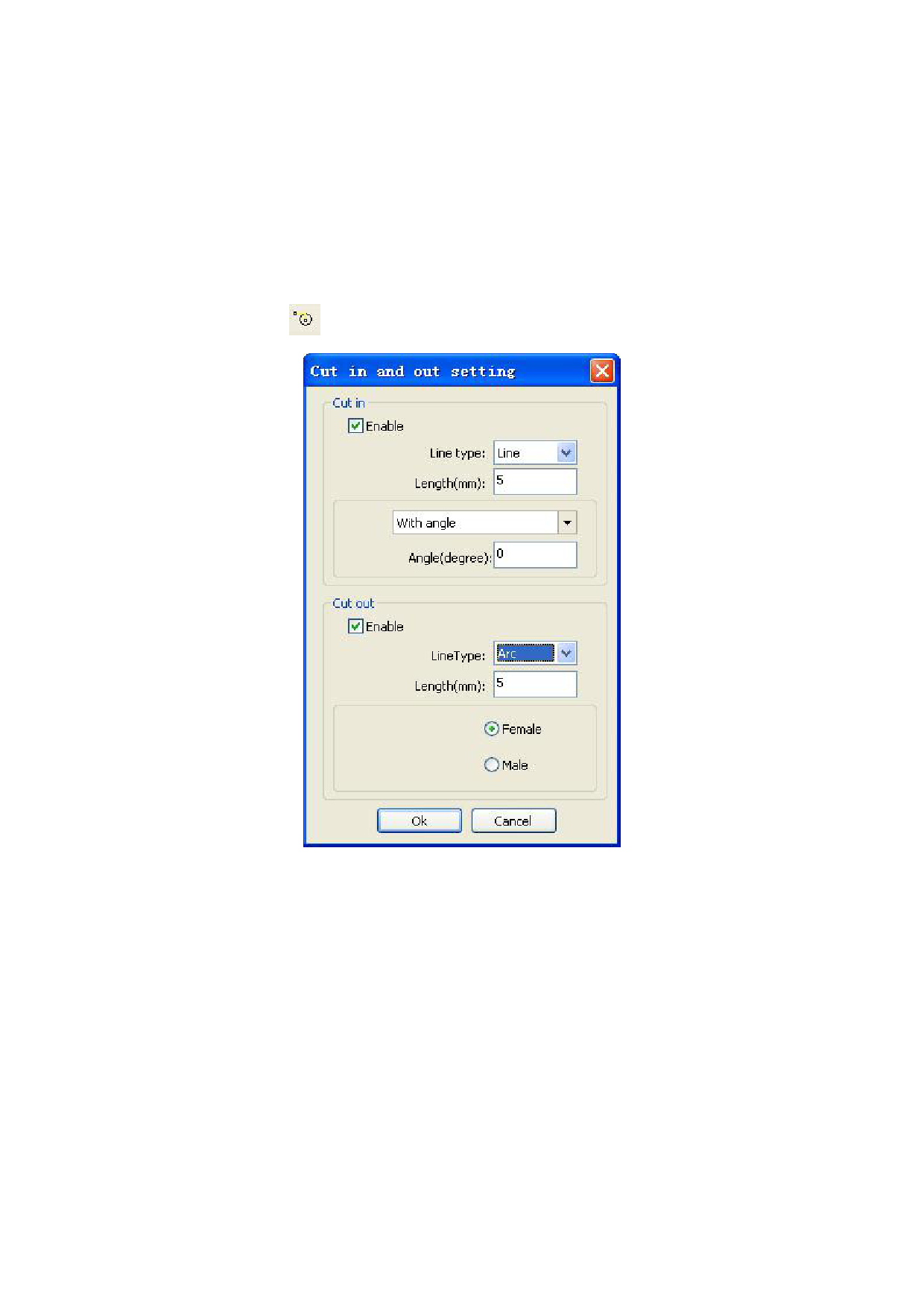
Click【Edit】->【Set cut point】, to enter the edit mode of the cutting point. Then select
the curve that should be edited, you can double-click on the node that you want to set the
cutting point to complete the change of the cutting point.
2.13.2 Setting And Editing The Cut In/Cut Out Lines
Drawing or importing curves, the curve is default not have any cut in/cut out lines.
If want to add cut in/cut out lines,select the objects,then click【Edit】->【Edit cut in
property】,or click .The following dialog box is appear.
To make cut in/cut out lines, first of all need to enable the cut-in/cut out function.
There are two types of the cut in/cut out lines: straight line and arc
Straight line cut in achieve through three ways:
a) Cut in with angle: cut in line and starting segment into a certain angle ,
counterclockwise angle is positive
b) Cut in at center,the starting point of the cut in line is at center.
c) Cut in from center,the direction of the cut in line is from center to starting
point, and length is as setting.