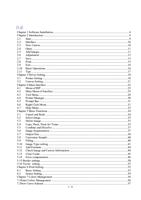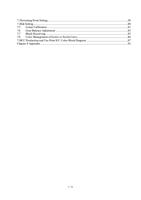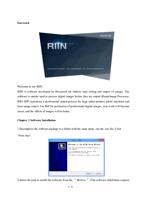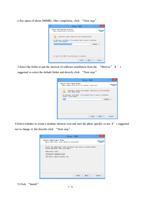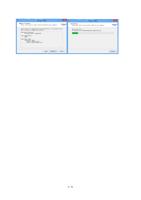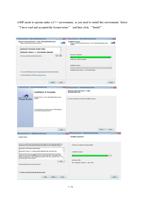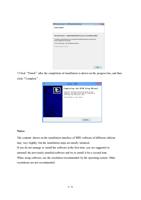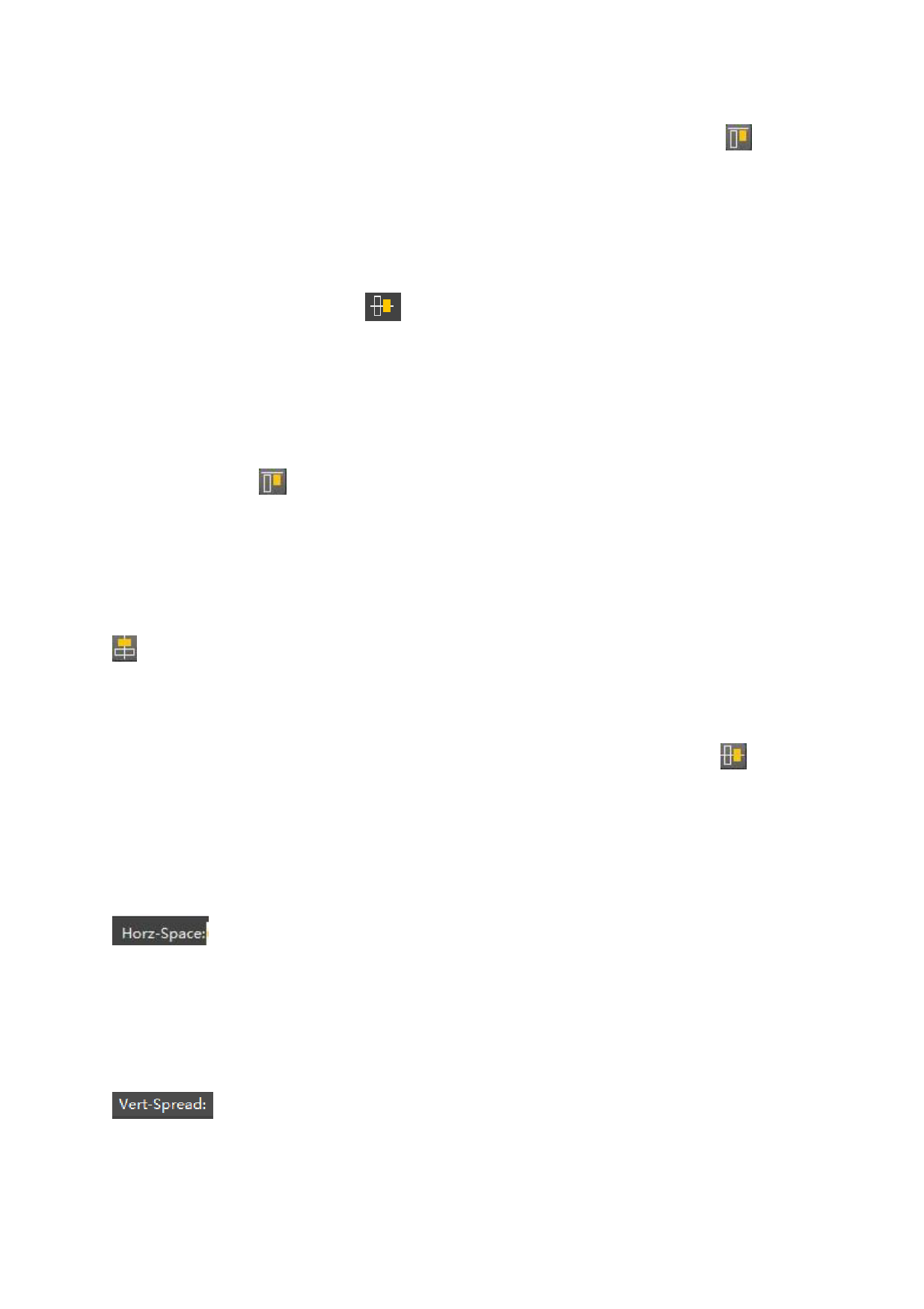
of the activated image. Select two or more images, click the “Top Alignment” in
the toolbar of type-setting to finish top alignment of selected images.
Center up and down:
"Align Center Up and Down" is to align other images in the selected image with
the center line of the image at the uppermost boundary. Select two or more images, and
click the "Center Up and Down" button in the typesetting toolbar to complete the
center up and down alignment of the selected images.
Bottom Alignment:
“Bottom Alignment” is used to align the bottom boundary of the selected image
with that of the activated image. Select two or more images, click the “Bottom
Alignment” button in the toolbar of type-setting to finish bottom alignment of
selected images.
Central Horizontally:
“Central Horizontally” is used to position the selected image at the horizontal
center of the canvas. Select two or more images, click the button “Central Horizontally”
in the toolbar of type-setting to finish the operation.
Central Vertically:
“Vertical Horizontally” is used to position the selected image at the vertical center
of the canvas. Select two or more images, click the button “Central Vertically”
in
the toolbar of type-setting to finish the operation.
Horizontal Interval:
“Horizontal Interval” is used to arrange selected images from let to right by the
designated horizontal interval. Select two or more images, click the “Horizontal Interval”
button in the toolbar of type-setting to arrange selected images by the
designated horizontal interval.
Vertical Interval:
“Vertical Interval” is used to arrange selected images from up to down by the
designated vertical interval. Select two or more images, click the “Vertical Interval”
button in the toolbar of type-setting to arrange selected images by the
designated vertical interval.
Equal Width:
42 / 74