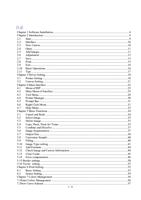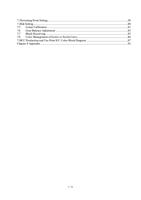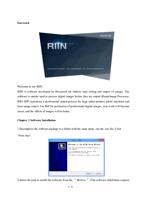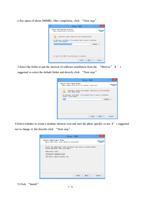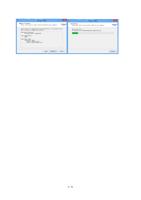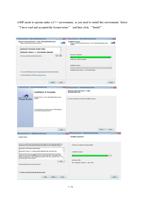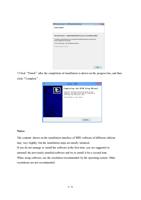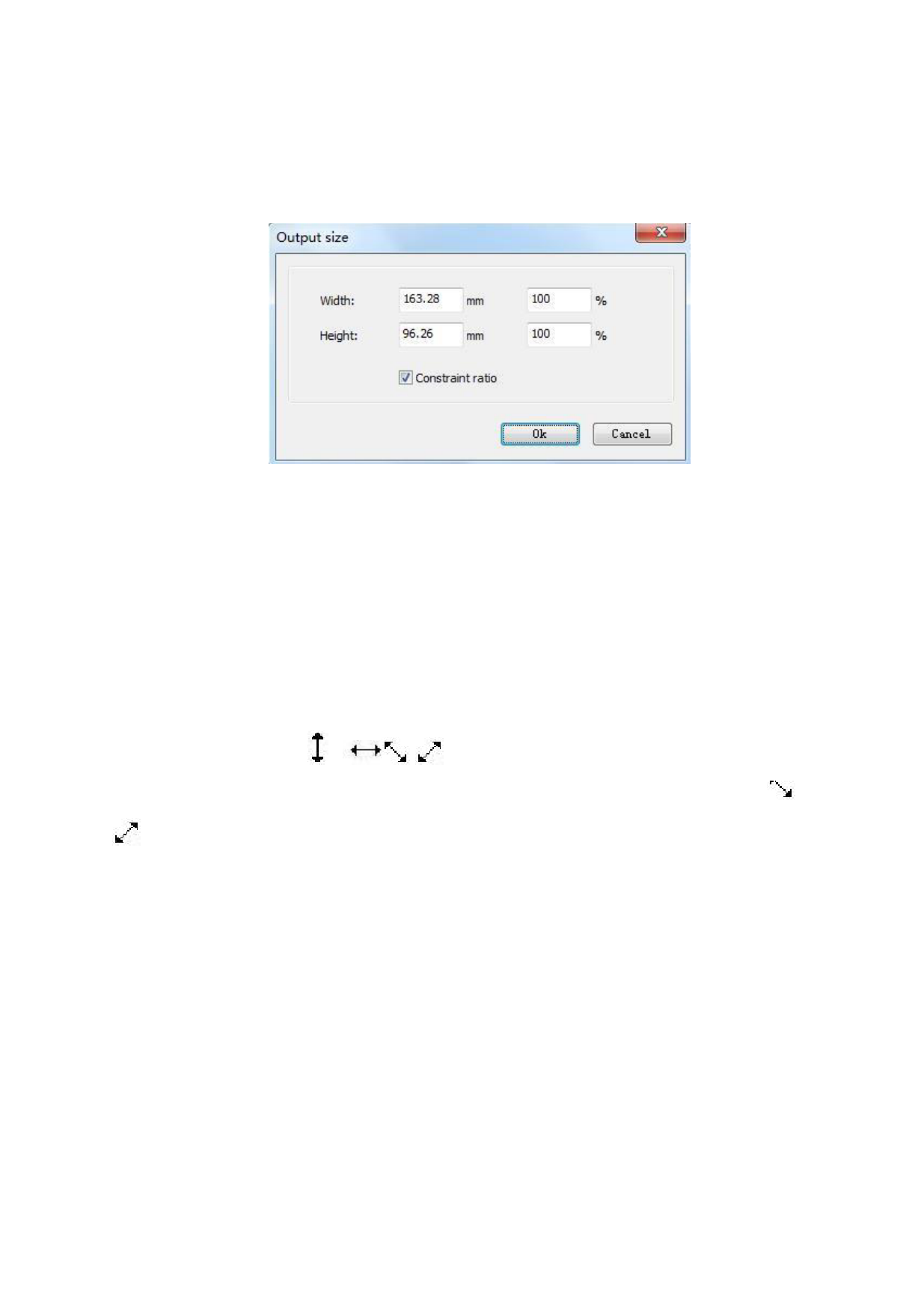
Select an image, click the right key of the mouse, select the Output Size. The program
will pop up the following dialogue box.
In setting the Output Size of image, if the limited width-height ratio is not selected, you need
to enter the horizontal width and vertical height respectively. If the limited width-height ratio
is selected, you only need to enter horizontal width or vertical height, so the software will fill
the other item automatically. The output width and height of the image will be consistent
with the original width and height of image input.
In addition, you may also adjust the rough output size of image with the mouse.
Select an image, move the cursor of the mouse to some tag block of the image (the eight
small black blocks around the image are tag blocks of the image). At this moment, the cursor
will turn into a drag icon ,
, ). Keep pressing the left key of the mouse and
drag it, you can change the output size of the image as you wish. If the drag icon is or
, the program will change the width and height of the controlled image with an equal
proportion.
Notes:
To modify the output size of an image is effective only when an image is selected.
39 / 74