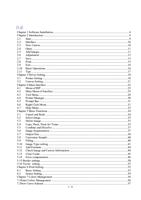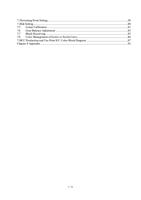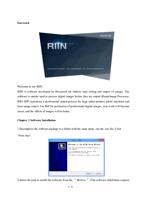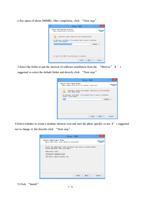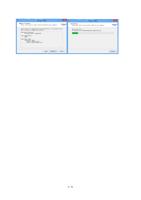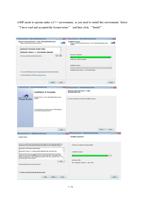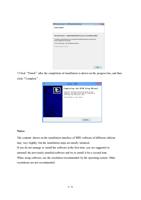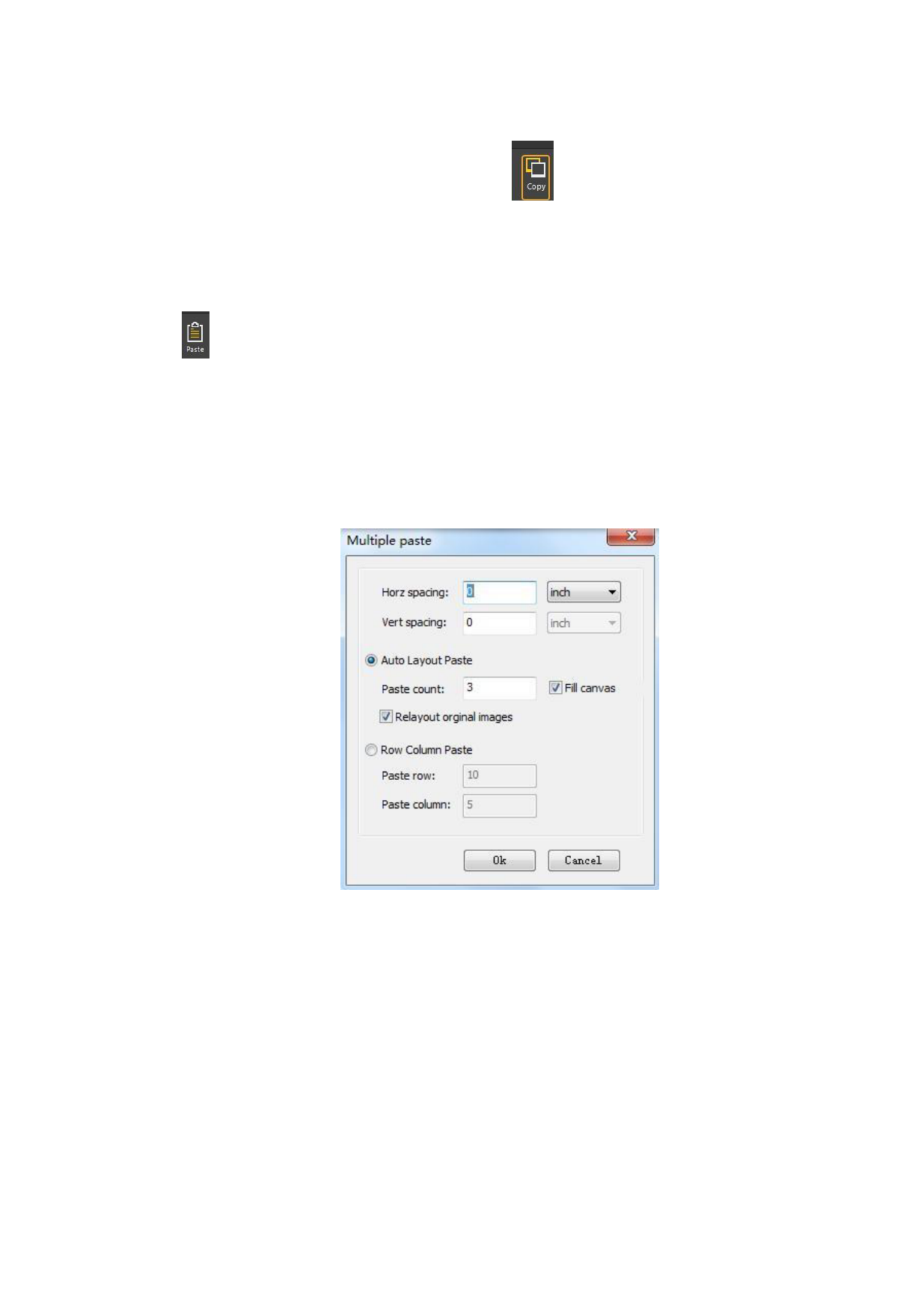
Select the image to copy, click the button “Copy”
in the menu bar (or the “Copy”
item from the right click menu of the mouse or shortcut keys Ctrl+C) to copy the image.
Paste:
After you copy an image, you can paste it onto the canvas at any time. Click the button
“Paste” in the menu bar (or the “Paste” item in the right click menu of the mouse or
shortcut keys Ctrl+V) to paste the image.
Paste for Times:
After you copy an image, if you want to paste several copies of the same image on the canvas,
you may paste it for times. Click the “Paste for Times” item from the right click menu of the
mouse, the program will pop up the following dialogue box.
You need to set the following values here.
1.Designate the quantity of images to paste. If you select Cover the Whole Canvas, the
program will paste images onto the canvas until there is no space.
2.Designate the horizontal and vertical intervals for pasting images onto the canvas. You
may select a familiar length unit. The software provides you with measurement units such as
inch, mm, cm, m, pica and dot.
3.Designate the line and row of paste. If you set paste by line and row, the program will
paste it onto the set line and row on the canvas.
36 / 74