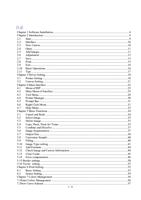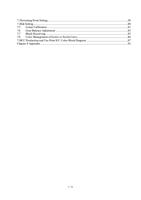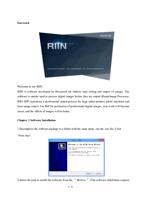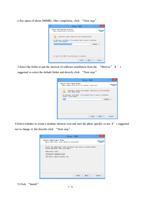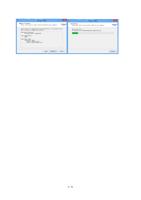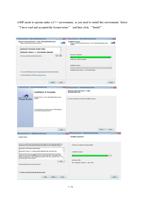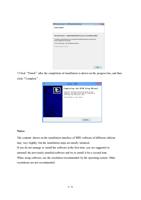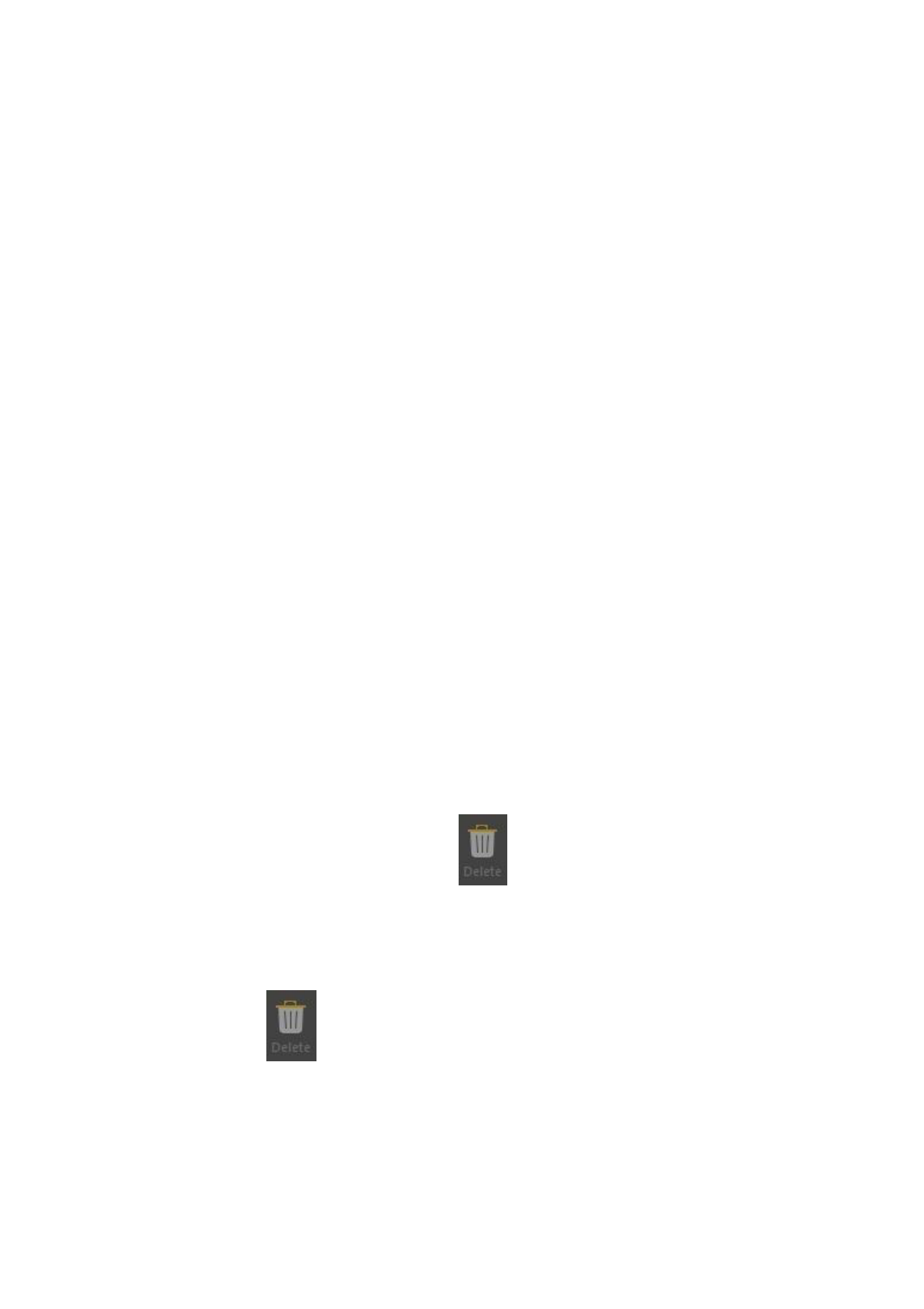
Notes:
The steps of Cancel and Redo are not limitless. So please pay attention to this point while
you are editing the canvas.
5.2 Select Image
Select a single image:
Click the left key of the mouse on an image to select it.
Select several or all images:
You may directly click the right key of the mouse in the blank area around images to select,
keep pressing the left key and drag the mouse. You will see a dotted rectangle box, release
the left key of the mouse, so the images that rest in the dotted box will be selected. You may
also keep pressing Ctrl key, and click the left key of the mouse to select the images one by
one. Or you may use the shortcut keys Ctrl+A on the canvas interface to select all images on
the canvas.
Remove image:
Click the left key of the mouse in an area without images on the canvas, all images on the
canvas will be non-selected.
5.3 Delete Image
Delete a single image:
If you want to delete some image on the canvas, click the left key of the mouse on the image
to select it and then click the button “Delete”
in the menu bar (or click the Delete on
the keyboard after the image is selected) to delete a single image in the canvas.
Delete several or all images:
If you want to delete several images on the canvas, first select these images, and then click
the button “Delete”
in the menu bar (or click the Delete on the keyboard after the
image is selected) to delete several images.
5.4 Copy, Paste, Paste for Times
Copy:
35 / 74