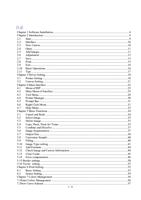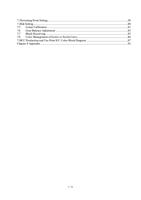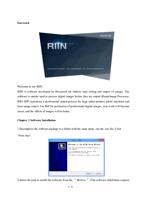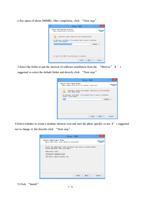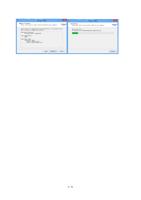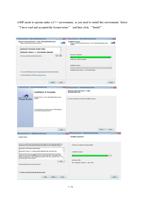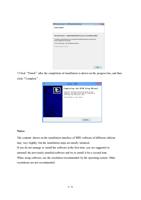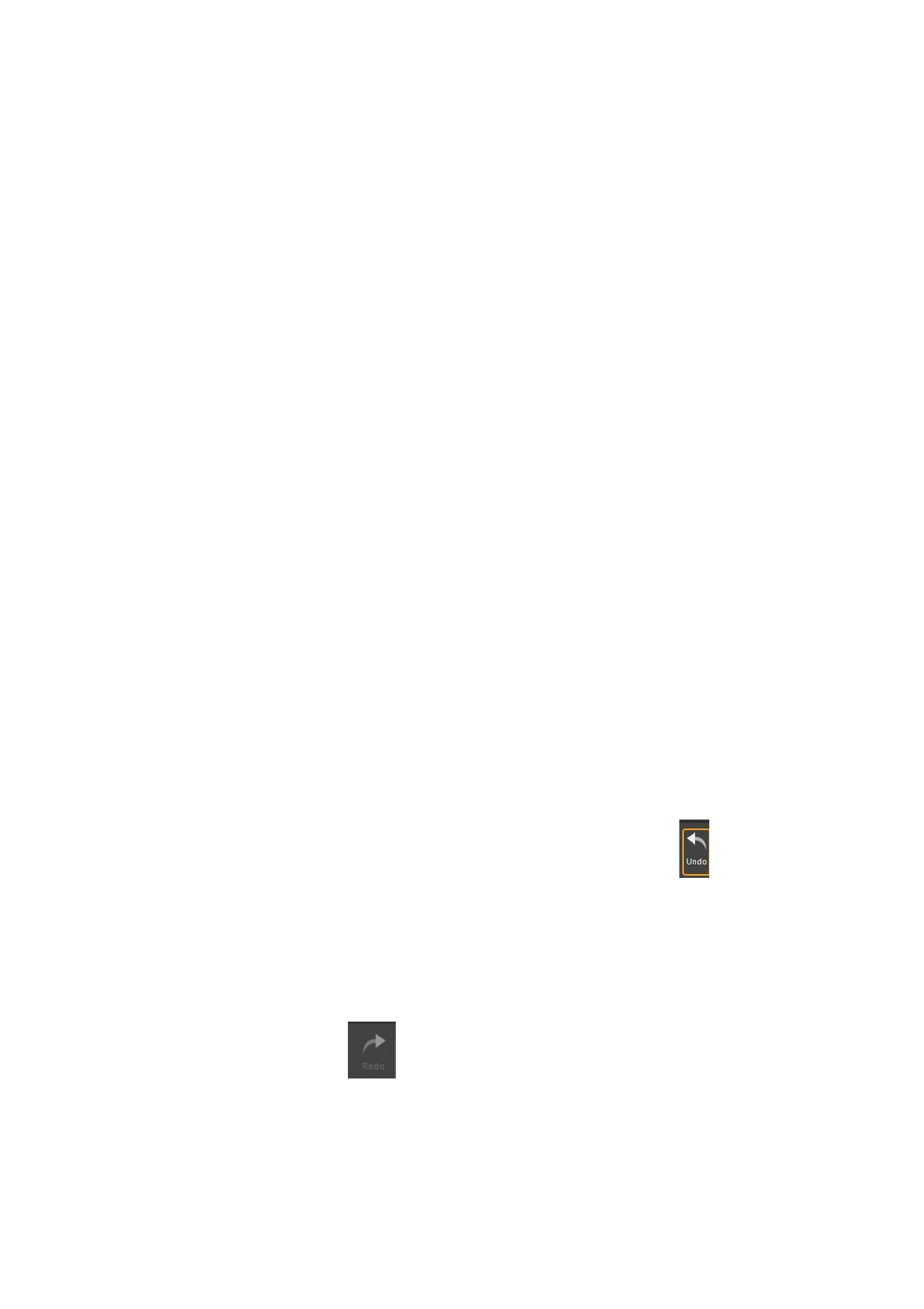
Chapter 5 Basic Functions
5.1 Cancel and Redo
5.2 Select Image
5.3 Delete Image
5.4 Copy, Paste, Paste for Times
5.5 Combine and Dissolve
5.6 Image Segmentation
5.7 Output Size
5.8 Customize Sample
5.9 Color Filling
5.10 Image Type-setting
5.11 Add Footnote
5.12 Check Image and Canvas Information
5.13 Clear Cache
5.14 Error compensation
5.15 Border settings
5.16 Vector setting
5.1 Cancel and Redo
The software will back up each effective action. If you make an operation error or want to
return to the previous state of canvas, you may click the button “Cancel”
in the menu
bar (or “Cancel” item from the right click menu of the mouse, or shortcut keys Ctrl+Z). At
this moment, the canvas will shift to the previous status of the current operation. You can
repeat this operation in succession until the canvas is restored to the status you want.
If you want to restore it to the next status after you cancel some action of the canvas, you
may click the button “Redo”
in the menu bar (or “Redo” item from the right click
menu of the mouse or shortcut keys Ctrl+Y). At this moment, the canvas will shift to the
next status of the current operation. You can repeat this operation in succession until the
canvas returns to the status you want.
34 / 74