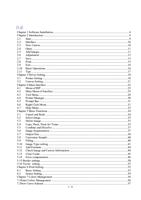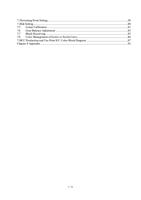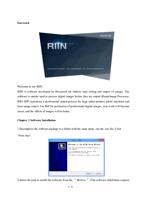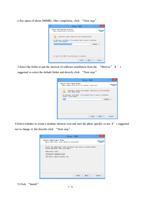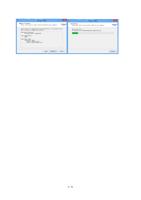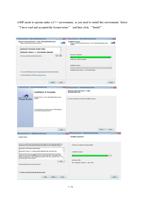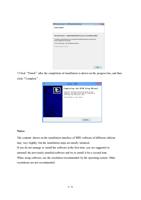4.1 Menu of RIP
When you click “RIP”
orders.
New:
in the menu bar, the menu will comprise the following
The “New” button
(or shortcut keys Ctrl+N) is used to create a new
canvas. The order corresponds to the “New” button on the main menu of the interface, which
can create a new canvas project.
Open:
The “Open” button
is used to open an existing canvas project (*.rpp).
If you want to open a saved canvas, you need to create a new blank canvas and then open the
canvas. If you want to open several canvas projects, you can create a new one in succession
and open the new canvases one by one.
Save:
The “Save” button
(or shortcut keys Ctrl+S) is used to save the
current canvas in the current name and directory. When you save a project for the first time,
the software will show a dialogue box. The system’s default directory will be the file output
directory set, with a default format .rpp. You can name the canvas project. The order
corresponds to the “Save” button
in the main menu of interface, which can save a
canvas project. If you want to change the current project name or path before saving it,
please select the order “Save as”.
Save as:
The “Save as” button
(or shortcut keys Ctrl + Shift + S) is used to
save the current canvas project as a new file. The software will pop up a dialogue box to ask
you to rename the file or change the saving directory. After saving, the system will change
23 / 74