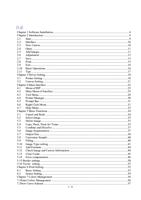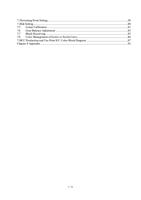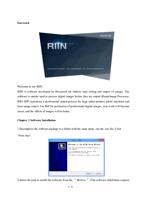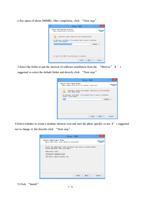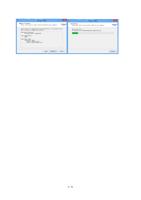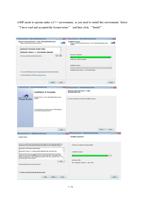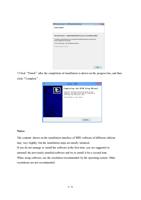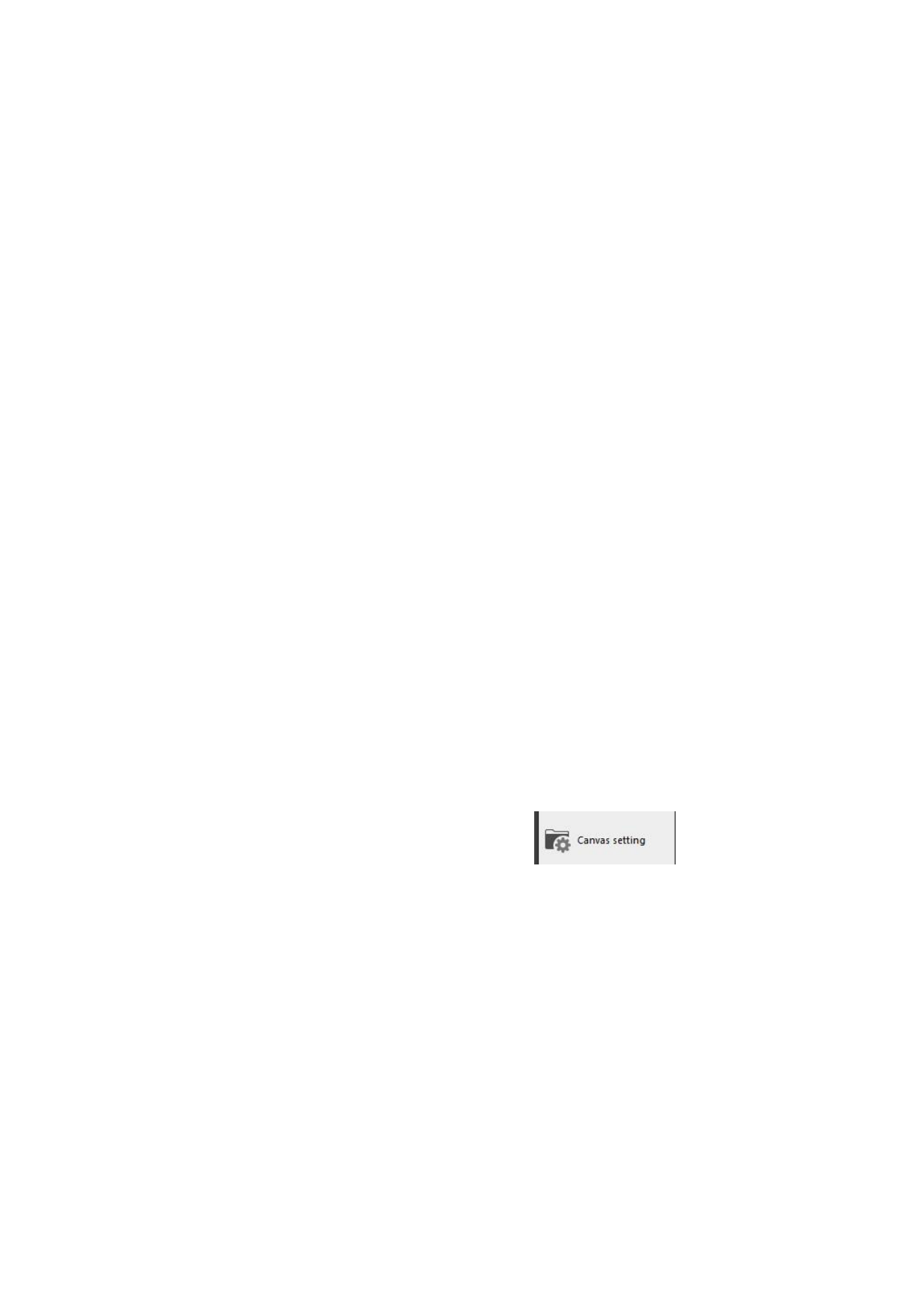
Here, you can check the working parameters of the printer such as output resolution,
combination of colors, output mode. After checking, click the “Confirm” button and exit.
Delete printer:
While you are using, if you want to delete a printer you won’t use from the list of installed
printers, you simply choose the printer you won’t use and then click “Delete”. After this
operation, all information of the printer will be deleted. So be cautious with this operation.
Set as default printer:
After setting the parameters of printer, you need to set the printer selected by you as a default
printer. Select the printer, click the button “Set as Default”. The lower label of the printer
will show that it is a default printer.
So far you have finished the printer setting.
Notes:
If you drive has changed any setting of the printer, then you need to install the printer once
again and set it as the default printer. So you can use it for normal printing.
3.2 Canvas Setting
Create a new canvas. The program will give the default width and height of the canvas.
However, usually we need to adjust the width of the canvas according to the width of paper
of the printer to save paper. Click the “Canvas Setting”
in the menu bar of
the software (or shortcut keys Ctrl+Shift+M), the program will pop up a dialogue box as
follows.
21 / 74