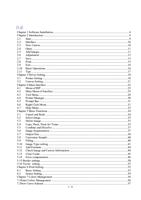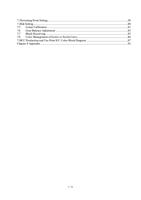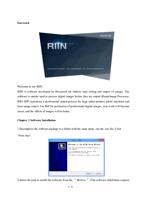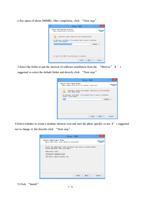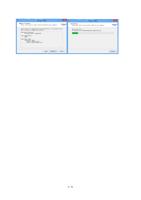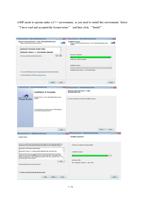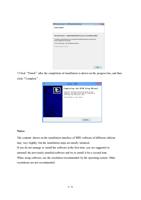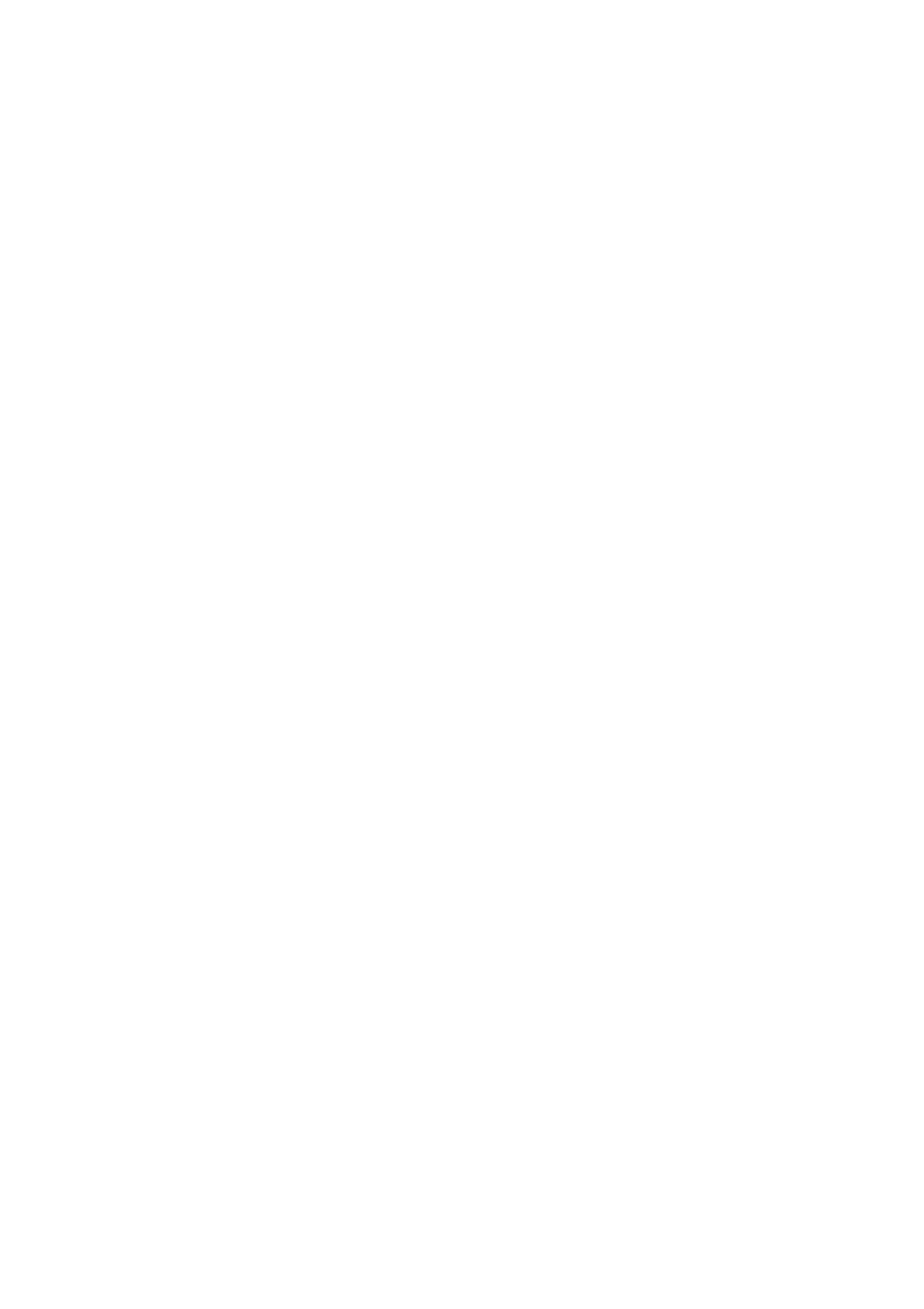
8. After printing is finished, you can exit from the software, or create another canvas and go
on with another printing task.
Thus far, the general usage of the software has been introduced. As your use experience
grows, you will find many techniques by yourself. You may also browse the introduction of
the later chapters to use all functions of the software.
Notes:
Related parameters in the setting of printer and canvas will be saved automatically by the
software. If the parameter setting remains unchanged in your next use, you can omit the steps
3 and 4.
Before printing, you can click the color management module in the menu bar to adjust the
color parameters of printing so that the printing effect better meets your needs.
When printing is started, the software will occupy a lot of memory. If the memory of your
computer is low, the printing time will be lengthened slightly.
2.11 Tips
This software provides some convenient functions. By using these tips, it will make your
operation very convenient.
Drawing of a straight line: Click the “Draw Straight Line” in the tool bar, keep pressing the
key Ctrl key, you can draw a horizontal or vertical straight line.
Use of reference line: 1. Put the cursor within the scale area, keep pressing the left key of the
mouse and drag the mouse to pull out a reference line;
2. Put the cursor on the reference line, keep pressing the Ctrl key, the cursor will become a
two-way arrow, and you can drag the reference line;
3. Drag the reference line back to the scale area, the reference will vanish in the canvas.
Use of automatic alignment: When there are two or more images in a canvas, as some image
is dragged, an alignment line will appear automatically, which can assist the user to finish the
type-setting of the page.
How to zoom in and zoom out: Keep pressing the Ctrl key, slide the mouse wheel to zoom in
or zoom out the canvas.
How to select all images: Press shortcut keys Ctrl+A to select all images in the canvas.
Output size: To change the output size of some image in the canvas, you can select the
image, click the right of the mouse and select the output size, set the output size you want.
You can restrict the width-height ratio or customize the ratio.
17 / 74