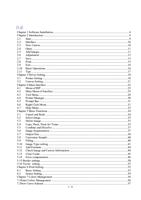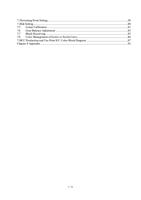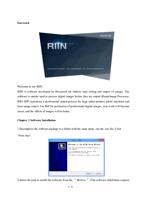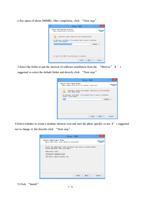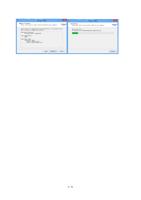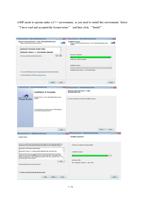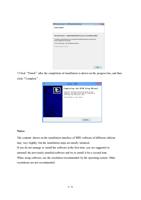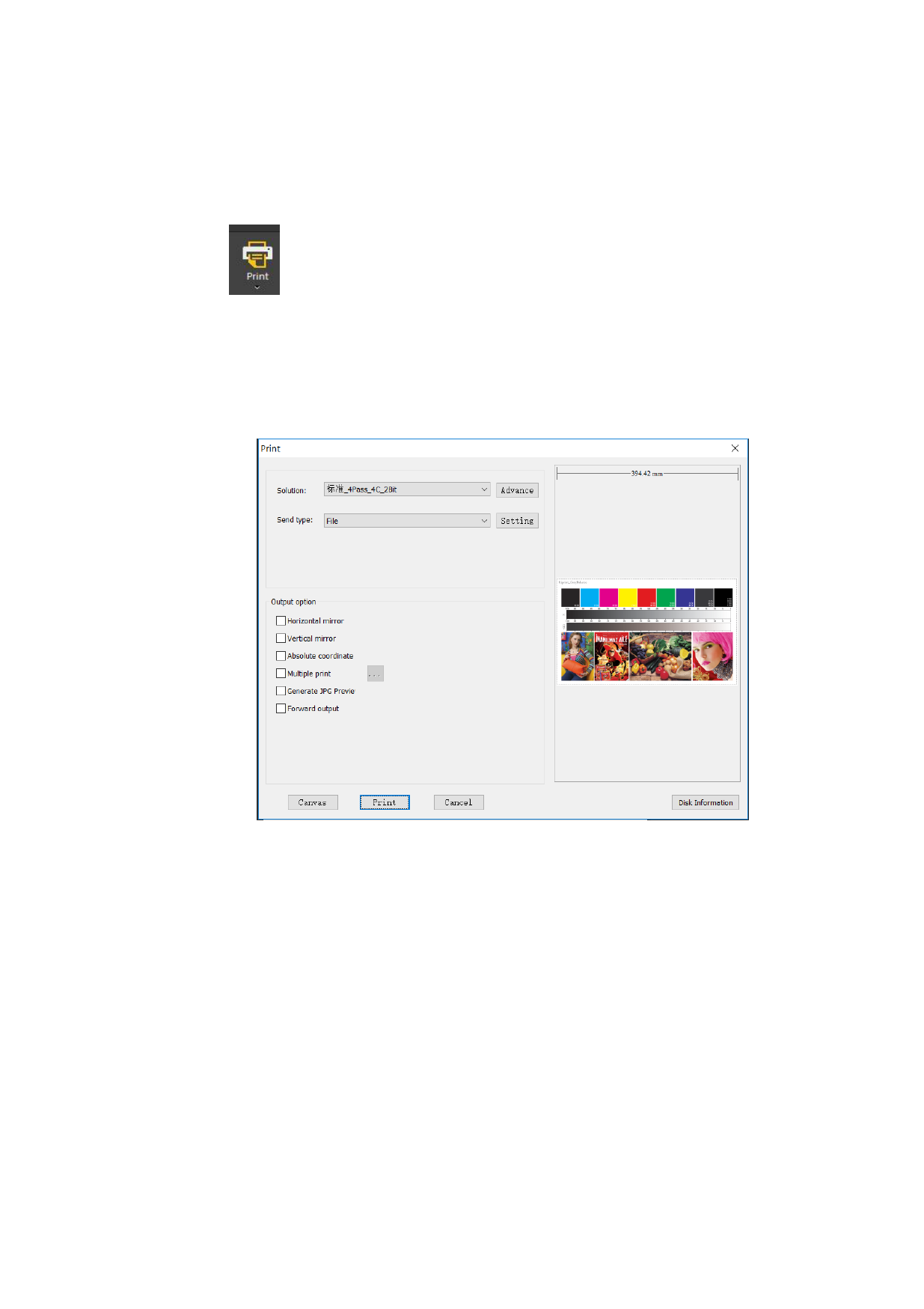
2.8 Print
After you complete a canvas (after the type-setting), you can print it. The method: Click the
“Print” button
in the menu bar (or shortcut keys Ctrl+P). At this time, the following
printing confirmation interface will appear on the screen. Set the corresponding parameters
(like printing scheme, printing mode, multiple copies) and then click the Print button. In the
Printer Manager you may check the progress of printing. When the progress bar reaches
100%, it indicates that printing is completed.
The sending mode can be selected as “file” or “network”. If “file” port is selected, a PRN file
will be generated first, which will then be opened by Printer Manager and printed. If
“network” port is selected, the image is printed while it is being processed. No PRN file will
be generated. Printer Manager only needs to remain open at the backstage. And parameters
are set. It saves time and space, but has a high requirement on the configuration of the
computer.
Notes:
Before printing, the software will check whether some image has gone beyond the boundary
of canvas. If yes, the interface will remind you of it.
If the print output is in a format of file, the saving location and name of the file need to be
entered by yourself.
The time taken for printing depends on the size of image to print. The larger the image is, the
15 / 74