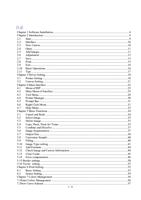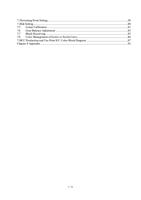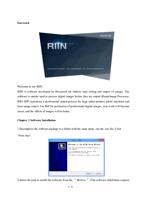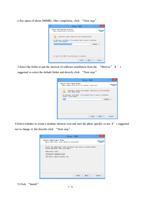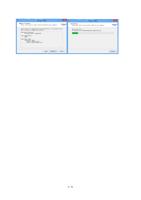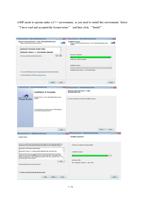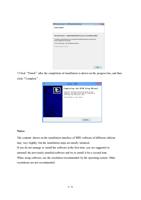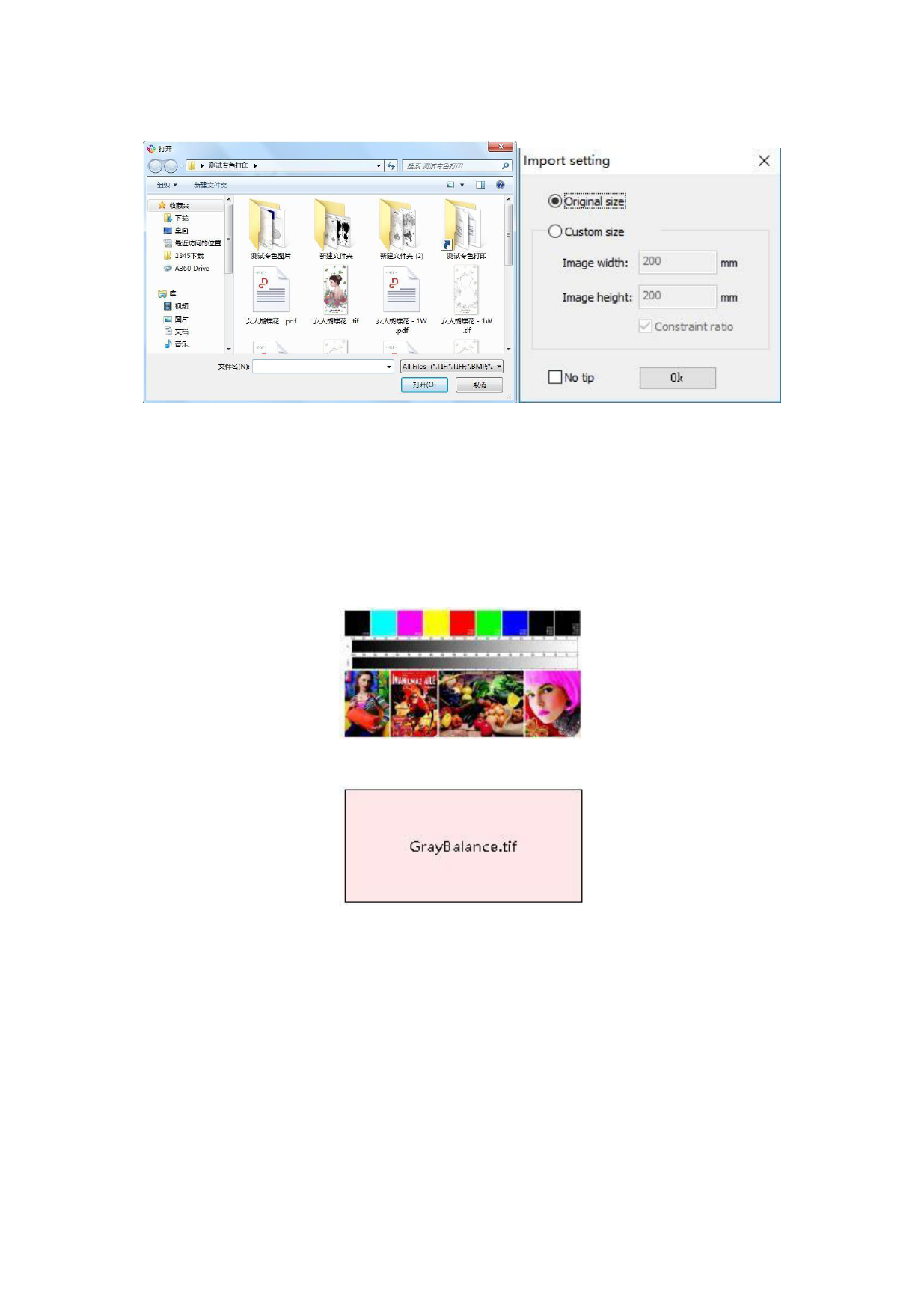
Select the image to add. The interface will ask whether you would select its original size or a
customized size of the image. In the case of a customized size, the image can be imported
after its width-length ratio is fixed, or you set the ratio by yourself. After the setting, the
image will be put onto the canvas. If you do not need such an alert of setting, you can hide it
(by clicking the “Display” from the menu bar of the software, do not tick the item). After you
hide it, it will no more appear in the prompt box.
(Display mode of a thumbnail)
(Display mode of the frame)
Two display modes are available in the software. You will see different display effects under
different settings. The default display of images is a thumbnail. On the same canvas, several
images can be put. You can add more images by repeating the step.
Notes:
If you need to print several same images on the canvas, you can use the “Copy-Paste” or
“Copy-Paste for Times” functions of the software, which is much more convenient for
adding the same image repeatedly.
12 / 74