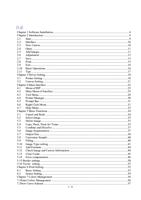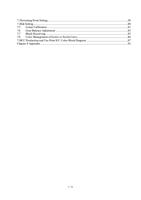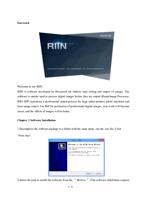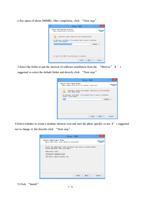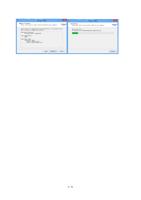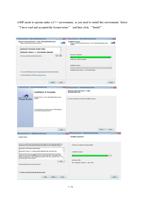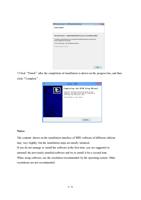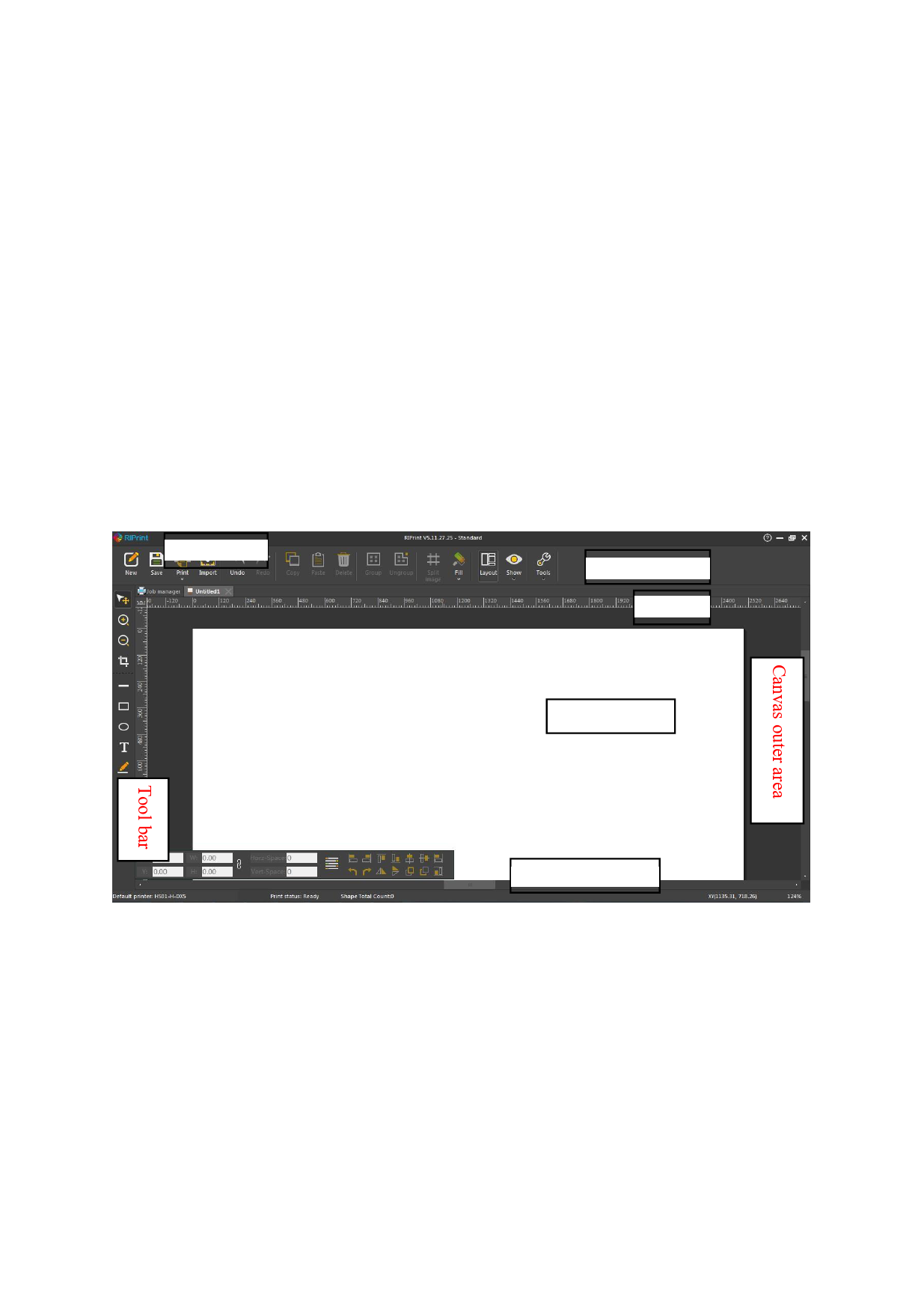
If you buy an official RIIN software, then before you start the software, please insert the
softdog attached with the software into your computer.
Since the software occupies a large memory while it is printing, you are suggested to close
some software not used for now before you start the software.
If you did not select creating a desktop shortcut icon at the time of installation, then you have
to start in in the second way.
2.2 Interface
The interface of the software consists of six functional areas, which are respectively the
menu bar, the tool bar, the scale area, the canvas area, the area beyond canvas and the prompt
area. Please check their positions in the following picture.
Menu bar
Menu bar
Scale
Canvas area
Prompt area
The functions of these areas are different. Now their uses will be introduced below.
1. Menu bar: The menu consists of the menu items of all functions of the software, such as
new canvas, import images, print. You can finish various operations of the software
through the menu.
2. Tool bar: The tool bar consists of tools for drawing of vector diagrams. You can draw
diagrams like rectangle and oval with the tool bar.
3. Scale: To show the actual size and position of the canvas and images, RIIN software sets
scales (including a horizontal scale and a vertical scale). You can judge the size of
10 /
74