General Settings
You can set the general parameters, including user level, auto-refresh settings of the device list, character encoding type, and cti default path.
Go to to configure the following parameters.
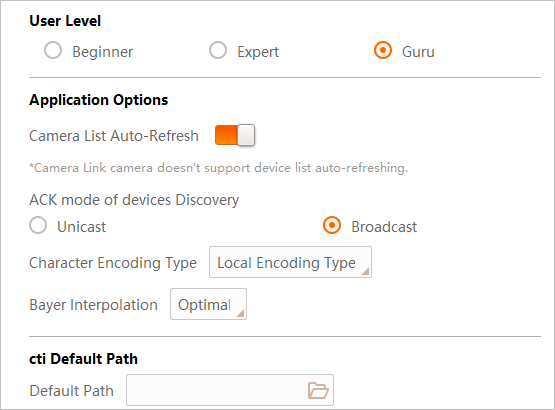 Figure 1 General Settings
Figure 1 General Settings- User Level
-
You can select Beginner, Expert, or Guru as the user level, which determines the visibility of features for users of different professional knowledge levels. The higher the user level, the more camera features will be displayed on the feature panel.
- Application Options
-
You can turn on Camera List Auto-Refresh to refresh the camera list (device list) automatically.
Note:Camera Link camera doesn't support device list auto-refreshing.
- ACK mode of devices Discovery
-
The communication mode between the Software and the detected IP addresses in the same network segment with the PC where the Software runs. By default, the ACK mode is Broadcast. If the Software fails to enumerate a camera, you can switch it to Unicast and try again.
- Character Encoding Type
-
The encoding type of characters displayed on the Software interface. If you find a character on the interface unreadable, change the character encoding type and try again. Local encoding type refers to the encoding type of the current PC where the Software runs. UTF-8 is a method for encoding Unicode characters using 8-bit sequences.
- Bayer Interpolation
-
The interpolating modes for transferring an image of bayer format to RGB format.
- cti Default Path
-
cti file is used for GenTL management. You can set a default path for cti file. If you have configured and enabled the default path of cti file, the Software will load it automatically once you start the Software. See GenTL Management for details about GenTL management.
- Temperature Screening Settings
-
- Normal Region Color
-
The color or regions with normal temperature.
- Alarm Region Color 1/2
-
The two colors of regions with an alarm triggered by abnormal temperatures.
Note:-
If the alarm of screening region is not acknowledged after 200 seconds, the two colors will flash by turns.
-
To display the colors of screening regions, you need to finish the following operations beforehand.
-
Draw a temperature screening region. See Temperature Screening Configuration.
-
Set alarm rules of temperature screening regions. See Configure Temperature Screening Parameters.
-
Select Region Information Overlap as Client.
-
-
- Output Logs
-
Logs about temperature screening can be output if you enable this.