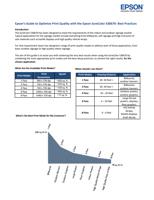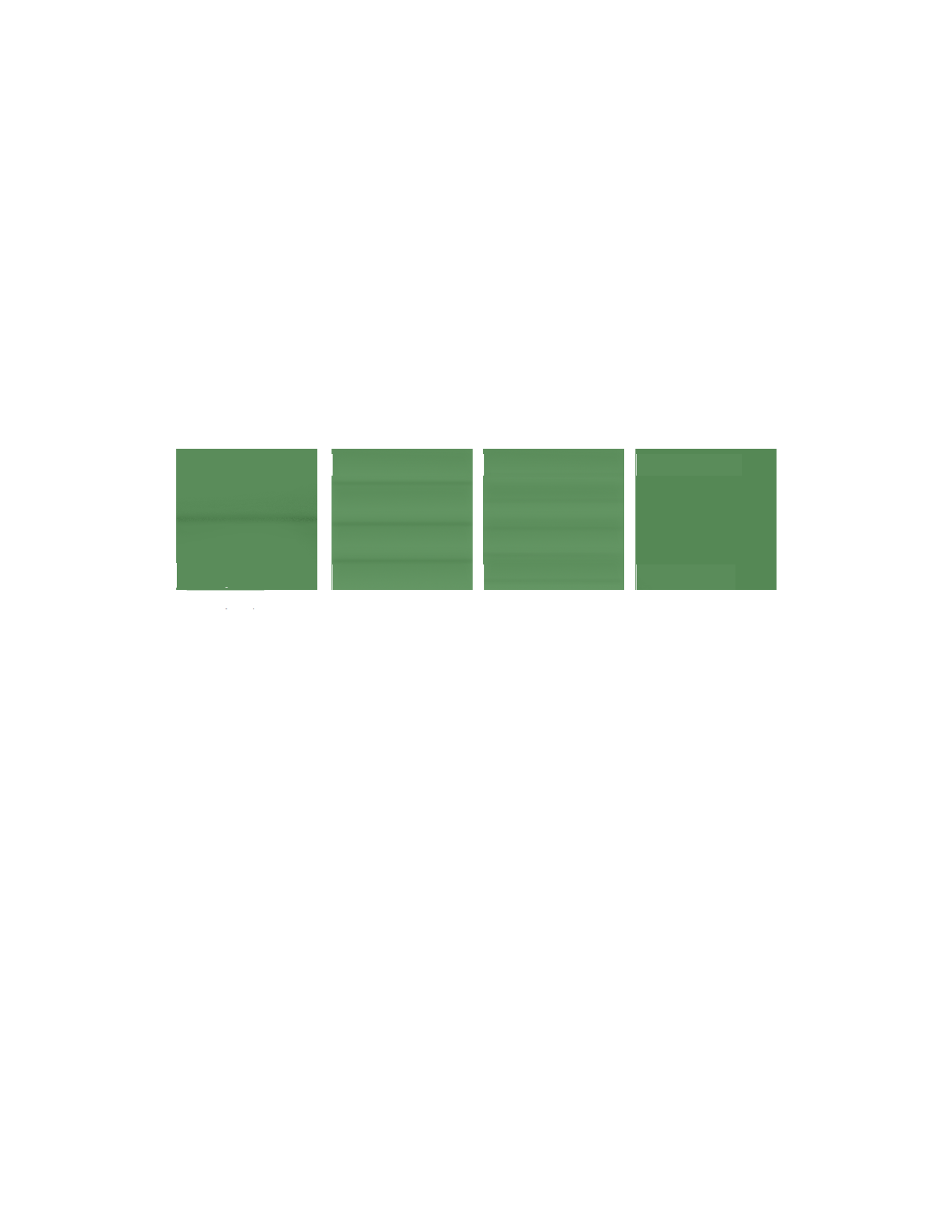
What Can I Expect With These Print Modes?
The Epson SureColor S30670 has been designed to offer the highest quality at 8 pass mode and
therefore you can use this print mode with the expectation of high quality results such as smooth
gradients, uniform solid colors and sharp halftones.
When printing at 1 pass mode, offering 620 ft2 per hr., 2 pass mode or even certain media at 4 pass
mode, it may be possible to see banding between each pass of the print head.
When printing 4 pass and 6 pass modes, a gradual improvement will be observed. There is likely to
be unevenness in tone on very close inspection, the extent of which will depend on the actual image
itself. For example large expanses of solid color will show more imperfections then a busy halftone
image.
Choice of substrate, setup of the printer, quality of the color profile, setup of the RIP software will all
DIRECTLY impact quality in any mode.
The illustration below is intended as a guide to possible results.
2 Pass Mode
4 Pass Mode
6 Pass Mode
8 Pass Mode
~315 ft2/hr
~160 ft2/hr
~107 ft2/hr
~80 ft2/hr
During our development we have found that many scrim vinyl products (banner type materials) are
best used at 1‐pass to 6‐pass modes. For smooth calendared vinyl products or cast vinyl media (for
example, Avery MPI 1005 SuperCast and 3m ControlTac 180‐10), we have found that 6‐pass to 8‐
pass will provide the best quality output. This is only a recommendation as it is best for you to test
this yourself and judge the acceptable quality that you require for your customer.
What can I do to further optimize my SureColor S30670?
The SureColor S30670 User Guide offers a great deal of useful tips and techniques for setting up the
printer. However, there are some settings that will have an immediate effect on overall print quality
outlined below.
How to Setup a Custom Media Type?
The following recommendations to improve print quality all rely on setting up a custom media type
for the specific media that you are using. This is STRONGLY recommended as it will maintain your
media settings so you don’t constantly have to adjust them. The SureColor S‐series printers will
prompt you EVERY TIME you load to select the type of media selected which will make this process
much easier to remember. To customize the media settings, go to Media Setup>Customize
Settings>Media X where ”Media X” is a blank number or name not yet used. A short overview of
the process is:
1. Give the media a name (this way you can easily identify this media on the control panel)
2. Set up the platen gap (explained below)
3. Set the temperatures (explained below)
4. Adjust the media tension settings (explained below)