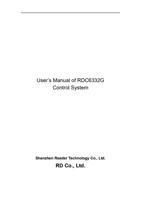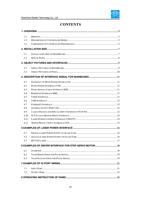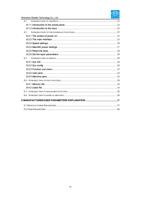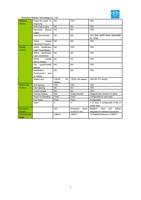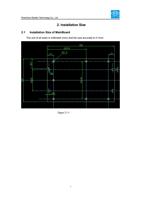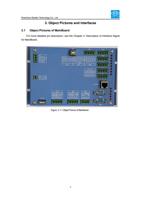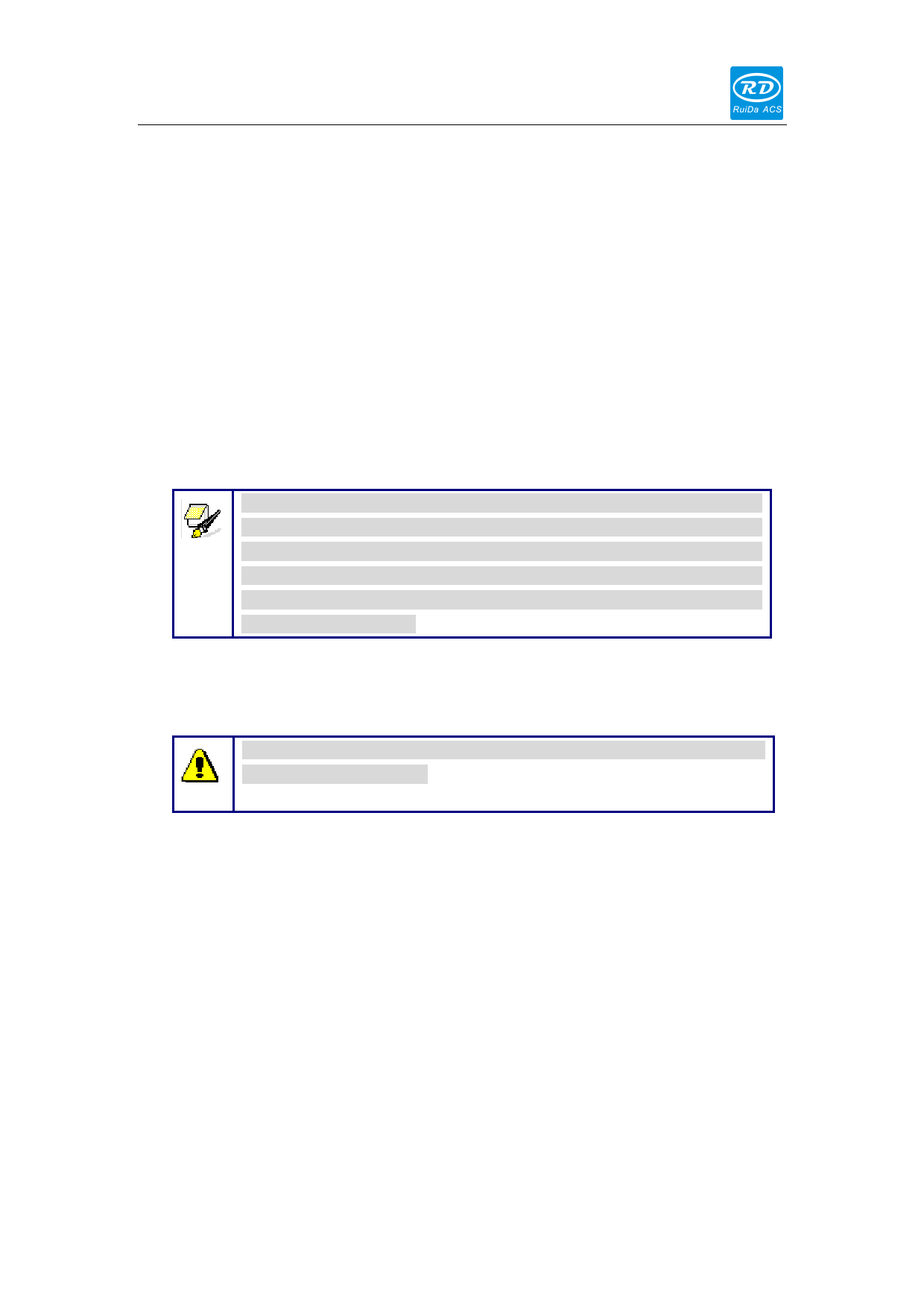
Shenzhen Reader Technology Co., Ltd
use the multiple- origin logic and the “Origin” key on the keyboard become invalid.
In such a case, the parameter of each origin must be set in the menu as follows.
Ø Origin X Enable: After the multiple-origin logic is enabled, the four origins can
independently be prohibited and enabled.
Ø Set Origin 1/2/3/4: after the multiple- origin logic is enabled, you can stop the
cursor at “Set as Origin 1/2/3/4”. Press the “Enter” key on the keyboard and the
system will take the coordinate figures of current X/Y axles as the corresponding
ones to the origin 1/2/3/4.
Ø Next Origin: there are such five digits as 0~4 for option, which are the origins to
be used for the next figure. Origin 0 means the origin set by the “Origin” key on
the panel in the single- origin logic. 1~4 means the serial number of the origins in
the multiple- origin logic. Next origin can be modified to any one of origin 1~4, so
as to control the start location of next work (the premise is that the origin is
enabled), but it can’t be modified to origin 0.
Prompt
Once the multiple- origin logic is selected and if the serial number of the
next origin is 1 and four origins are enabled, when the memory file
function is started or the processing file is uploaded into the PC and this
file selects “Take the Original Origin as current Origin”, the work started
for each time will use different origins. The rotation order of origin is
1->2->3->4->1->2…….
Ø Origin location: There are four entries to be selected: Top Left, Top Right, Bottom
Left and Bottom Right. When one is selected, the previewed graph on the screen
would be enantiomorphous based on X or Y direction.
This item is only used to preview the file on the screen, and it is invalid to
the machine’s movement.
Caution
Ø Set Para: After the “Set Para” is selected and the Enter key pressed, the
interface will show the specific password to be entered when set as default
parameter. After the manufacturer regulates all parameters of the machine well
(including all manufacturer parameters and user parameters), this function can
be used to store the well-regulated parameters to help users to recover the
original parameters (including all manufacturer parameters and user parameters)
through selecting “Recover Para” when they regulate parameters improperly.
Ø Recover Para: After the “Recover Para” is selected and the Enter key pressed,
the “Successful Recovery” dialog box will pop up to prompt that all manufacturer
parameters and user parameters are recovered successfully. You can return to
the previous menu by press the Enter key.
Ø Auto Focus: When the cursor stops at “Auto Focus”, press the Enter key to
search for the focus(When there is z axes, and the z axes reset function is
enabled, the auto focusing is valid); press the Esc key to return the prior menu.
32