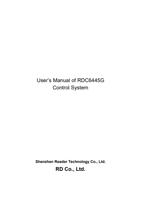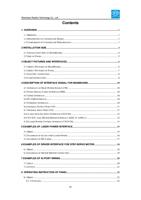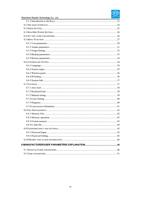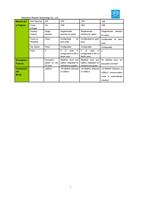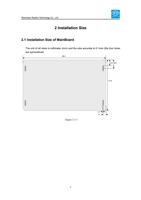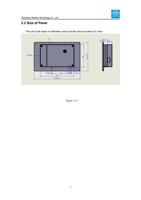Page 37 of 57
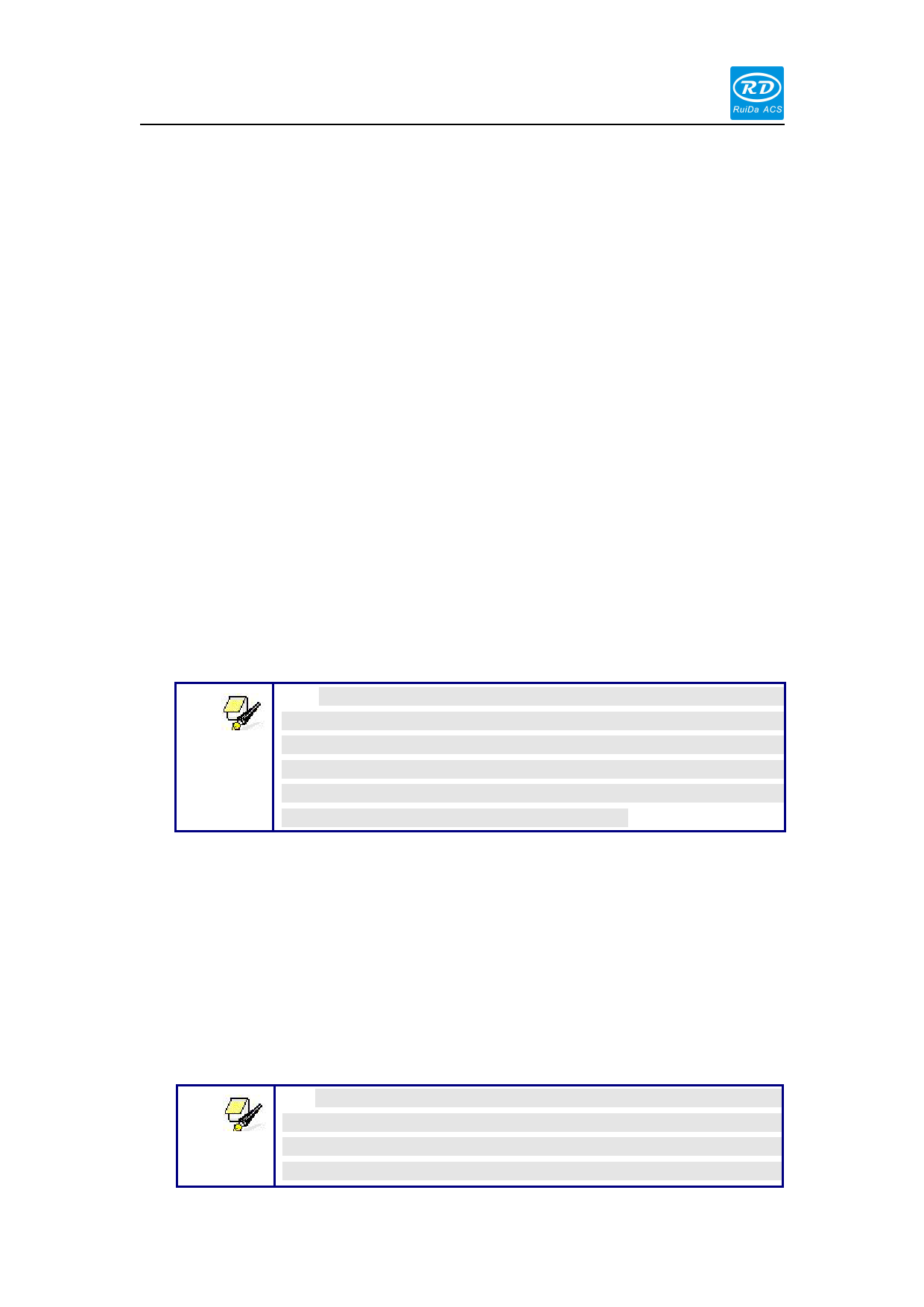
Shenzhen Reader Technology Co., Ltd
Other origins are set in the same way.
When the "Select Block" stops on the "Start origin" entry, press the <Enter> key to
enter the modification, press the "Up/Down" key to modify, after the modification,
press the <Enter> key, the parameters automatically take effect, and press the
<Esc> key to return to the menu interface.
Each item introduced as below:
Multiple Origins Enable: “Yes” or “No” can be selected. If you select “No”, the
system will use the single-origin logic. You can press the <Origin> key and set
the origin, and only this origin can become valid. If you select “Yes”, the system
will use the multiple- origin logic and the <Origin> key on the keyboard become
invalid. In such a case, the parameter of each origin must be set in the menu as
follows.
Origin Enable1/2/3/4: after the multiple-origin logic is enabled, the four origins
can independently be prohibited and enabled.
Start Origin: there are such five digits as 0~4 for option, which are the origins to
be used for the next figure. Origin 0 means the origin set by the <Origin> key on
the panel in the single- origin logic. 1~4 means the serial number of the origins in
the multiple- origin logic. Start origin can be modified to any one of origin 1~4, so
as to control the start location of next work (the premise is that the origin is
enabled), but it can’t be modified to origin 0.
Prompt
Once the multiple- origin logic is selected and if the serial
number of the next origin is 1 and four origins are enabled, when the
memory file function is started or the processing file is uploaded into
the PC and this file selects “Take the Original Origin as current
Origin”, the work started for each time will use different origins. The
rotation order of origin is 1->2->3->4->1->2…….
8.5.4 Backup parameters
In the menu interface, select the "Backup Factory Parameters" entry, press the
<Enter> button and then pop up the password input interface. The password input
operation refers to Section 8.9. If the password is input correctly, the system will
backup all the current user parameters and factory parameters. Interface prompt
"Backup parameter is successful".
Prompt
After the manufacturer regulates all parameters of the machine
well (including all manufacturer parameters and user parameters),
this function can be used to store the well-regulated parameters to
help users to recover the original parameters (including all
33