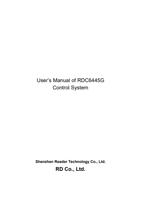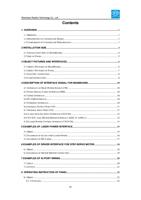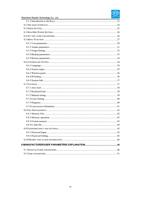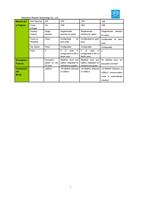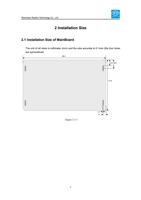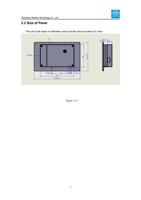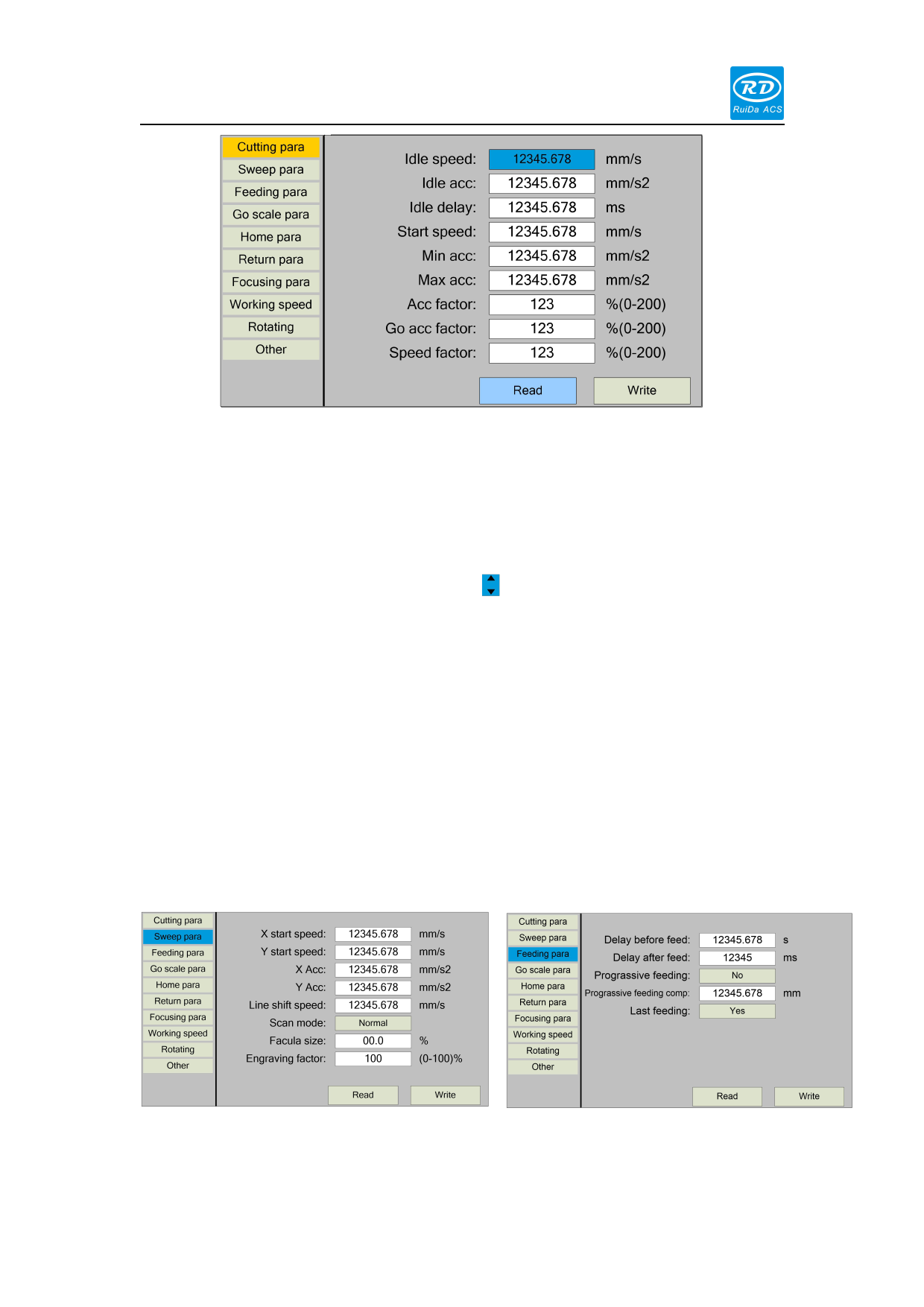
Shenzhen Reader Technology Co., Ltd
Figure 8.5.1-2
At this point, the user can press the "up/down" key to select a parameter, press the
number key to modify the numerical parameters (such as "Idle speed"), for
non-numerical parameters (such as "Scan mode"), when the "blue selection block"
stops on the parameter, press the <Enter> key to enter the modification mode (the
"blue selection block" right side becomes ), press the "up/down" key. Modify the
parameters. After the modification, press the <Enter> key to exit the modification
mode. When the current page parameters have been modified, move the "blue
selection block" to the "Write" entry and press the <Enter> key. The panel saves all
the parameters on the motherboard and takes effect, and displays the save progress
on the "Write" entry. If the user wants to verify that the parameters are saved
successfully, he can move the "blue selection block" to the "Read" entry and press
the <Enter> key, then the panel reads the motherboard parameters again and
displays them. When pressing the "left/right" key, the Blue Select Block switches back
to the parameter category, as shown in Figure 8.5.1-1, where the user can select
another parameter category to modify or press <Esc> to return to the menu interface.
Other interface operations are similar, and the interface is displayed as follows:
Figure 8.5.1-3
29
Figure 8.5.1-4