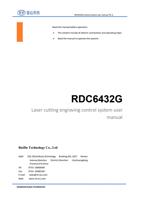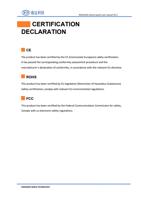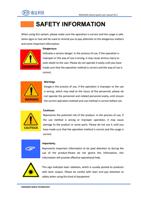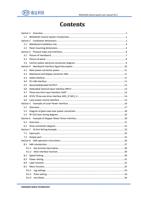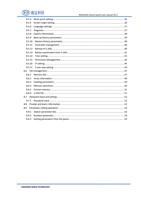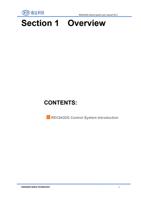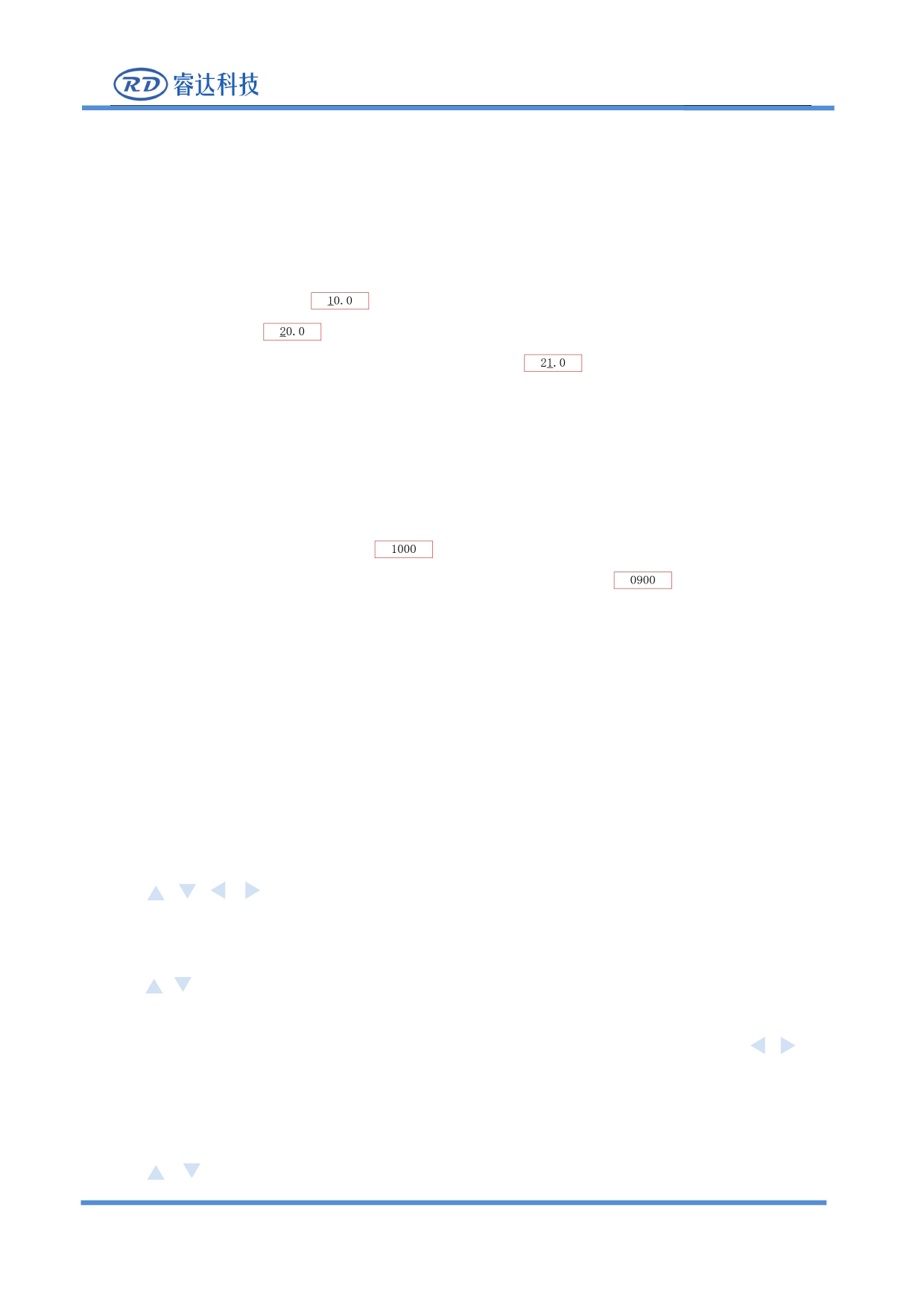
RDC6432G control system user manual V1.1
4. After setting all the parameters, select [write parameters] and press [Enter]
8.9.2 Number parameter
When user modify the numerical parameters, select the parameter box and press the [OK] key, the cursor
appears below the first digit (
),At this time, press the "up and down" key to modify the number
at the cursor position (
), For other digits, press the left and right keys to move the cursor to the
digit to be modified and repeat the operation described above
.
If the number of digits required for the parameter setting is greater than the current display digits, the
highest display here is up to ten digits. When you need to set hundreds or more parameters, just move
the cursor to the leftmost side and continue to press the "left direction" key or the rightmost to press the
"right direction" key on the side, other operations are the same as above. At the same time, if the current
number of display digits is greater than the number of digits required for the parameter, if the highest
digit of the current display is thousands
, and the parameter only needs to set the highest digit as
the hundredth, and then set the number of digits before the hundredth to 0
.
When user need to set other digits, use the "up and down arrow keys" to select the parameter to be
modified and perform.
Note: The parameter box has a limit on the number of digits. When the parameter digit was limited,
pressing the left and right arrow keys will not increase the number.
8.9.3 Setting parameters from the panel
Arrow keys
, , , can use to select the parameter box, the right black of the selected parameter box
becomes red. Select a parameter box and press [Enter] to confirm and edit this parameter box.
If this parameter box is a selected type of parameter box, use the up and down direction
keys
to select the required parameter, and then press the [Enter] key to confirm and save the
parameter value modified by the current parameter box.
If this parameter box is a number type parameter box, use the left and right direction keys
to
move the underline of the number, and then use the up and down direction keys to adjust the size of the
number (adjust the size of the underlined number), and repeat the above steps to set the value. Finally,
press [Enter] key to confirm and save the parameter value modified in the current parameter box.
:Select the parameter box, select the options in the parameter box, and adjust the size of
SHENZHEN RUIDA TECHNOLOGY
54