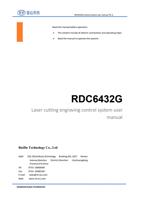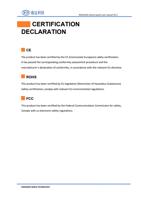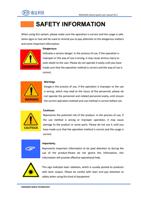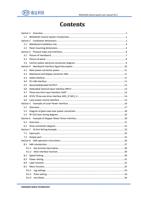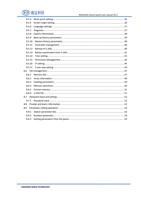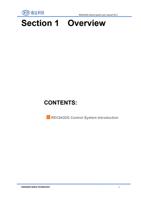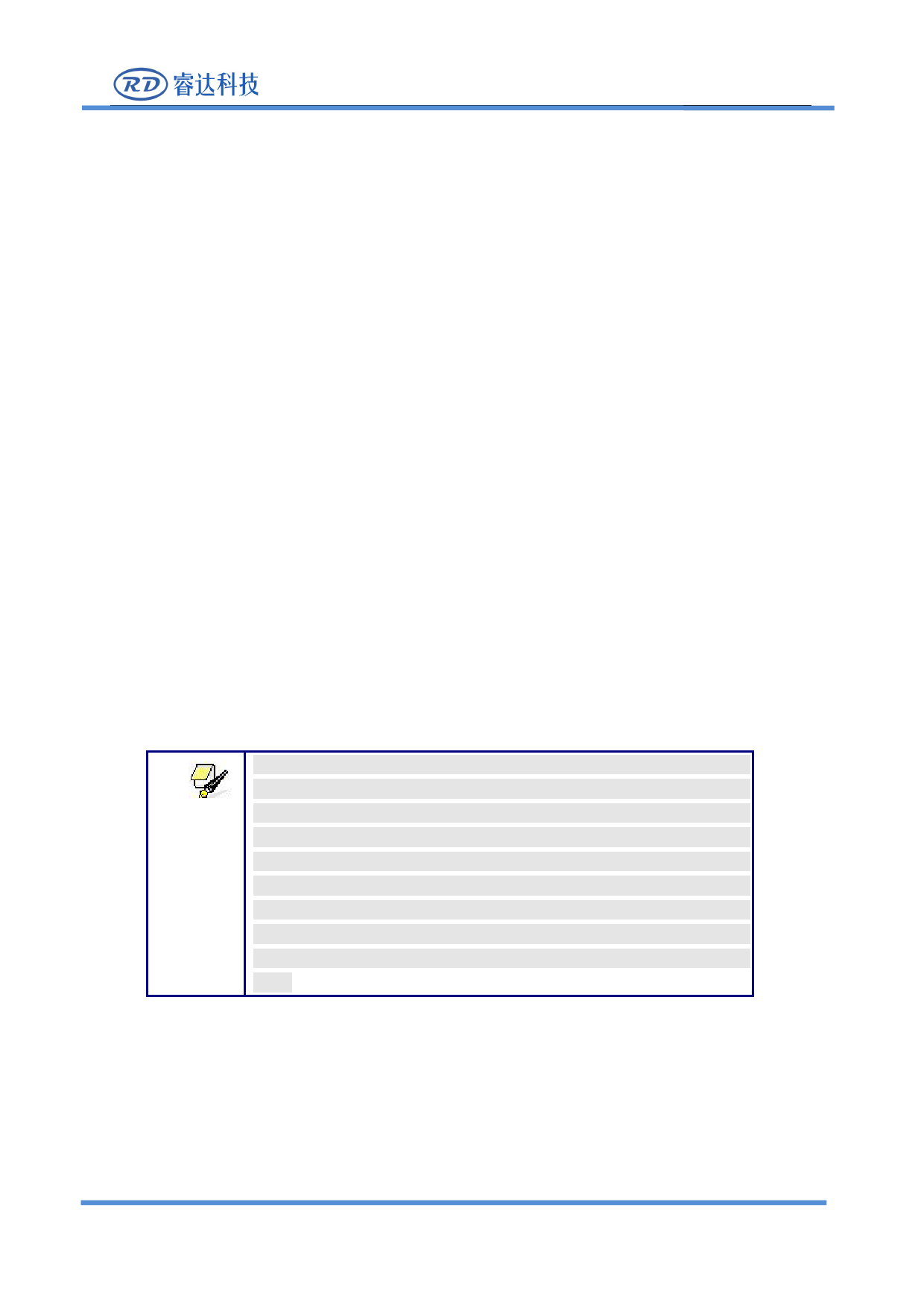
RDC6432G control system user manual V1.1
Figure 8.5.4-2
Press the up, down, left, and right keys to move the X or Y axis to the target position. After pressing the
[Origin] key, the original coordinates will become the current coordinates. Press [ESC] to exit the interface
and the parameters will take effect automatically, and then press the [ESC] key to return to the previous
menu.
The setting methods of other points are the same as above.
Each sub-item is introduced as follows:
Multiple positioning enable: "Yes" and "No" are optional. When "No" is selected, the system
uses single point logic. Press the "Origin" key on the keyboard to set the positioning, and this
point takes effect. When "Yes" is selected, the system uses multi-point logic and the “Origin “key
on the keyboard is invalid. The value of each point needs to be set in the menu, see below.
Start positioning point: 0~4 is optional, it displays the positioning point to be used for the next
picture to be worked. No. 0 anchor point indicates the anchor point set by the " Origin " key on
the panel in the single point logic, and 1~4 indicate the anchor point serial number in the
multiple point logic. The next point can be modified to any point from 1 to 4, so as to control the
starting point of the next work (provided that the anchor point is enabled), and cannot be
modified to the 0 anchor point (if it is a single point logic, always take No. 0 point).
Positioning points 1~4 enable: When the multi-positioning point logic is enabled, the four
positioning points can be individually disabled and enabled.
Prompt
Once the multi-point logic is selected, assuming that the initial positioning
point number is 1, and all four positioning points are enabled, when the
memory file is started (including keyboard startup and PC startup), or
when the PC uses direct output to start the work and When the option
"Use the original anchor point as anchor point" is selected, a different
anchor point will be used each time the job is started, and the rotation
sequence of anchor points is 1->2->3->4->1->2…… . If the PC uses the
direct output to start the work, when the "current point is the anchor
point" is selected, the system always uses the current point as the anchor
point.
8.5.5 Screen origin setting
When the "red selection box" stops on the item and press the [OK] key, the following interface will
pop up:
SHENZHEN RUIDA TECHNOLOGY
36