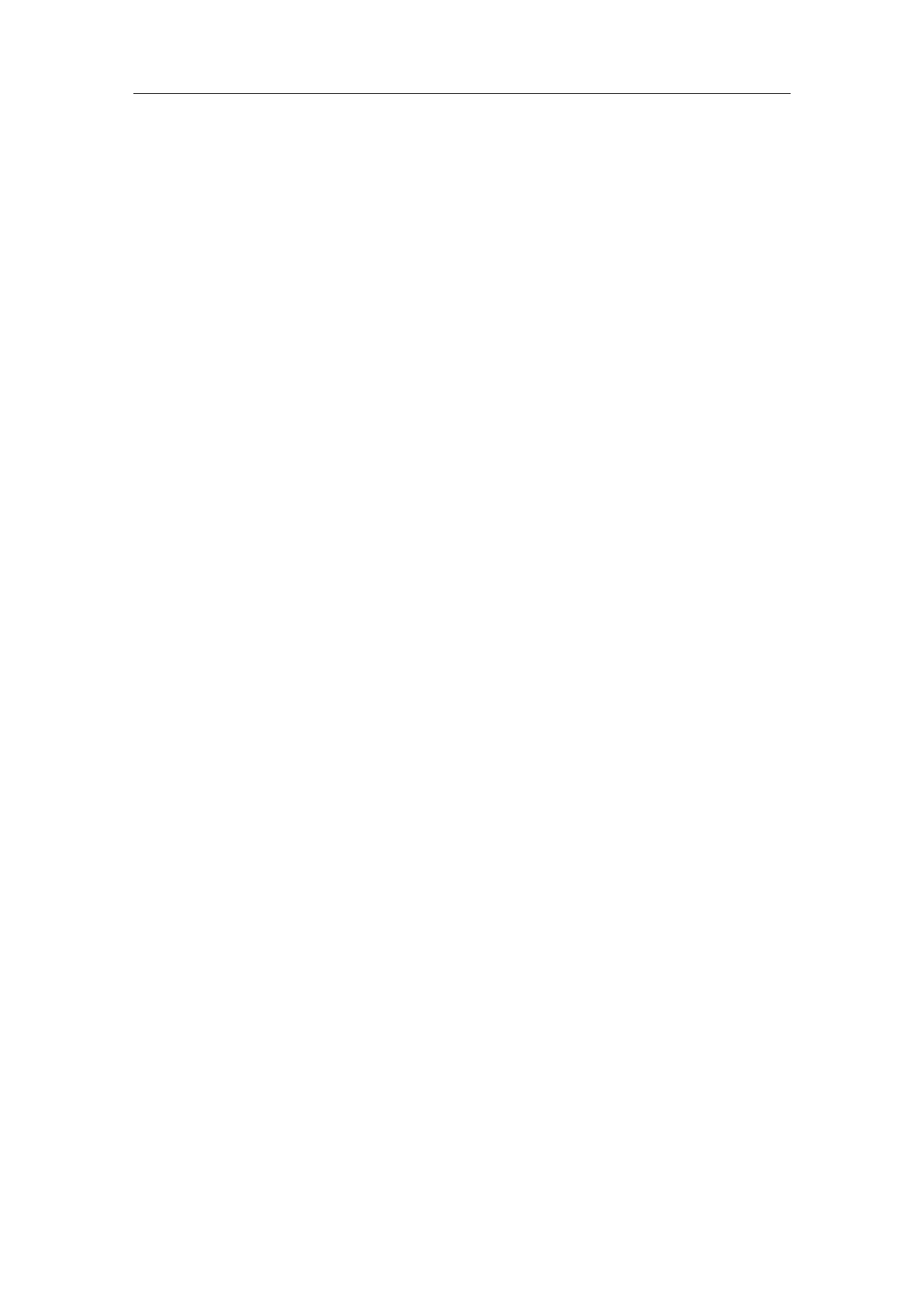
Press icon: After each engraving, rotate the z-axis coordinate value (angle) of
the graph. Different graphs can set different rotation angles
Increment: The angle that the column should rotate after mark each figure. It
is the angle interval between two adjacent figures
Increment mark: Rotate the mark according to the set angle interval.
360 degree mark: Selected to mark the figure on the column evenly
360 degree rotating mark: Set how many times to mark the figure in a week;
Go to Start Position After Finished: When it is checked, the expansion axis
will go back to the initial position after finishing marking.
Mark back to the starting point: When this option is checked, the rotation
axis will return to the starting point of the marking.
Part Completion times: The total counts that the marking command has
been executed;
R:Reset the marking status and clear marking count;
Total Time: Total time of marking.
8.2.2Functional operation
8.2.2.1 Red light
Click on the "red light " button, you can see the red indicator of the current
graphics.
8.2.2.2 Mark
Click "Mark", and the software marks according to the set parameters.
8.2.2.3 Parameters
Click “Parameters” to configure specific parameters for the rotary marking,
and the following parameter configuration dialog box is displayed. The
expansion axes 1, 2, 3, and 4 correspond to the expansion axes 1-4 (Refer to
section 8.1 for related parameters).
Click "parameters" to configure the relevant parameters of the rotation axis.
(refer to 8.1 for parameter description).
149 / 217

