Add a Virtual Camera
Virtual Camera is a tool designed for scenarios where constructing a real setup of camera environment is not feasible. It can simulate cameras and help to simplify tests during development stage.
- Click Tool > Virtual Camera to open the Virtual Camera window.
-
On the Virtual Camera window, select and add the camera models you want to
simulate.
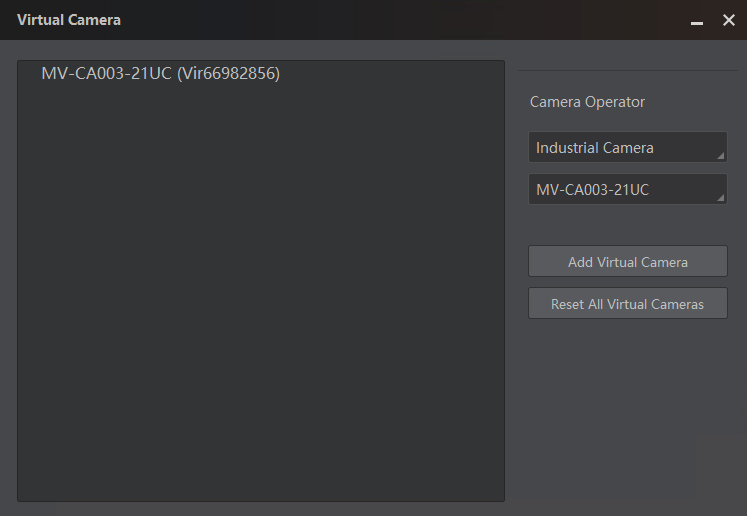 Figure 1 Virtual CameraNote:
Figure 1 Virtual CameraNote:The supported virtual camera models are subject to the displayed options.
The added virtual cameras will be displayed on the Device List.
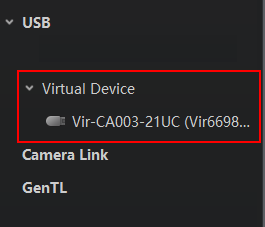 Figure 2 Virtual Camera
ListNote:
Figure 2 Virtual Camera
ListNote:If there is no virtual camera displayed, click
 to refresh.
to refresh. - Optional: You can also add virtual cameras via GenTL. Right-click GenTL and click Select cti File. Select and open MvProducerVIR.cti file to display virtual cameras.
- Double-click a virtual camera to show the feature tree of the camera.
- Select a pixel format at the Image Format Control part.
- Go to C:\Windows\Temp\VirtualCamera\Cameras, and find the file folder named by the virtual camera No.
-
Open the file folder, and then put images in the file folder named Mono8 or
RGB24.
Note:
Make sure the resolution of the images is the same with the resolution of the camera.
- Optional:
Perform further operations as needed on the Virtual Camera window.
-
Change Online Mode: Right-click the virtual camera and click Change Online Mode to switch its mode between online and offline.
-
Delete a Virtual Camera: Right-click the virtual camera you want to delete, and click Delete to delete it.
-
Reset All Virtual Cameras: Click Reset All Virtual Cameras to reset all added virtual cameras to their default settings.
-
Start acquisition of the camera to play the imported images.