View SDK Logs
You can view the SDK logs of the Client. Three types of SDK logs are available, i.e., error, warning, and information. Each log contains the information including log type, log time, log content, process name, etc.
Click to open the Log Viewer window. You can choose to view the logs of camera or frame grabber in LogSource on the upper left of the window.
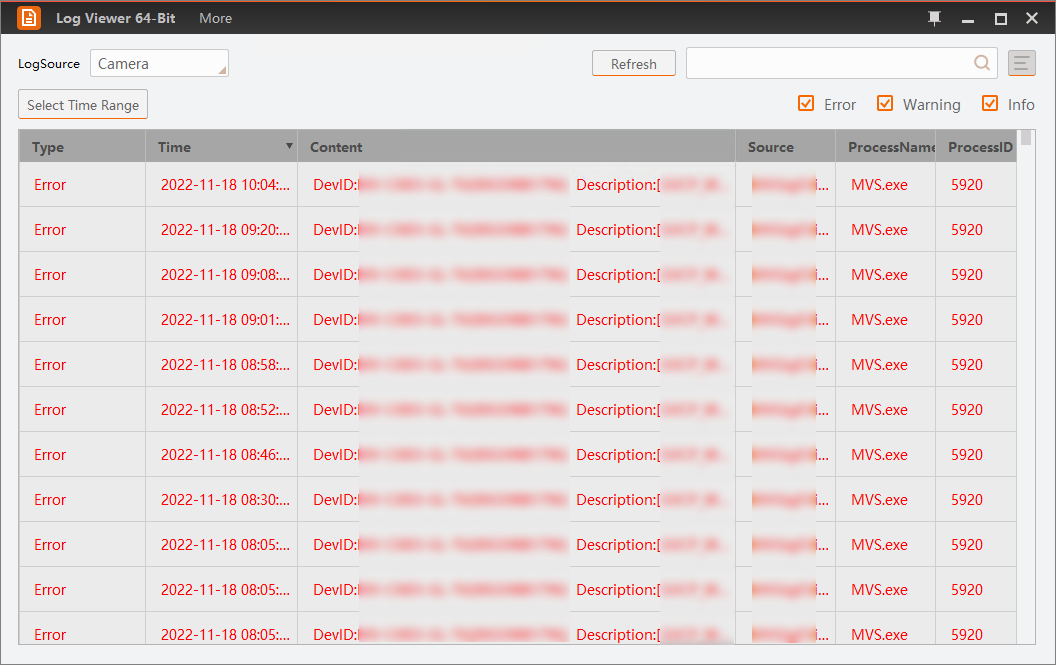 Figure 1 Log Viewer
Figure 1 Log Viewer|
Log Type |
Description |
|---|---|
|
Error |
Errors occurred on the Client. |
|
Warning |
The warning information sent by the Client when precondition error occurs. |
|
Information |
The information about operations. |
You can perform the following operations.
|
Operation |
Description |
|---|---|
|
Export All SDK Logs |
Right-click the log list and then click Export All Logs. |
|
Export Selected SDK Logs |
Press and hold the Shift key and left-click the mouse to select multiple SDK logs continuously, and then right-click the log list and click Export Selected Logs. Or press and hold the Ctrl key and left-click the mouse to select multiple SDK logs, and then right-click the log list and click Export Selected Logs. |
|
Search Logs |
Enter the keywords to search logs. Note:
You can only search by the keywords of the content of the log. Searching by the keywords of log type, log time, or log source is not supported. |
|
Refresh Logs |
Click Refresh to refresh logs. |
|
Select Time Range |
Click Select Time Range to set the time range of the displayed logs. |
|
Copy All SDK Logs |
Right-click the log list and then click Copy All Logs. |
|
Copy Selected SDK Logs |
Press and hold the Shift key and left-click the mouse to select multiple SDK logs continuously, and then right-click the log list and click Copy Selected Logs. Or press and hold the Ctrl key and left-click the mouse to select multiple SDK logs, and then right-click the log list and click Copy Selected Logs. |
|
Clear All SDK Logs |
Right-click the log list ant then click Clear Logs |
|
Stick to the Top or Not |
Click |
|
Select Displayed Information |
Click |
|
Rank Logs |
Click the Time table header to rank the logs by time (descending order or ascending order). |
 to stick the Log
Viewer window to the top, click
to stick the Log
Viewer window to the top, click  to undo.
to undo. to select the
to-be-displayed information (time, type, content, source, etc.).
to select the
to-be-displayed information (time, type, content, source, etc.).