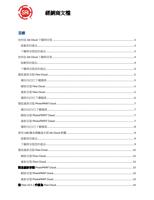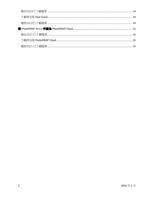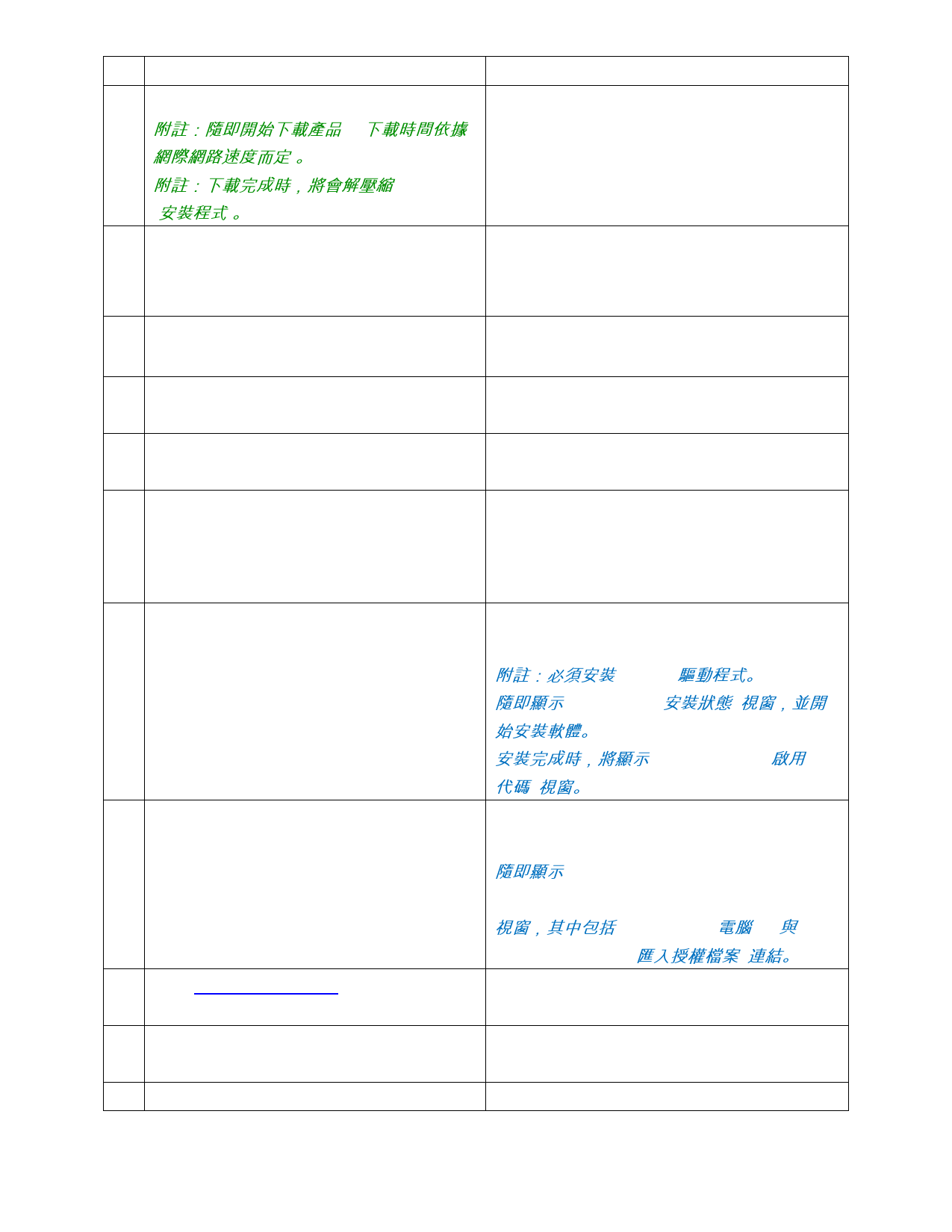
線上電腦
離線電腦
執行)。
附註:隨即開始下載產品。(下載時間依據
網際網路速度而定)。
附註:下載完成時,將會解壓縮 Installer
(安裝程式)。
13. 出現“Would you like to start the installation
process now? (您是否要現在開始進行安裝
程序?)” 時,按一下 No (否)。
14. 將新的 SAi_Installer 資料夾從您的「桌面」
複製至 USB 隨身碟或 DVD。
15.
將 SAi_Installer 資料夾從 USB/DVD 複製至電腦
的「桌面」。
16.
打開「桌面」上的 SAi_Installer 資料夾副本;
按兩下 Autorun.exe 檔案。
17.
出現 “Do you want to allow the following
program to make changes to this computer?
(是否允許以下程式變更此電腦?)” [setup.exe]
詢問畫面時,按一下 Yes (是)。
18.
依照 Install Wizard (安裝精靈) 螢幕上的指示完
成安裝程序。
附註:必須安裝 SafeNet 驅動程式。
隨即顯示 Setup Status (安裝狀態) 視窗,並開
始安裝軟體。
安裝完成時,將顯示 Activation Code (啟用
代碼) 視窗。
19.
保留 Activation Code (啟用代碼) 欄位空白;
按一下 Next (下一步)。
隨即顯示 License Could not communicate with
the SAi Cloud (授權無法與 SAi Cloud 進行通訊)
20. 返回 www.saicloud.com 並已取得
Activation Code (啟用代碼)。
視窗,其中包括 Computer ID (電腦 ID) 與
Import License File (匯入授權檔案) 連結。
21. 按一下螢幕最上方的 Software (軟體) 並選擇
您的 SAi 產品授權。
22. 在 Getting Started (使用者入門) 頁面上,
10
2013 年 1 月