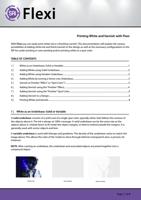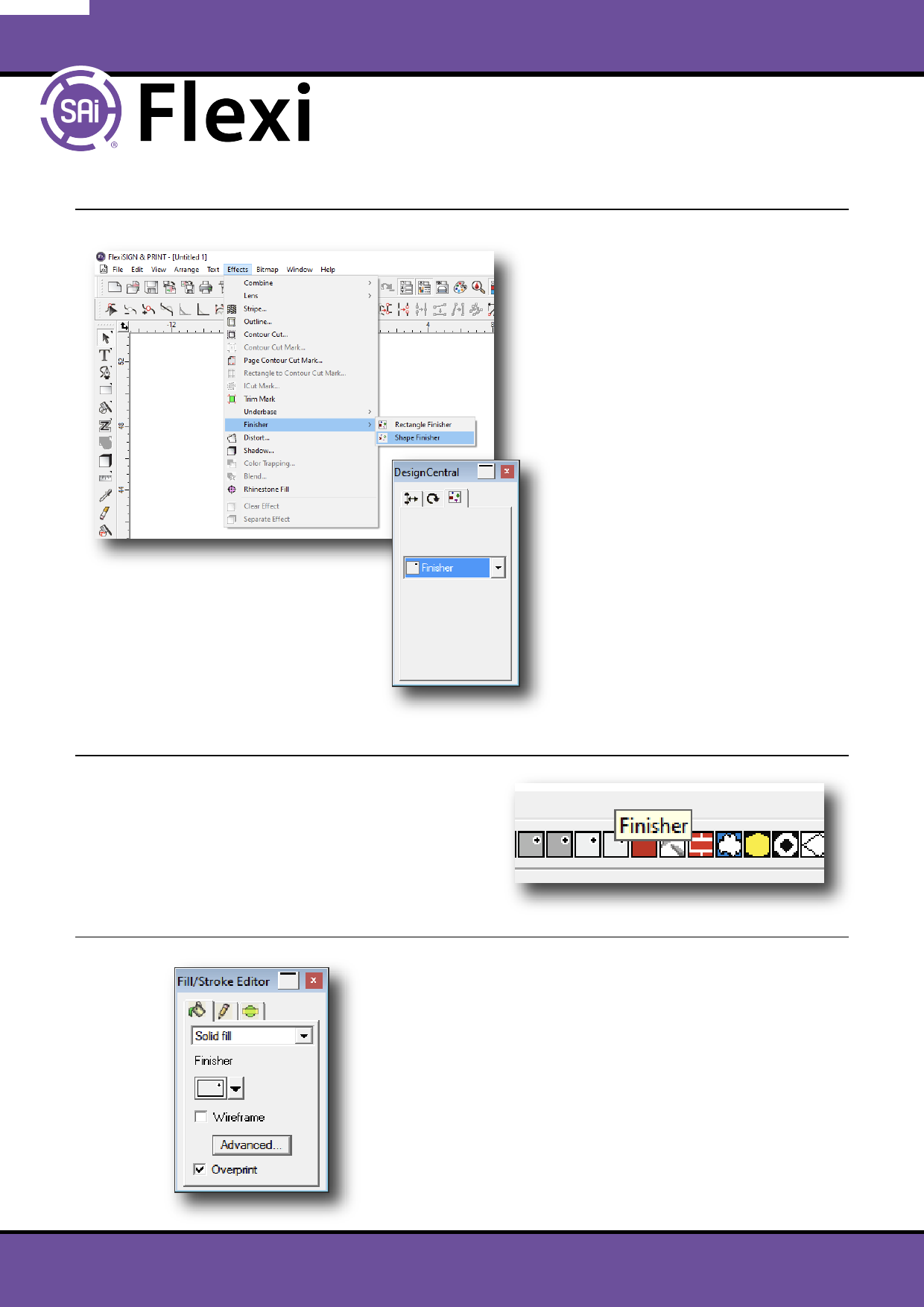
Printing White and Varnish with Flexi
6 | Adding Varnish using the “Finisher” E ect
Select the object and choose the “E ect”
varnish: E ects menu > Finisher
• “Shape Finisher” follows the shape
outline of the selected object
• “Rectangle Finisher” creates a
rectangle around the outer limits of the
selected object
This will add an extra design element on
top of the selected object - the color of
original object will be printed as well,
and then nished o with a varnish.
7 | Varnish as Finisher “E ect” or “Spot Color”?
Select the object and choose the “Finisher” spot
color from Flexi’s swatch table.
This will turn the shape into a varnish - the color of
the original object is lost and will not be printed -
only the varnish will be printed.
Important! Make sure to enable “Overprint” for
each object with the “Finisher” spot color.
Otherwise other design elements below the varnish
will not be printed!
To enable “Fill/Stroke Editor”, hit ‘i’ on the keyboard.
Page | 4 of 9