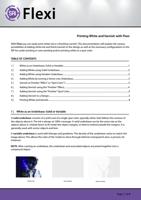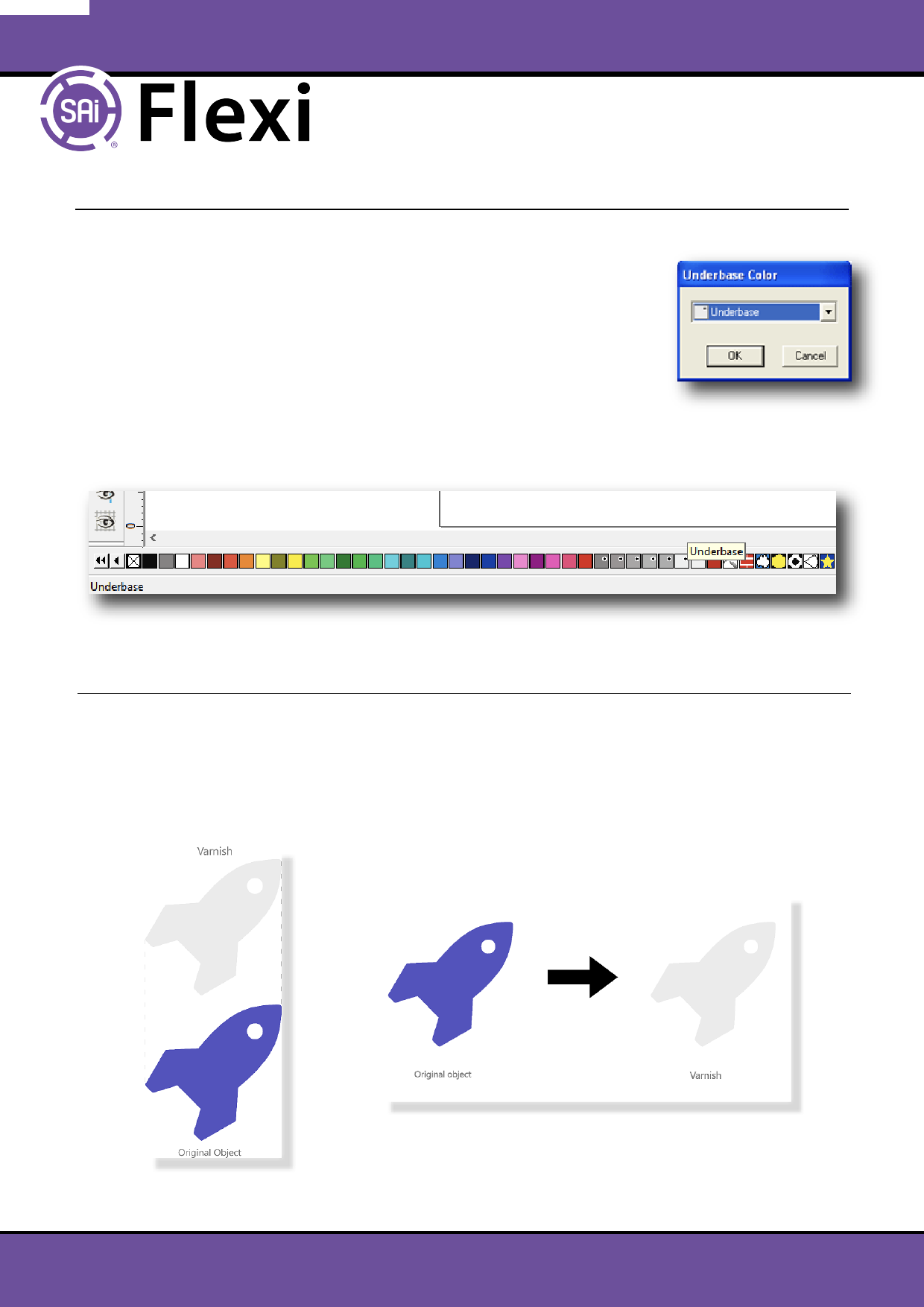
Printing White and Varnish with Flexi
4 | Adding White by turning a Vector into Underbase
NOTE: turning a vector into Underbase replaces the object’s original color
with varnish. The original color will not be printed!
1. Select the desired vector object
2. From the Arrange menu, select Underbase > Make Underbase
3. Select the color of the underbase from the dropdown list and click OK
OR:
1. Select the desired vector object
2. From the Swatch table, select the spot color ‘Underbase’
5 | Varnish as Finisher “E ect” or “Spot Color”?
There are two ways to apply varnish to your design:
• the Finisher “e ect” adds varnish on top of the selected object: it creates an extra design element
and the original color of the object underneath will be printed rst to be nished o with varnish.
• the Finisher “spot color” which converts the selected object (a vector shape) to varnish. The original
color of the object is lost.
Finisher E ect: adds varnish on top
Finisher Spot Color: replaces the original color
Page | 3 of 9