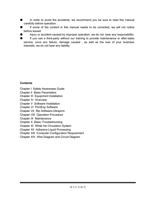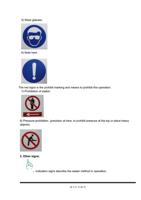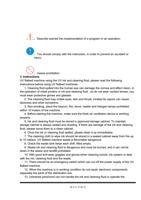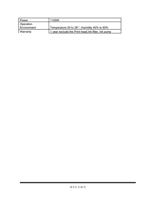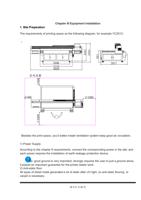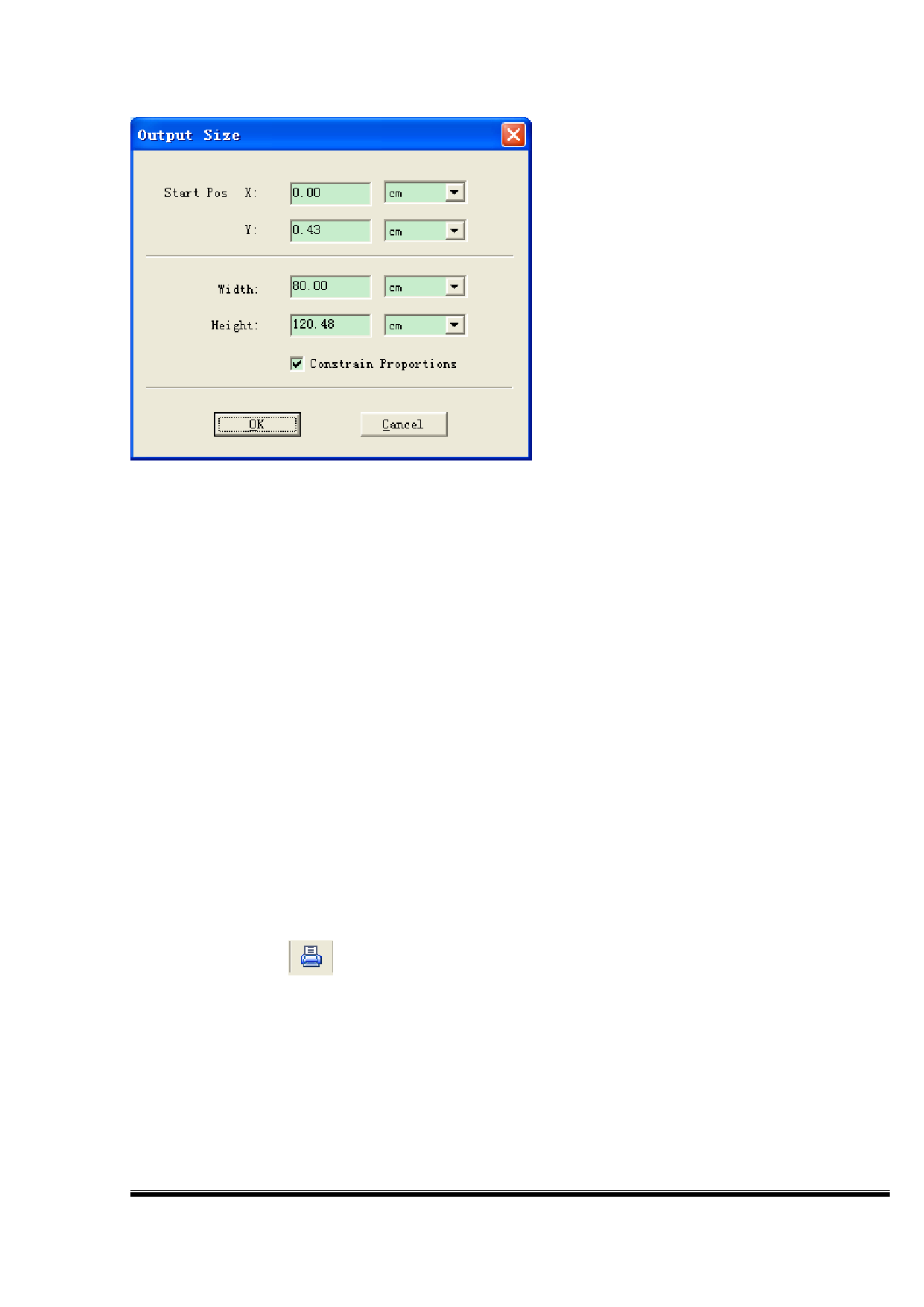
You can set the position of the image on the canvas and the image output size. When
setting the parameters, you can select the length units of measurement you are familiar.
UltraPrint provides inches, millimeters, centimeters, meters, picas, and other units of
measurement units for your choice.
When you set the output size of the image, you can choose whether to constrain
proportions. If you select this marker, the image output width and height ratio and the image
will enter the width and height ratio of the original agreement, the program selected by
default this tag.
Besides, you can adjust the image output size via the mouse approximately :
Select an image, around the image, there are eight black block, then drag the mouse will
become available styles you can freely modify the output image size. If you press Ctrl or
Shift key, the program will constrain proportions for the image size.
Precautions
When you modify the image output size, only effect to one image you select.
6. Print Confirmation and Parameter Selection
After setting, click " " to enter the print confirmation dialog. Please ensure that the
image to be printed within the canvas. Here you can set the printing precision, color mode,
pass number and interface,and then the software will automatically help you to match the
corresponding curve, and finally click "print" to output image. And save image ". Prn" format
to the specified location.
第 61 页 共 89 页