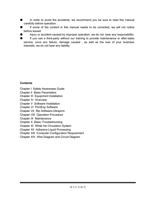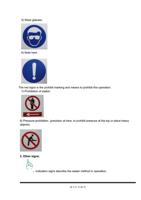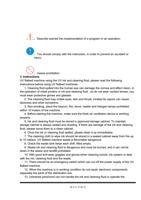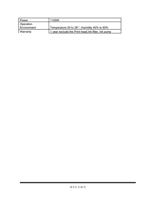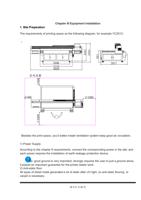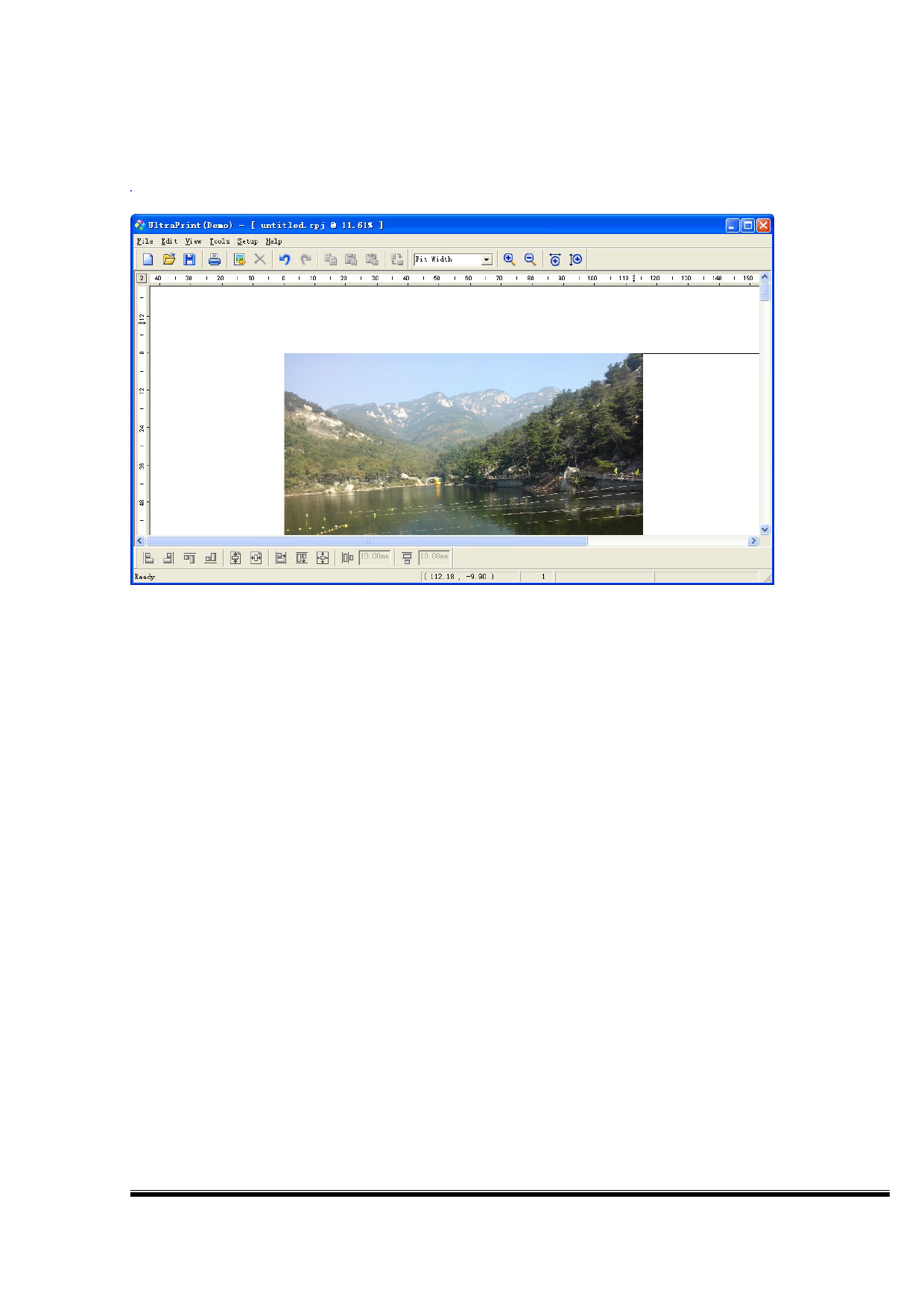
4. Software Interface Usage Various Regions
UltraPrint interface is divided into six functions, namely: menus, toolbars, rulers, canvas
area, the area outside the canvas, and message alert as below:
The following will describe their specific uses.
1) Menu: there are all the features in the menu items, including the new canvas items,
add images, printing and so on. You can complete the the various operations through the
menu.
2) Toolbar: The toolbar are the shortcut icons commonly used in the operation of the
menu for your convenience.
3) Ruler: to show the actual size of the canvas and the image as well as location,
UltraPrint software set scale (including horizontal and vertical rulers). Via the ruler you
can determine the canvas and image size, as well as the position. There are six scales
on the rulers: inches, millimeters, centimeters, meters, sending cards, point. You can set
the appropriate scale unit by right-click in the ruler line, and, select the scale units in the
pop-up menu).
4) Canvas area: When you create a canvas project. The software interface will shows a
rectangular box with a black border. This rectangle is called canvas. The rectangle area is
called the canvas area. You can imagine this is a true canvas. And then we will do various
operations in this region(such as adding an image, moving image, etc.).
5) Canvas outside: in the software interface, the area outside the canvas become 'canvas
outer', these areas are beyond the operating range. If you place the image to the area
outside, there will pop up the prompt when print.
6) Information prompt area: This area will provide you with real-time informations of current
第 53 页 共 89 页