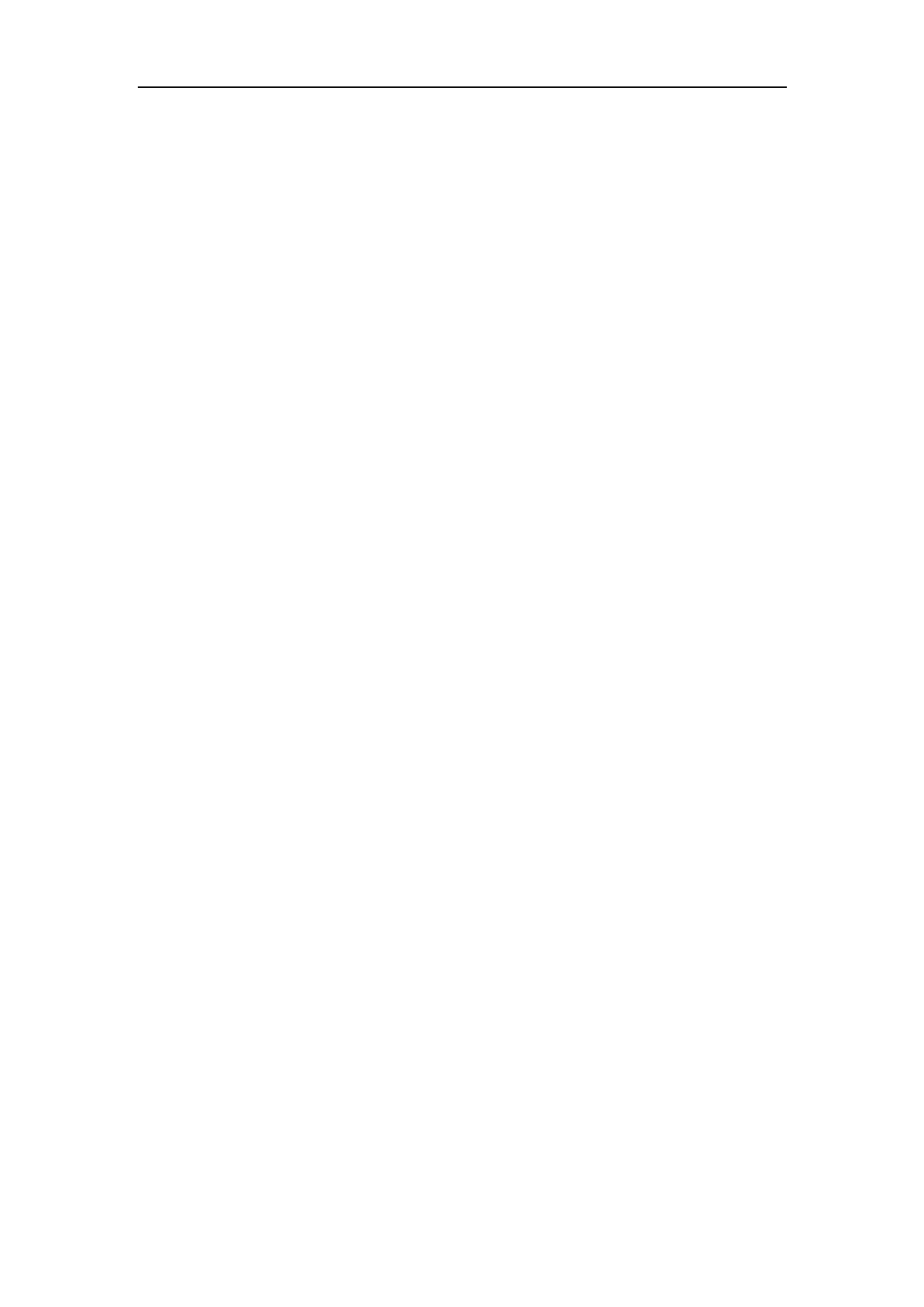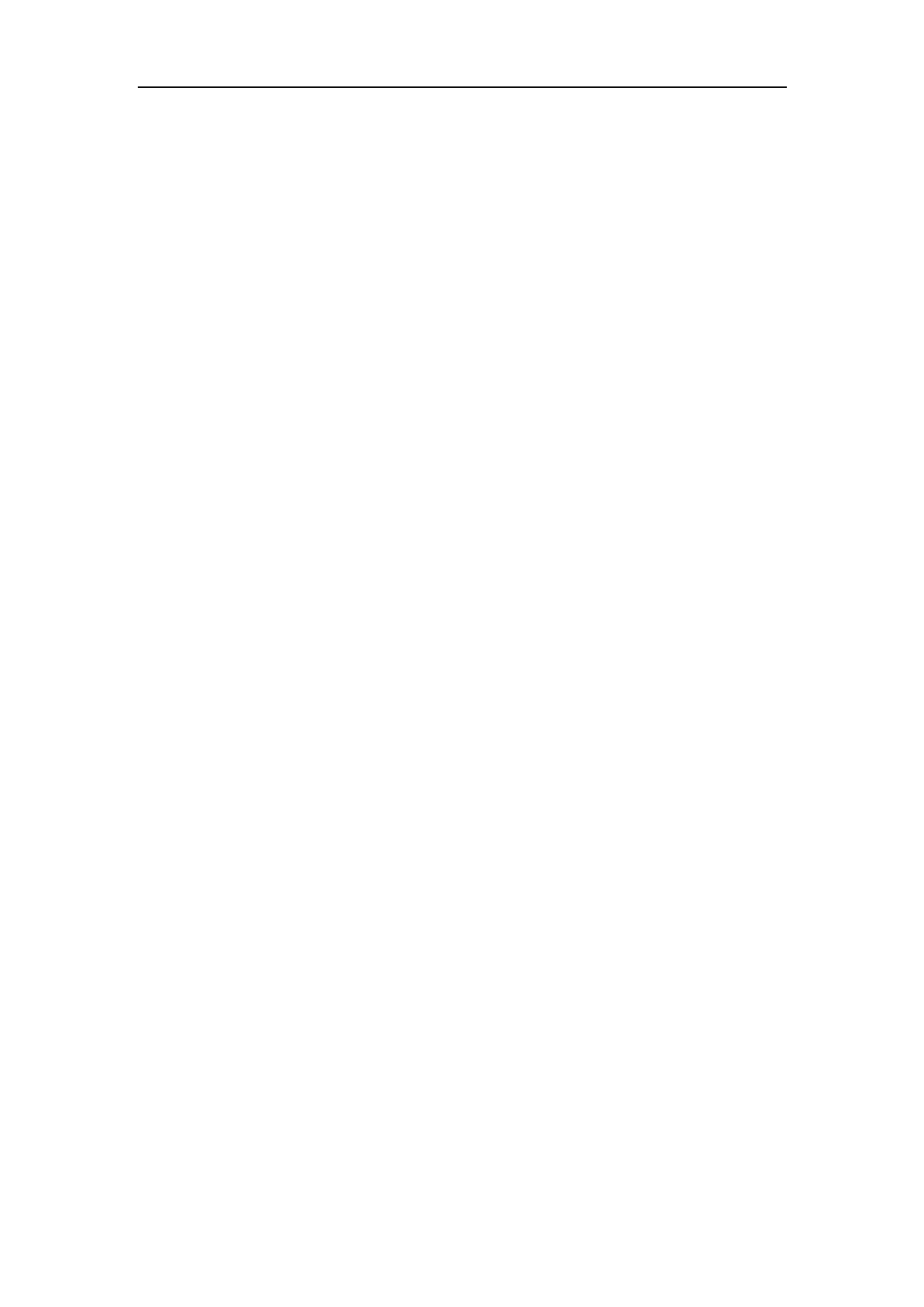
Chapter 9 Return to Mechanical Origin
execute the order of finding origin simultaneously. After X, Y finding the origin,
please clear the workpiece coordinate of X, Y axes to finish the process of finding
origin.
Note:
If the Explanation “Return to Mechanical Origin” is not executed, please try to
raise the Z axis when operation manually to make sure that the cutter head won't run
into the machining workpiece.
The current coordinate information will be saved automatically when exiting the
system. When sudden power failure occurs during the auto machining, the system will
save the related information before power failure to the breakpoint protection file
(which refers to save the breakpoint information and file name into the system
memory when power is failure and each program file is only in correspondence with
one breakpoint protection file). When the power is restored, a notification box will
pop up, prompting the operators which file was machining when the power was
failure. Operators have to perform the “Return to Mechanical Origin” operation
manually and then resume machining the last file when the power was failure, or
select a new program file:
1. If operators want to resume machining the last file when the power was failure,
then you can click the button “Return to Mechanical Origin”. After returning to
mechanical origin, use combined keys “Shift” + “Advanced Start” to enter Resume
Breakpoint. After clicking “Start”, the machine tool will resume machining the
unfinished file seamlessly from the breakpoint.
28